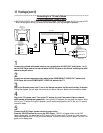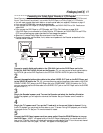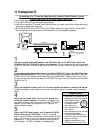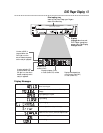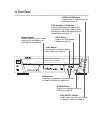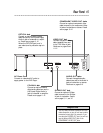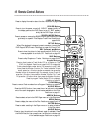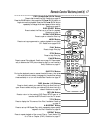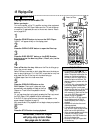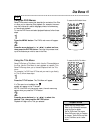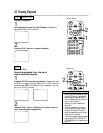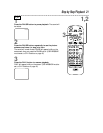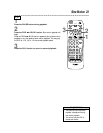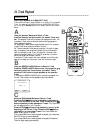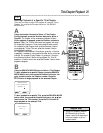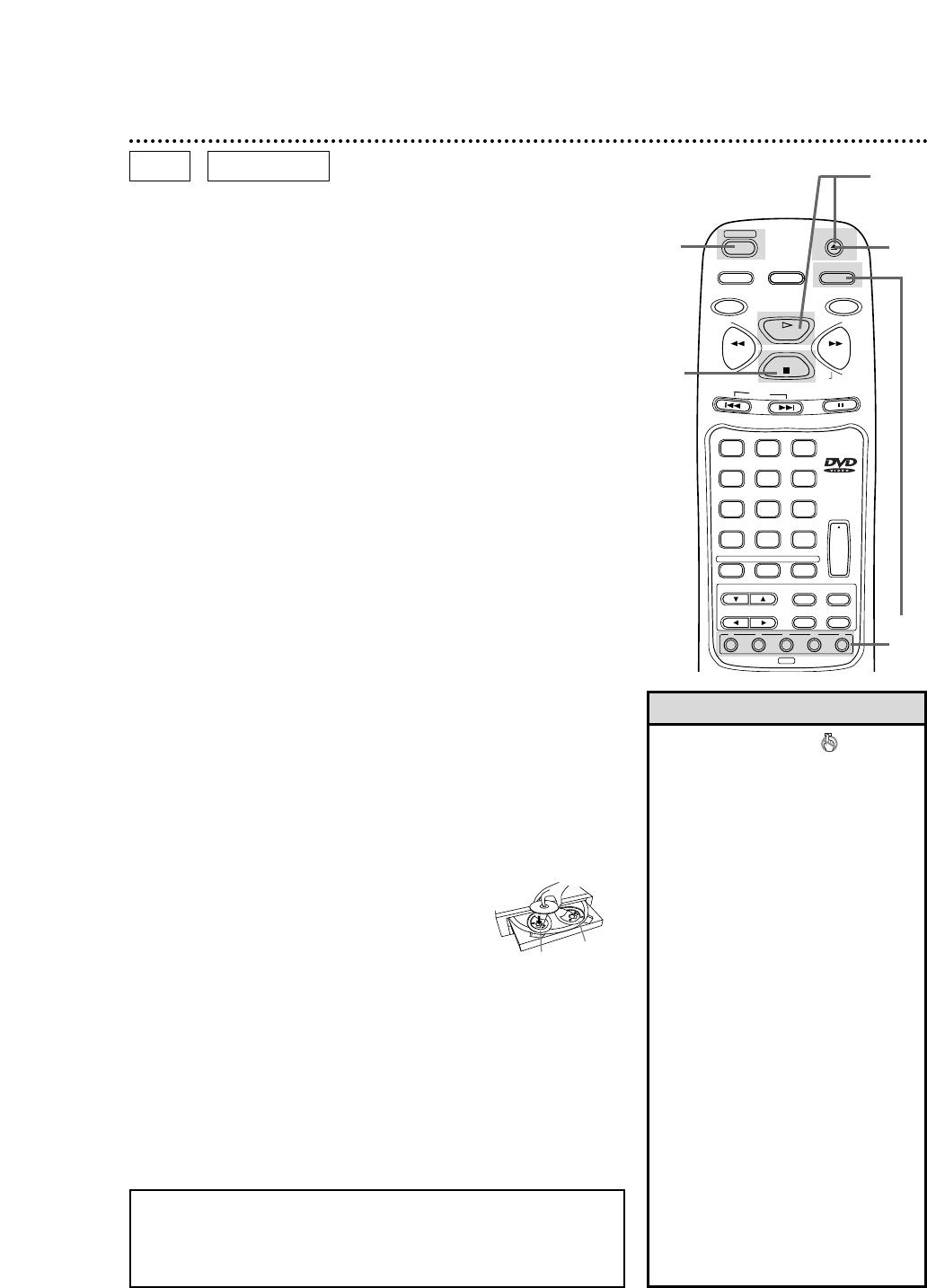
Insert a Disc.
18 Playing a Disc
• A “No Feature” symbol may
appear at the bottom right of the TV
screen. This symbol means either the
feature you tried is not available on
the Disc, or the DVD Player can not
access the feature at this time. This
does not indicate a problem with the
DVD Player.
• If a Disc is dirty or has scratches, the
pictures may appear distorted and
playback may stop. In such cases,
remove the Disc and turn off the DVD
Player. Disconnect the power cord,
then reconnect it. Clean the Disc, then
turn on the DVD Player again and
reinsert the Disc for playback.
• When the DVD or CD light appears
on the display panel, the Disc is
loaded completely and is ready for
playback.
• Playback will end when the current
disc stops playback.
• If the disc has not been set on the
tray, the DVD Player will play the disc
which is set on the right side tray.
• When you want to select another disc,
press the DISC SELECT button
repeatedly or the DISC Number but-
ton for your desired disc.
• Be careful to keep your fingers clear
of the disc tray.
Helpful Hints
Playing a DVD or an Audio CD
Before you begin...
Turn on the power of the TV, amplifier and any other equipment
connected to the DVD Player. Make sure the TV and the stereo
or amplifier (if applicable) are set to the correct channel. Details
are on pages 8-12.
2
Press the OPEN/CLOSE button to open the Disc tray.
1
Press the POWER button to turn on the DVD Player.
“HELLO” will appear briefly on the display panel.
4
Place a Disc into the tray. Make sure the Disc is sitting prop-
erly in the correct recess.
Some DVDs are recorded on both sides. Make sure the side you
want to play is facing up. Or, if the DVD is recorded on only one
side, place the Disc in the tray with the label facing up.
● Repeat steps 3 and 4 to load more discs.
5
Press the OPEN/CLOSE button or the
PLAY button. The tray will rotate and close
automatically, and playback will begin at the first
Chapter or Track of the Disc placed in the left
side tray.
Or, you may close the tray by gently pressing the Disc tray toward
the DVD Player; DVD playback will start automatically.
If the DVD in the tray has a menu, the menu may appear on the
screen instead. Details are on page 19.
With some Audio CDs, playback will not begin unless you press the
PLAY button.
6
Press the STOP button to stop playback.
DVD
AUDIO CD
Remember, this DVD Player
will play only certain Discs.
See page six for details.
AUDIO SUBTITLE ANGLE
CLEAR
REPEAT
+10
3
6
9
0
2
5
8
1
4
7
ENTER RETURN
SEARCH MODE
MODE
REV
STOP
PLAY
FWD
POWER
DISPLAY
SETUP
SKIP
PAUSE
SLOW
DISC SELECT
A-B
TITLEMENU
1 2 3
DISC
4 5
OPEN/CLOSE
1
2
5
6
4
3
3
Press the DISC SELECT button or the DISC Number
buttons to move the disc tray (Disc 1, Disc 2, etc.) to the
front position.
Left side
tray
Right side
tray