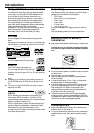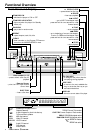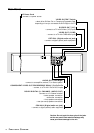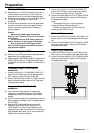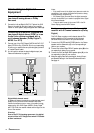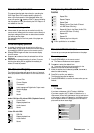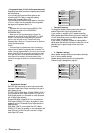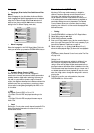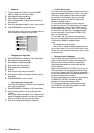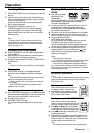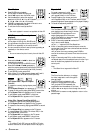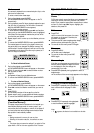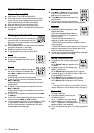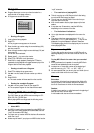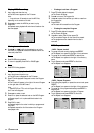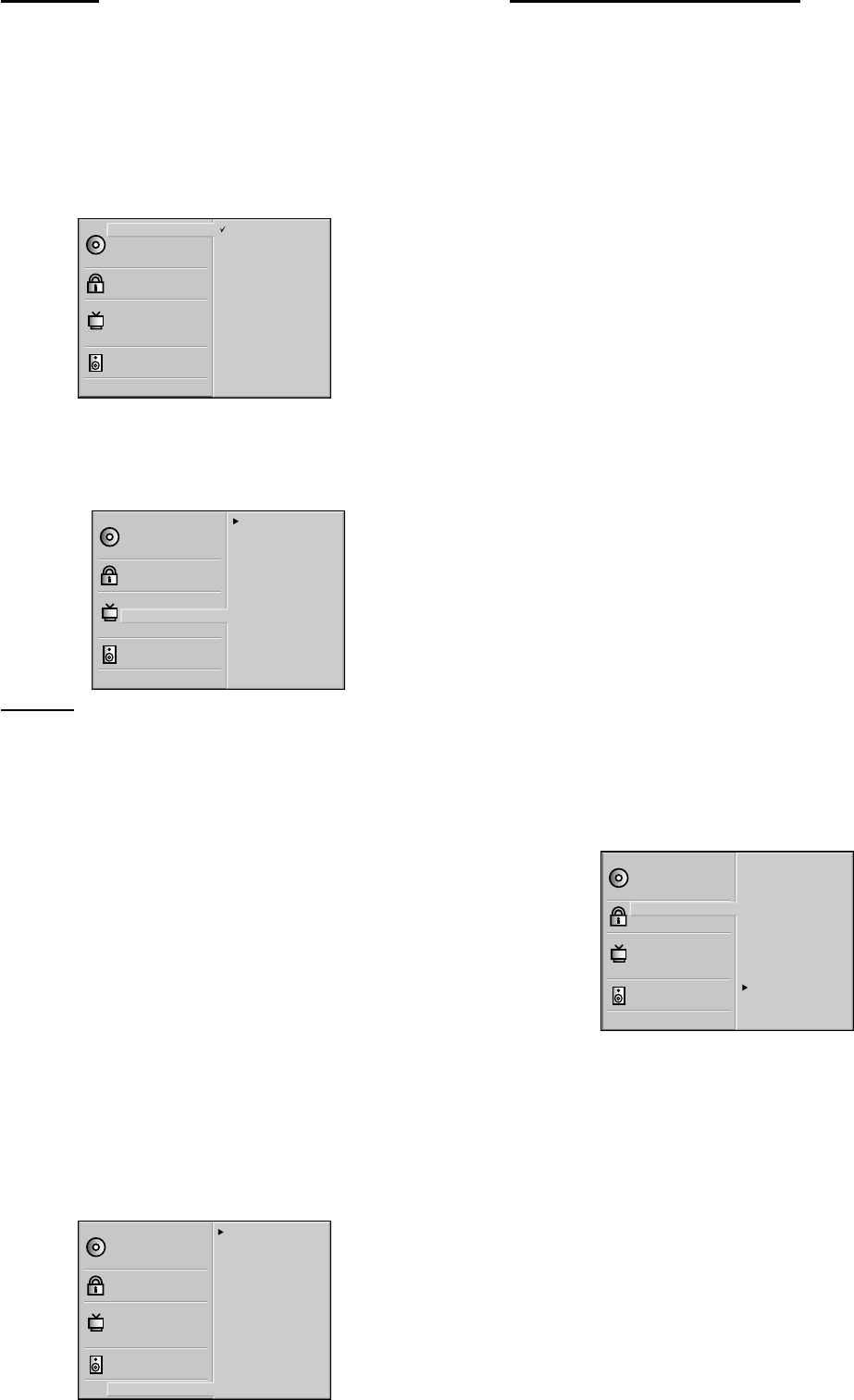
15
Language
– Language (Disc Audio, Disc Subtitle and Disc
Menu)
Select a language for the disc’s Menu, Audio and Subtitle.
Audio language and Subtitle language also can be adapted
using the On-Screen Display. Press the 3/4 buttons to
select an item, then press the 1/2 buttons to choose a
setting in the On-Screen Display (menu bar).
Disc Subtitle
Disc Menu
Rating
Password
TV Aspect
Menu Language
Progressive Scan
Digital Audio Output
5.1 Speaker Setup
Others
Disc Audio
Original
Spanish
English
Chinese
Polish
Hungarian
Russian
French
German
Italian
Other — — — —
– Menu Language
Select the language for the DVD Player’s Menu. This is the
menu you see when you press the SYSTEM MENU button.
Disc Subtitle
Disc Menu
Rating
Password
TV Aspect
Menu Language
Progressive Scan
Digital Audio Output
5.1 Speaker Setup
Others
Disc Audio
English
Spanish
French
Others
– Dynamic Range Control (DRC)
With the DVD format, you can hear a program’s
soundtrack in the most accurate and realistic presentation
possible, thanks to digital audio technology. However, you
may wish to compress the dynamic range of the audio
output (the difference between the loudest sounds and the
quietest ones). Then, you may listen to a movie at a lower
volume without losing dialog intelligibility. Set DRC to On
for this effect.
– PBC
Set Playback Control (PBC) to On or Off.
- On: Video CDs with PBC are played according to the
PBC.
- Off: Video CDs with PBC are played the same way as
Audio CDs.
– Vocal
Set Vocal to On only when a multi-channel karaoke DVD is
playing. The karaoke channels on the disc will mix into a
normal stereo sound.
Disc Subtitle
Disc Menu
Rating
Password
TV Aspect
Menu Language
Progressive Scan
Digital Audio Output
5.1 Speaker Setup
Others
Disc Audio
DRC Off
Vocal On
PBC On
Parental control (DVD only)
Movies on DVDs may contain scenes not suitable for
children. Therefore, discs may contain ‘Parental Control’
information that applies to the complete disc or to
certain scenes on the disc. These scenes are rated from 1
to 8, and alternative, more suitable scenes are available on
some discs. Ratings are country dependent. The ‘Parental
Control’ feature allows you to prevent discs from being
played by your children or to have certain discs played with
alternative scenes.
– Rating
1 Press SYSTEM MENU to display the DVD Player’s Menu.
2 Select Rating using the 3/4 keys.
3 While Rating is selected, press B.
4 Enter your 4-digit password now. Use the numerical keys to
enter your code, then press OK. This is only necessary if you
have set the Password. Details are on page 16.
5 Select a rating from 1 to 8 using the 3/4 keys. One (1)
allows the least playback. Eight (8) allows the most playback.
Unlock:
If you select Unlock, Parental Control is not active. The Disc
will play in full.
Ratings 1 to 8:
Some discs contain scenes not suitable for children. If you
set a rating for the player, all disc scenes with the same
rating or lower will be played. Higher rated scenes will not
be played unless an alternative scene is available on the disc.
The alternative must have the same rating or a lower one. If
no suitable alternative is found, playback will stop. You must
enter the 4-digit code or change the rating level in order to
play the disc.
6 Press OK to confirm your rating selection, then press
SYSTEM MENU to exit the menu.
Disc Subtitle
Disc Menu
Rating
Password
TV Aspect
Menu Language
Progressive Scan
Digital Audio Output
5.1 Speaker Setup
Others
Disc Audio
8
7
6
5
4
3
2
1
Unlock
PREPARATION