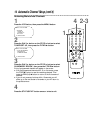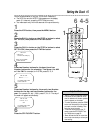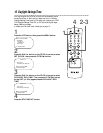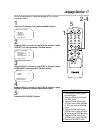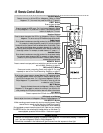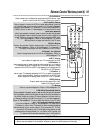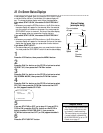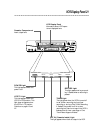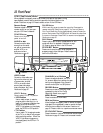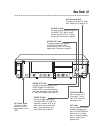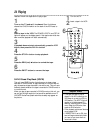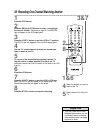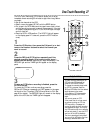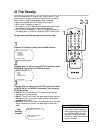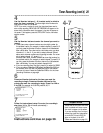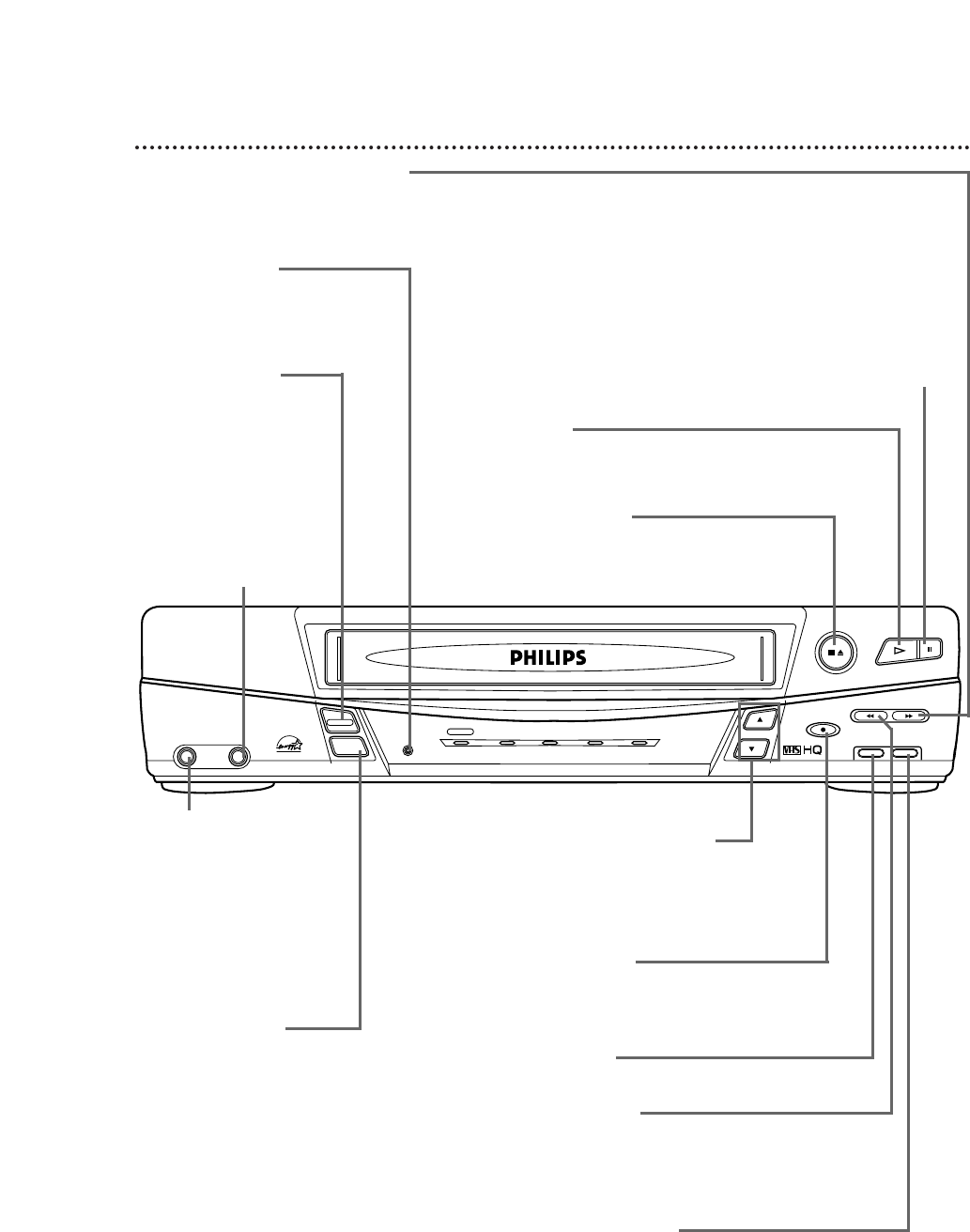
22 Front Panel
PAUSE Button
While recording, press to pause the recording. Press again to
resume recording. Details are on page 25. You can not pause a
One-Touch Recording. During tape playback, press to freeze the
picture. Each press of the PAUSE button will cause the noise lines
to move on the screen. Press PLAY to resume normal playback.
Details are on page 35.
POWER Button
Press to turn the VCR
power on and off.
VCR/TV Button
Press to select VCR or TV position.
● VCR Position
Use to watch a tape, to watch a
program while recording it, or to
watch a TV program (changing chan-
nels at the VCR). When the
VCR/TV light appears on the display
panel, the VCR is in VCR position.
● TV Position
Use to watch TV (changing channels
at the TV) or to watch one program
while recording another. When the
VCR/TV light does not appear on
the display panel, the VCR is in TV
position.
RECORD Button
Press once to start a recording. Press
repeatedly to start a One-Touch
Recording. Details are on page 27.
CHANNEL (p/o) Buttons
Press to change channels at the VCR.
Or, press to adjust the tracking of a tape
during normal playback. Also, press to
remove vertical jitter in a Still picture.
PLAY Button
Press to play a tape. Press to release Search or Still
mode and return to playback. Details are on page
35. Press to select an item in the VCR menu.
REW(ind) Button
When playback is stopped, press to rewind the tape at
high speed. During playback, press to rewind the tape
while the picture stays on the screen. Details are on
page 35. Press to return to a previous on-screen menu.
STOP/EJECT Button
Press once to stop the tape. When playback is
stopped, press to eject the tape. Press to select an
item in the VCR menu.
F.FWD (Fast Forward) Button
When playback is stopped, press to fast forward the tape at high speed. During
tape playback, press to fast forward the tape while the picture stays on the
screen. Details are on page 35. Press to select an item in the VCR menu.
STOP/EJECT
RECORD
MENU STATUS/EXIT
F.FWD
PAUSE
REW
CHANNEL
PLAY
POWER
POWER
VCR/TV
VCR/TV
CST.IN TIMER RECORD
VIDEO AUDIO
Remote Sensor
Receives a signal from your
remote control so you can oper-
ate your VCR from a distance.
AUDIO In Jack
Connect an audio cable
coming from the audio
out jack of a camcorder,
another VCR, or an
audio source here.
Details are on page 32.
VIDEO In Jack
Connect a video cable com-
ing from the video out jack
of a camcorder, another
VCR, or an audio-visual
source (laser disc player,
video disc player, etc.) here.
Details are on page 32.
MENU Button
Press to access the VCR menu.
STATUS/EXIT Button
Press to access or remove the on-screen status display.
Details are on page 20. Press to exit on-screen menus.