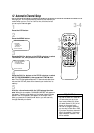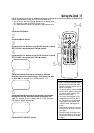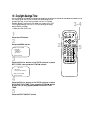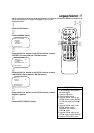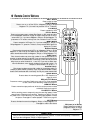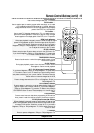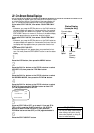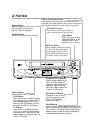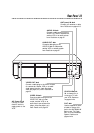SELECT op CHOOSE B
→STATUS [ON]
COUNTER ONLY [OFF]
TO END PUSH EXIT
20 On-Screen Status Displays
• You may not access a status display
when viewing a still picture, during
slow motion playback, or during for-
ward or reverse searching.
Helpful Hint
1
Press the VCR button, then press the MENU button.
A status display will appear when you press the STATUS/EXIT button
or certain function buttons. The contents of the status display will
vary. To choose the status display mode, follow the steps below.
If you select STATUS ON, then select COUNTER ONLY
ON:
● Whenever you press the STOP/p button or the PLAY/o button,
the status display will appear for five seconds. After five seconds,
only the counter will remain on the screen. You must press the
STATUS/EXIT button to remove it. Portions of the status display
also may appear when you press other function buttons.
If you select STATUS ON, then select COUNTER ONLY
OFF:
● Whenever you press the STOP/p button or the PLAY/o button,
the status display will appear for five seconds. Portions of the sta-
tus display also may appear when you press other function but-
tons.
If you select STATUS OFF:
● The status display will not appear when you press function but-
tons. You must press the STATUS/EXIT button to see the status
display.
2
Press the PLAY/o button or the STOP/p button to select
VCR SET UP, then press the F.FWD/B button.
3
Press the PLAY/o button or the STOP/p button to select
ON SCREEN MODE, then press the F.FWD/B button.
5
If you set STATUS to OFF, go to step 6. If you set STA-
TUS to ON, press the PLAY/o button or the STOP/p
button to select COUNTER ONLY, then press the
F.FWD/B button so that OFF (or ON) appears beside it.
6
Press the STATUS/EXIT button.
4
Press the PLAY/o button or the STOP/p button to select
STATUS, then press the F.FWD/B button so that OFF
(or ON) appears beside STATUS.
Current status
of tape
Time
Channel
Counter
and
Counter
Memory
Tape
Speed
STOP 12:00 AM
CH10
SLP M 1:23:45
Status Display
(example only)