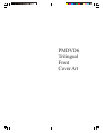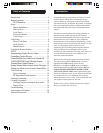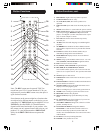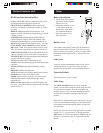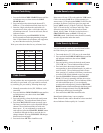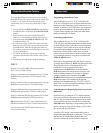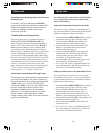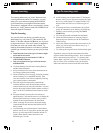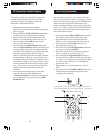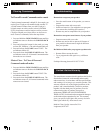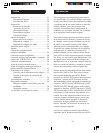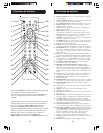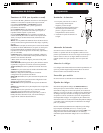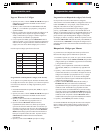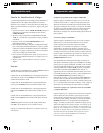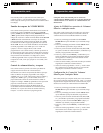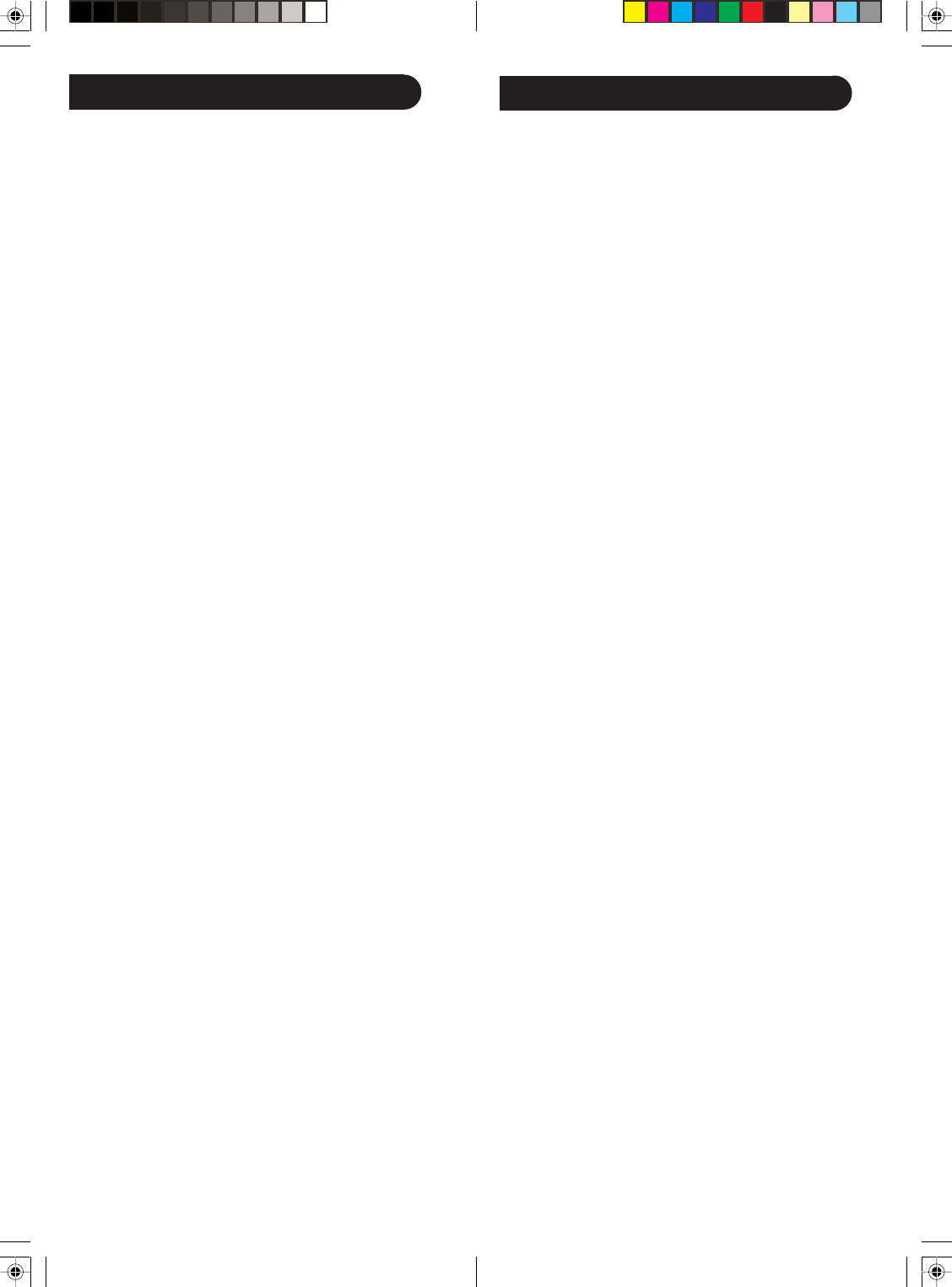
1110
Programming Combo Device Codes
Some Combo devices (e.g. TV/VCR, TV/DVD, DVD/
VCR, etc.) will require you to set up two different Mode
buttons to control both parts of the Combo device. For
example, if you have a TV/DVD Combo, you might need
to set up one code under the TV button to control the
TV part AND a separate code (under any other Mode
button) to control the DVD part.
Controlling Combo Devices
Some Combo devices (e.g. TV/VCR, TV/DVD, DVD/
VCR, etc.) have separate buttons on the original remote
to select the part of the Combo device to be controlled.
For example, if your Combo device is a DVD/VCR then
its original remote might have separate DVD and VCR
buttons for selection of the Combo part you would
control. The equivalent button functions can be found
on your Philips remote by using the device Mode and
CODE SEARCH buttons.
Referring to “Programming with Code Search” on page
8, setup a device Mode (e.g. DVD) with the correct code
for your Combo device. Assuming the DVD/VCR
Combo device is the example and its code is
programmed under DVD Mode, press and hold the
DVD Mode button for more than one second to send
the DVD button command. To send the VCR button
command, quickly press and release the CODE
SEARCH button followed by pressing and releasing the
DVD Mode button. This method can be applied
similarly to all Combo devices (e.g. TV/VCR, TV/DVD,
DVD/VCR, etc.) and is available for all Modes. Note this
feature is not supported by all codes.
Controlling Devices Requiring Separate Power On and
Off Buttons
Some devices (e.g. certain RCA TVs) require separate
Power On and Power Off buttons to turn the device on
and off. The equivalent button functions can be found
on your Philips remote by using the device Mode and
POWER buttons. Referring to “Programming with Code
Search” on page 8, setup a device Mode (e.g. TV) with
the correct code for your device.
Assuming a TV device is the example and its code is
programmed under TV Mode, to turn your TV on, press
and hold the TV Mode button for more than one
second to transmit the Power On button command.
Setup, cont.
Code Identification Feature
The Code Identification Feature allows you to identify
the 4 digit library code stored under your device key. For
example, if you want to find out what 4 digit code is
stored under your TV device key, follow the six steps
below:
1. Press and hold the CODE SEARCH button until the
red indicator stays on. Release the CODE SEARCH
button.
2. Press and release the desired mode button (TV,
VCR, etc.). The red indicator blinks, then stays lit.
3. Press and release the CODE SEARCH button. The
red indicator blinks off.
4. To find the first digit for the code stored under the
mode key pressed in step 2, press each numeric key
from 0-9 in turn. When the red indicator blinks off
the number you pressed is the first digit for the code
you are searching for.
5. To find the second digit, repeat step 4, this time
when the red indicator blinks off this is the second
digit.
6. Repeat step 4 to find the third and fourth digits.
INPUT
When in TV mode the INPUT button performs the
INPUT source switch function.
When in a mode that has been programmed for VCR the
INPUT button performs the TV/VCR antenna switch
function.
When in a mode that has been programmed for Cable the
INPUT button performs the A.B switch function.
When in a mode that has been programmed for SAT the
INPUT button performs the TV/SAT switch function.
When in a mode that has been programmed for DVD the
INPUT button performs the DVD Setup function.
OK means same as SELECT - some manufacturers use
OK label and others use SELECT label on their remotes.
CC will activate the Closed Caption feature if your
device has that feature.