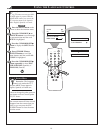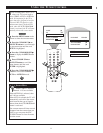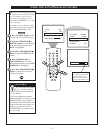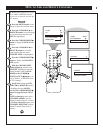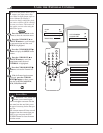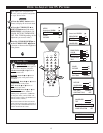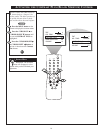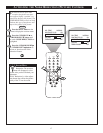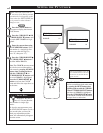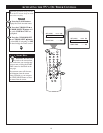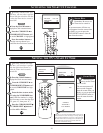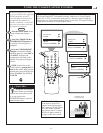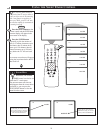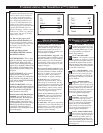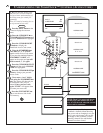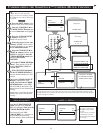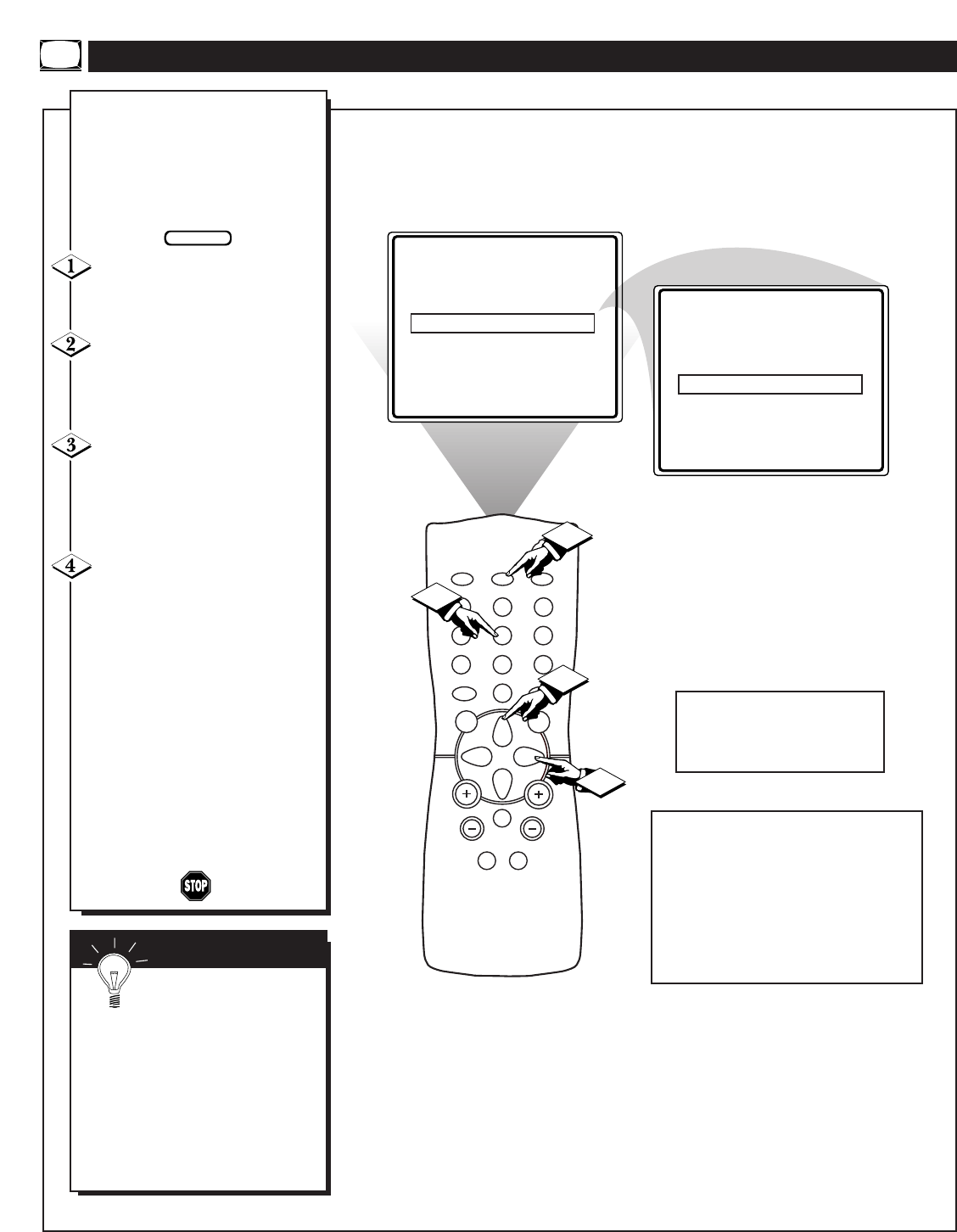
SET CLOCK - - :- - AM
TIMER ACTIVE ON
CHANNEL 12
SET CLOCK 10:00 AM
TIMER ACTIVE ON
CHANNEL 12
POWER
SLEEPCLOCKCC
1
2
3
65
4
7
8
9
0
A/CH
SURF
STATUS
EXIT
MENU
MUTE
SMART SMART
SOUND PICTURE
CH
VOL
2
3
4
1
Y
our television comes with an
onscreen clock. During normal
operation the clock appears on the
screen when the STATUS/EXIT but-
ton is pressed or when channel
changes occur.
Press the CLOCK button on
the remote to display the onscreen
CLOCK menu.
Press the CURSOR UP ▲ OR
CURSOR DOWN ▼ buttons until
the words SET CLOCK are high-
lighted.
Enter the current time using
the NUMBERED buttons. If the
first number is a single digit first
enter a zero then the digit (i.e.,
press “0”, then press “8”).
Press the CURSOR RIGHT ᮣ
or CURSOR LEFT ᮤ buttons to
set either AM or PM time.
Note: The CLOCK onscreen menu
can also be accessed through the
main menu by pressing the MENU
button; then scrolling up/down
with the CURSOR UP ▲ or
CURSOR DOWN ▼ buttons until
the word CLOCK is highlighted.
Press the CURSOR RIGHT ᮣ
button to activate the CLOCK
menu and follow the steps above to
set the time.
SETTING THE TV’S CLOCK
SMART HELP
Remember: Be sure to
press “0” first and then the
hour number for single digit
entries.
To clear the onscreen menu press
the STATUS/EXIT button or wait a
few seconds after you have fin-
ished your adjustment and the
menu will automatically disappear
from the screen.
BEGIN
Note: The CLOCK onscreen menu can
also be accessed through the main menu
by pressing the MENU button; then
scrolling up/down with the CURSOR
UP ▲ or CURSOR DOWN ▼ buttons
until the word CLOCK is highlighted.
Press the CURSOR RIGHT ᮣ button
to activate the CLOCK menu and follow
the steps above to set the time.
Note: If a power failure occurs, the
TV's CLOCK will have to be reset.
If no time is set, the time will not
appear onscreen.
18