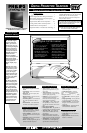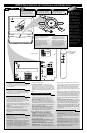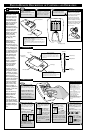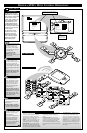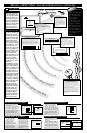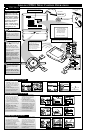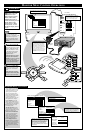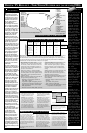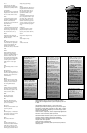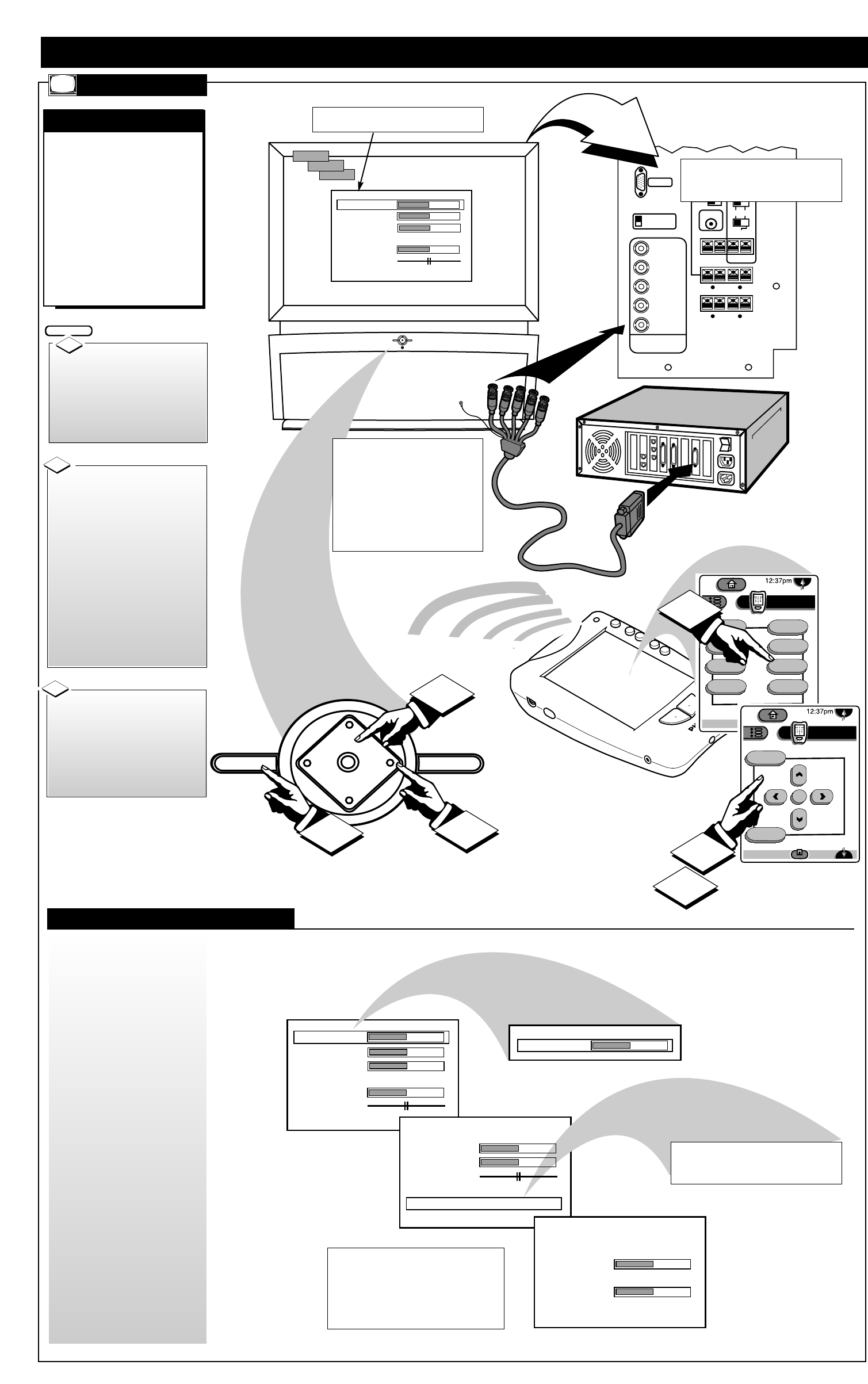
SOURCE
EXIT
UP
CH
CH
DOWN
+
VOL
VOL
–
M
VGA IN
75 ohm
HIGH
SYNC
H/H + V
V
R/Pr
G/Y
B/Pb
HD COMPONENT
VIDEO IN
INTERNAL TV SPEAKERS
USED AS CENTER
CHANNEL
CENTER
CHANNEL INPUT
50 W MAX IN
– +
NO YES
SUBWOOFER
PREAMP OUT
FRONT
SPEAKERS
EXT INT
SUBWOOFER
SPEAKER OUT
– +
FRONT EXTERNAL SPEAKERS OUT
– +
– +
SURROUND EXTERNAL SPEAKERS OUT
– +
– +
All External Speakers 8 ohms Min.
R
L
R
L
BRIGHTNESS
PICTURE
SHARPNESS
SVM OFF
COLOR
TINT
VOLUME BAR ON
EXT HDEXT HD
SVGA
VGA
SOURCE
UP
CH
CH
DOWN
+
VOL
VOL
–
M
2
3
EXIT
1
MONITOR MENU CONTROL OPERATIONS
O
perating in the same
manner as other
DPTV integrated product
Menus (ATSC, NTSC),
highlight the desired on-
screen control and press the
M(enu) button on the
Pronto remote, or DPTV
local keyboard, to select
the Monitor display feature
for use.
MONITOR DISPLAY CONTROLS
MONITOR MENUS
SELECTED MONITOR FEATURE CONTROL
HIGHLIGHTED WITHIN MENU
• BNC (Bayonet Connectors) are available
to attach a computer to the DPTV for use
as a monitor display. The optional BNC
cables twist and secure to the individual
Red/Green/Blue and Horizontal/Vertical
Sync(hronization) component Video Inputs
on the rear of the DPTV. This type con-
nection ensures optimum video and color
reproduction performance from a comput-
er, or other external High Definition play
back source.
analog TV
power
TV
Analog
DTV1/4
sleep
alt audio
status
DTV
ext input
dtv freeze
M
exit
menu
TV
Analog
DTV4/4
MONITOR MENU FUNCTIONS
• Note: Certain barscale Monitor
Feature Menu adjustments (such
as Brightness, Picture, etc.) will
display separate control panel
screens for individual settings.
Repress the Menu button (on the
Pronto remote or local keyboard)
to return the DPTV to the
Monitor Feature Menu when con-
trol adjustments are complete.
•
Use the Brightness and other
Monitor picture features (such as
Picture, Sharpness, etc.) to adjust
overall DPTV screen intensity for
optimum light/dark screen areas
and shading details.
•
Turn the Volume Bar control
ON to display the volume level
settings for external audio sourced
material on the DPTV screen.
• Select the Bass/Treble/Balance
controls to adjust low/high fre-
quency sound and speaker
balance for external input audio
source material played through
the DPTV’s audio system.
• Use the Display Mode and
Format
controls to set the DPTV
for the type of external monitor
input source (VGA, SVGA, EXT
HD) and the DPTV’s display
screen format for use (PC, Auto,
16:9).
Rear of Computer
2
3
1
Press the “ext input”
button on the Pronto’s TV
touchscreen, or SOURCE on the
local keyboard, to place the
DPTV in the desired monitor
display mode (VGA, SVGA,
EXTHD).
BEGIN
1
Press the Left/Right ᮤᮣ
Arrows on the Pronto to adjust
the selected on-screen feature
control.
If using the DPTV’s local key-
board, press the the VOL(ume)
+,- buttons to adjust the feature.
Press the Up/Down ▲▼
Arrows on the Pronto’s TV
touchscreen (page 4/4) to high-
light items within the Monitor
controls’ list. Press the “menu”
(or “M” button) on the touch-
screen to select the specific
highlighted feature.
If using the DPTV’s local key-
board, press the CH(annel)
UP/DOWN buttons to highlight
the Monitor Menu features.
Then press the M(enu) button to
select the highlighted feature.
3
2
7
Rear of DPTV
• AVGA (Video Graphics Array) IN(put)
plug is also provided on the rear of the DPTV
to complete a standard connection with a
computer for monitor display purposes.
BNC Cables
(optional)
BRIGHTNESS
PICTURE
SHARPNESS
SVM OFF
COLOR
TINT
VOLUME BAR ON
AUDIO INPUT STEREO BACK
BASS
TREBLE
BALANCE
INPUT TYPE RGB
SYNC TYPE AUTO
INTERNAL AMP ON
DISPLAY MODE VGA
DISPLAY FORMAT PC
HOR PHASE
BP CLAMP ON BOARD
BP WIDTH
ALIGN RED
ALIGN BLUE
BRIGHTNESS
• Note: The list of Monitor Menu features (and
their individual control settings) will change
or readjust according to the capabilities of
the selected Display Mode (VGA, SVGA, etc.)
• Note: Due to on-going DPTV product design
improvements such Monitor feature controls as
SVM (Velocity Scan Modulation) and BP (Back
Porch) Clamp are soon to be automated for the
sake of customer ease of use and operation.
These features will operationally still be in
place, but their functioning will be transparent
to the end user.
Monitor VGA Mode Menu Control Adjustments