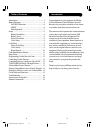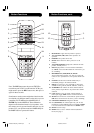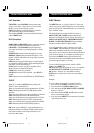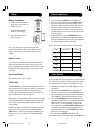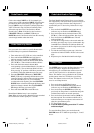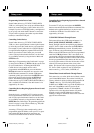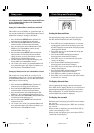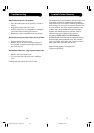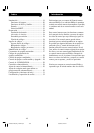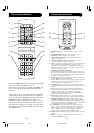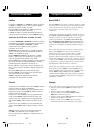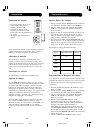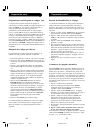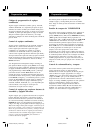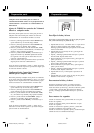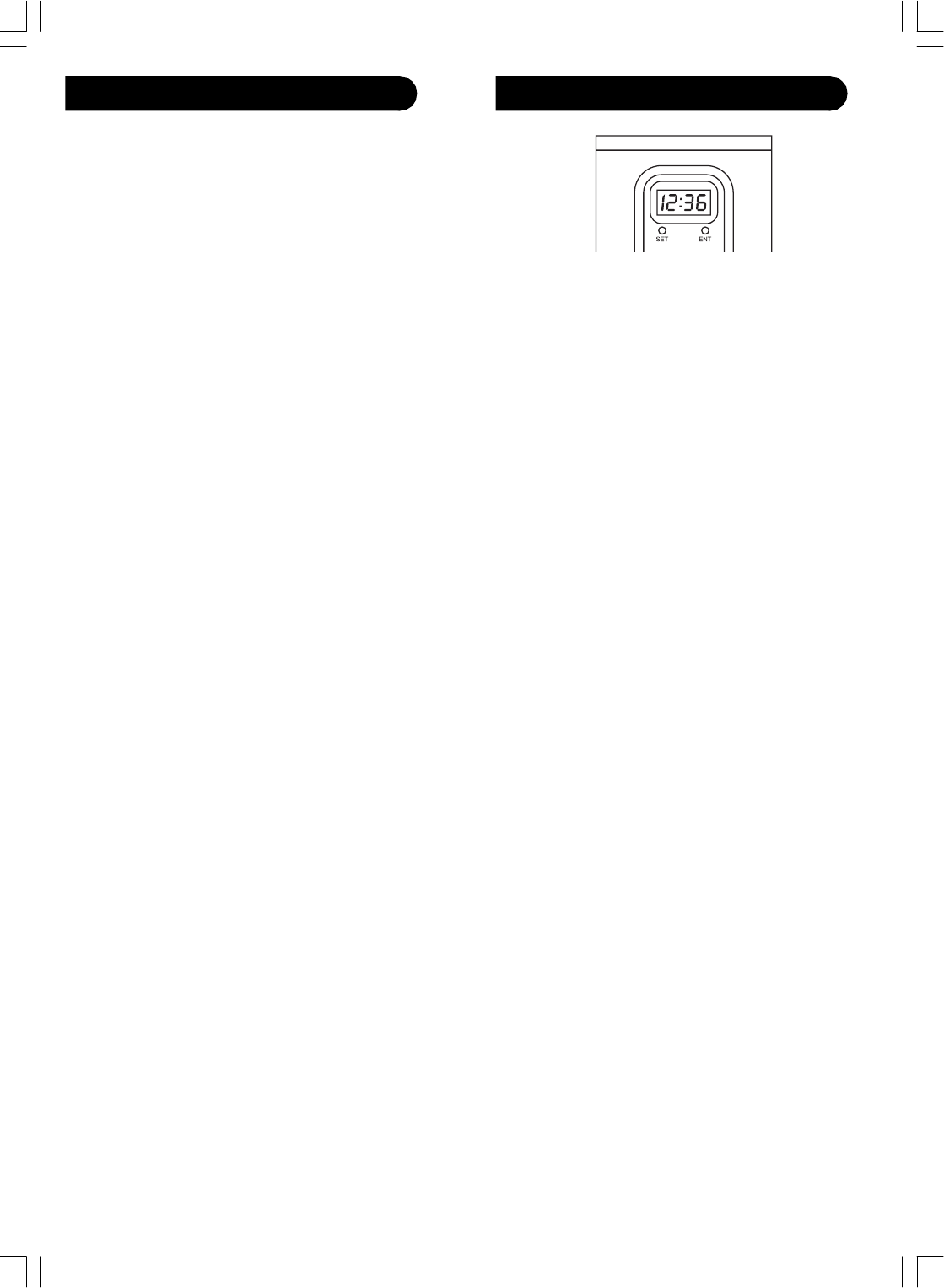
1514
Any Mode chosen for Volume/Mute control MUST have
its own Volume/Mute function or the Volume/Mute
buttons will do nothing.
Setting ALL Volume/Mute Control to any one Mode
This routine can set all Modes to “punch-through” to
any one chosen Mode for Volume/Mute button control
without the needing to change to that Mode.
1. Press and hold the SETUP button until the red
indicator turns on, then release the button.
2. Press and hold the MUTE button until the red
indicator blinks off, then release the button.
3. Press and release the desired Mode button (TV,
VCR, etc.) for Volume/Mute control, the red
indicator blinks then stays on.
4. Press and release the MUTE button and the red
indicator turns off. The red indicator will blink
rapidly for three seconds if the Mode you have
selected has no Volume/Mute control.
5. All other Modes will now punch-through to your
chosen Mode for Volume/Mute control.
6. All “Visual” and “Audio” programmed Modes will
now punch-through to the respective Modes you
have chosen for Volume/Mute control.
Setting any Mode to use its own Volume/Mute Control
This routine can set any Mode to use only its own
Volume/Mute control. Note - If your chosen Mode has
no Volume/Mute functions of its own then the Volume/
Mute buttons will do nothing.
1. Press and hold the SETUP button until the red
indicator turns on, then release the button.
2. Press and hold the MUTE button until the red
indicator blinks off, then release the button.
3. Press and release the desired Mode button (TV,
VCR, etc.), the red indicator blinks then stays on.
4. Press and release the VOLUME- (Down) button, the
red indicator blinks then stays on.
5. Press and release the MUTE button and the red
indicator turns off.
6. All “Visual” and “Audio” programmed Modes will
now punch-through to the respective Modes you
have chosen for Volume/Mute control.
Setup, cont.
Setting the date and time
Set date and time using a pencil or paper clip to press
the SET and ENT buttons below the clock display.
1. Press SET twice. A number between 1 to 12 for the
month appears in the left of the display, press and
hold ENT until the current month is displayed, then
release the ENT button.
2. Press SET once to save the month and call up the
settings for the date.
3. Press and hold ENT until the current date is
displayed, then release the ENT button.
4. Press SET once to save the date and call up the
settings for the hour.
5. Press and hold ENT until the current hour is
displayed, then release the ENT button.
6. Press SET once to save the hour and call up the
settings for the minute.
7. Press and hold ENT until the current minute is
displayed, then release the ENT button.
8. Press SET once and the set time is displayed.
9. Press ENT once to start the clock (the colon flashes
in intervals of 1 second).
To display date and time
After completing the settings, the time is displayed.
Press ENT once to display the date. If you want to have
alternating time and date displayed, press and release
ENT and then SET. To switch off this function, press
and hold ENT until the time is displayed.
To display the seconds
When the time is displayed, press ENT twice to display
the seconds.
When the date is displayed, press ENT once to display
the seconds.
When seconds is displayed, press and release SET to
set the seconds display to “00.”
When seconds is displayed, press and release ENT to
switch back to time display.
Clock Setup and Functions
SRU4050A-OM(4D)_H14042A.pmd 10/9/2006, 2:49 PM14-15