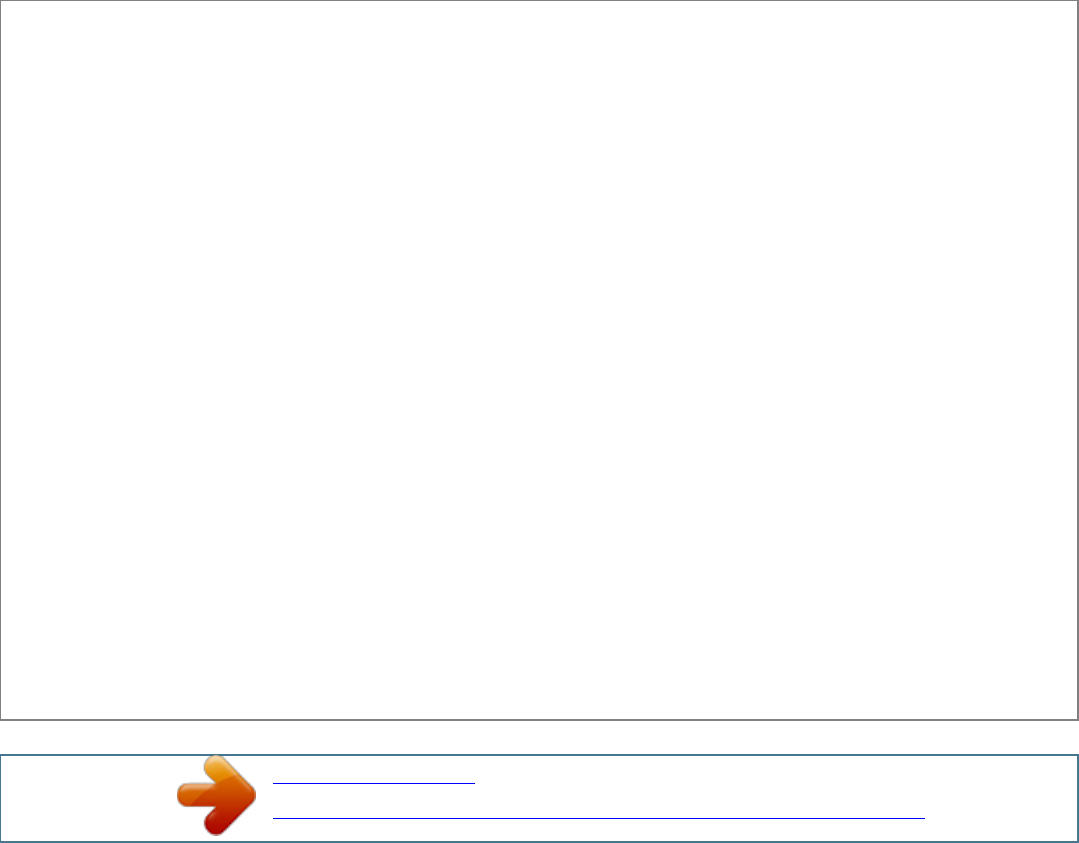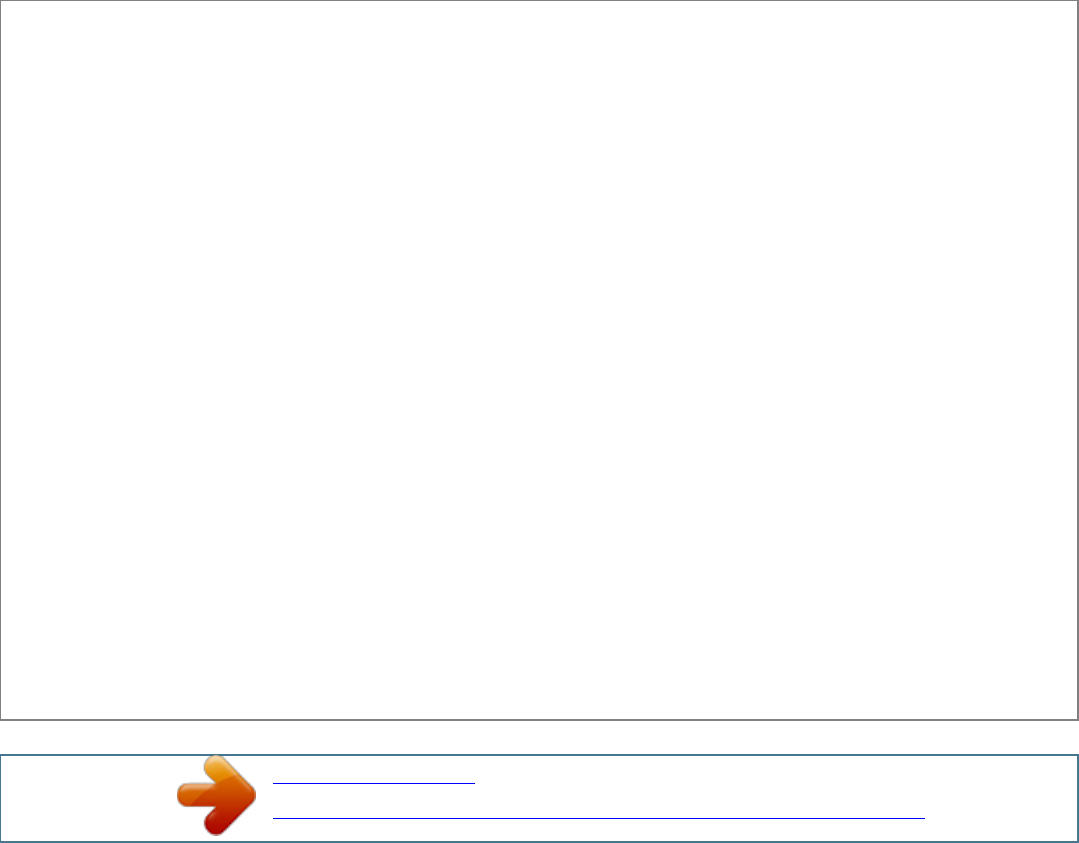
Manual abstract:
You can add up to 8 devices from the list of available devices. you cannot add a device twice. Once you have added a device to your remote control, it will
disappear from the list. However, the list of devices contains `TV-2' or `VCR-2' when you want to program a second TV or a second VCR. You can select the
device by turning the rotary wheel. The touch screen keys will appear for the selected device. An activity is sequence of key presses that you can program. For
example, to watch a DVD you normally would have to: You can delete a programmed device from your remote control. The deleted device will be available
again in the list of devices you can add. Check the activities you programmed and Volume keys for your devices and reprogram them if necessary.
If a hard key, touch screen key or extra function is not working properly with your device, you can learn the key from your original remote control in your
SRU9600. You can learn up to 200 keys. Select the device for which you want to fix a key. Confirm that you have a working original remote control available
to learn from. Select the hard key, touch screen key or extra function you want to fix.
Extra functions can be selected by pressing the Jog Mode key, selecting the function with the rotary wheel and pressing OK. follow the instructions on the
remote control. The key will be learned and fixed. Note Fixing a key overwrites the key's data that was stored in your SRU9600. You can add extra functions
to your SRU9600.
Select the label you want to use for the extra function. Learn the function from your original remote. You can add activities to your SRU9600. An activity
consists of several key presses that will be sent out by your remote control with just one press. By default, the SRU9600 inserts a delay of 300ms between
every key press to make sure your devices are responding correctly to the IR signals. You can overwrite this default delay. If one of your devices needs a
longer delay before receiving the next IR signal, you can insert a delay of 3 seconds. If an activity needs no delay between the different key presses, e. g. Turn
up the volume, you can add the option `no delay'.
select the option Add an activity in the Setup menu and press . Select the label you want to use for the activity. 1 Turn the rotary wheel to select a device from
the list, press OK and add a key press to the activity. Repeat step 3 to create the activity. the activity will be added to your remote control. You can select the
activity by turning the rotary wheel. You can delete an activity from your remote control. The activity will be available again in the list of activities you can
add. You can change the language of your remote control to one of the following languages: Select the option Change language in the Setup menu and press
Select the language you want to use on your remote control. When you use the remote control, the backlight, the touch screen and the upper part of the
display are switched on.
After 5 seconds, these components are switched off again. You can change this time out to one of the following options: The time out will be changed for your
remote control. The longer the backlight stays on, the faster the batteries will be drained. After devices have been added, the SRU9600 automatically copies
the Volume keys, as follows: Video devices, such as DVD, DVDR,VCR and Satellite box, use the Volume keys of the TV (provided that you have programmed
a TV). Audio devices, such as CD, MD,Tape and Tuner, use the Volume keys of the Amplifier or Receiver (provided that you have programmed an Amplifier
or Receiver).
You can change which Volume keys are used, for instance when you want to use the Volume keys of the Amplifier for the DVD. Select the device from which
you want to copy the Volume keys (e. Select the device to which you want to copy the Volume keys (e. Confirm that you want to copy the Volume keys from one
device to the other. You can reset the SRU9600 completely, deleting all programmed devices, activities, learned keys and other settings.
After the reset, you will have to reinstall your remote control..
Your user manual
PHILIPS UNIVERSAL REMOTE CONTROL SRU9600
Powered by TCPDF (www.tcpdf.org)