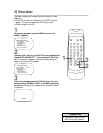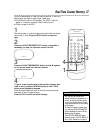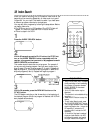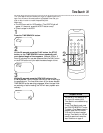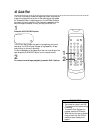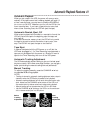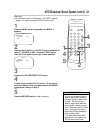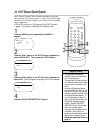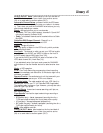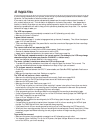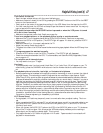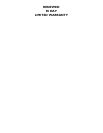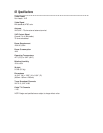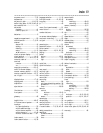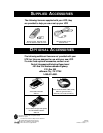Helpful Hints (cont’d) 47
Tape cannot be inserted.
• Insert the tape, window side up, with the record tab facing you.
• Make sure a tape isn’t already in the VCR by pressing the STOP/EJECT button on the VCR or the EJECT
button on the remote control.
• Gently push on the center of the tape when putting it in the VCR. Never force the tape into the VCR.
• If a timer recording is set, the VCR will not accept a tape that does not have a record tab. You may only
insert a tape with the record tab intact.
VCR ejects the tape when the RECORD button is pressed or when the VCR power is turned
off to set a timer recording.
• Make sure the tape has a record tab. Details are on page five.
There is no playback picture, or the playback picture is noisy or contains streaks.
• Make sure the TV is on the same channel as the VCR’s CH3/CH4 switch. Details are on page seven.
• Make sure the VCR is in VCR position. (The VCR/TV light will appear. If it does not, press the VCR/TV
button once.)
• Make sure channel 3 or 4 is properly adjusted at the TV.
• Adjust the tracking. Details are on page 41.
• TVs placed too close to the VCR can cause interference during tape playback. Move the VCR away from
the TV.
TV programs cannot be watched normally.
• Press the VCR/TV button to put the VCR in TV position. (The VCR/TV light will disappear.)
• Check the connections between the VCR, TV, antenna/cable, and Cable Box/DBS (if applicable). Details
are on pages six-10.
The reception on all channels is poor.
• You may need to tune your TV again.
Line Input
• If you accidentally enter Line Input mode (LineIn Rear (L1) or LineIn Front (L2) will appear on your TV
screen briefly), press the CHANNEL o/p buttons or use the Number buttons to select another chan-
nel.
The playback picture is too dim, too bright, or fluctuates in brightness.
• Some programs may be broadcast with copyright protection technology in order to protect the rights of
copyright owners. This technology is used on programs that are recorded on video tapes or Digital
Video Discs (DVDs), as well as some programs broadcast by antenna/cable/satellite television channels.
Programs broadcast with copyright protection technology may not record clearly. Likewise, if you play a
tape that is a recording of a copyright protected program, the picture may not be clear. Tapes of copy-
right protected programs may have a picture that is dark or dim, or the brightness of the picture may
fluctuate. Therefore, you should avoid recording or playing copies of copyright protected programs. This
VCR incorporates copyright protection technology that is protected by method claims of certain U.S.
patents and other intellectual property rights owned by Macrovision Corporation and other rights own-
ers. Use of this copyright protection technology must be authorized by Macrovision Corporation and is
intended for home and other limited viewing uses only, unless otherwise authorized by Macrovision
Corporation. Reverse engineering or disassembly is prohibited.
Hi-Fi Stereo Sound
•
During playback, Hi-Fi audio may temporarily revert to normal audio when you adjust tracking. This is nor-
mal.
• When connecting the VCR to a stereo TV, you will only get stereo sound if you use audio cables to con-
nect the AUDIO OUT jacks on the VCR to the AUDIO IN jacks on your TV, and if the TV is in Line
(Auxiliary) Input mode.
• When you connect the AUDIO OUT jacks on the VCR to the AUDIO IN jacks on your TV, the stereo
light on the TV might not glow. But, as long as the VCR status display indicates you are receiving a
stereo signal, you are receiving a stereo signal. This is normal.
• Only tapes recorded in Hi-Fi audio will play back in Hi-Fi audio. Tapes recorded in normal audio will
play back in monaural audio.