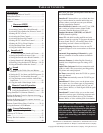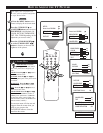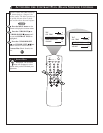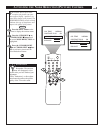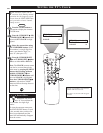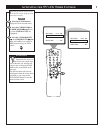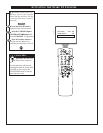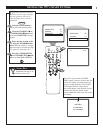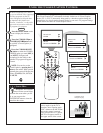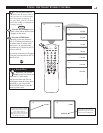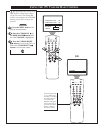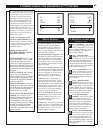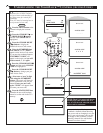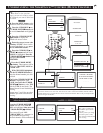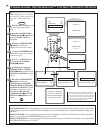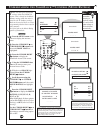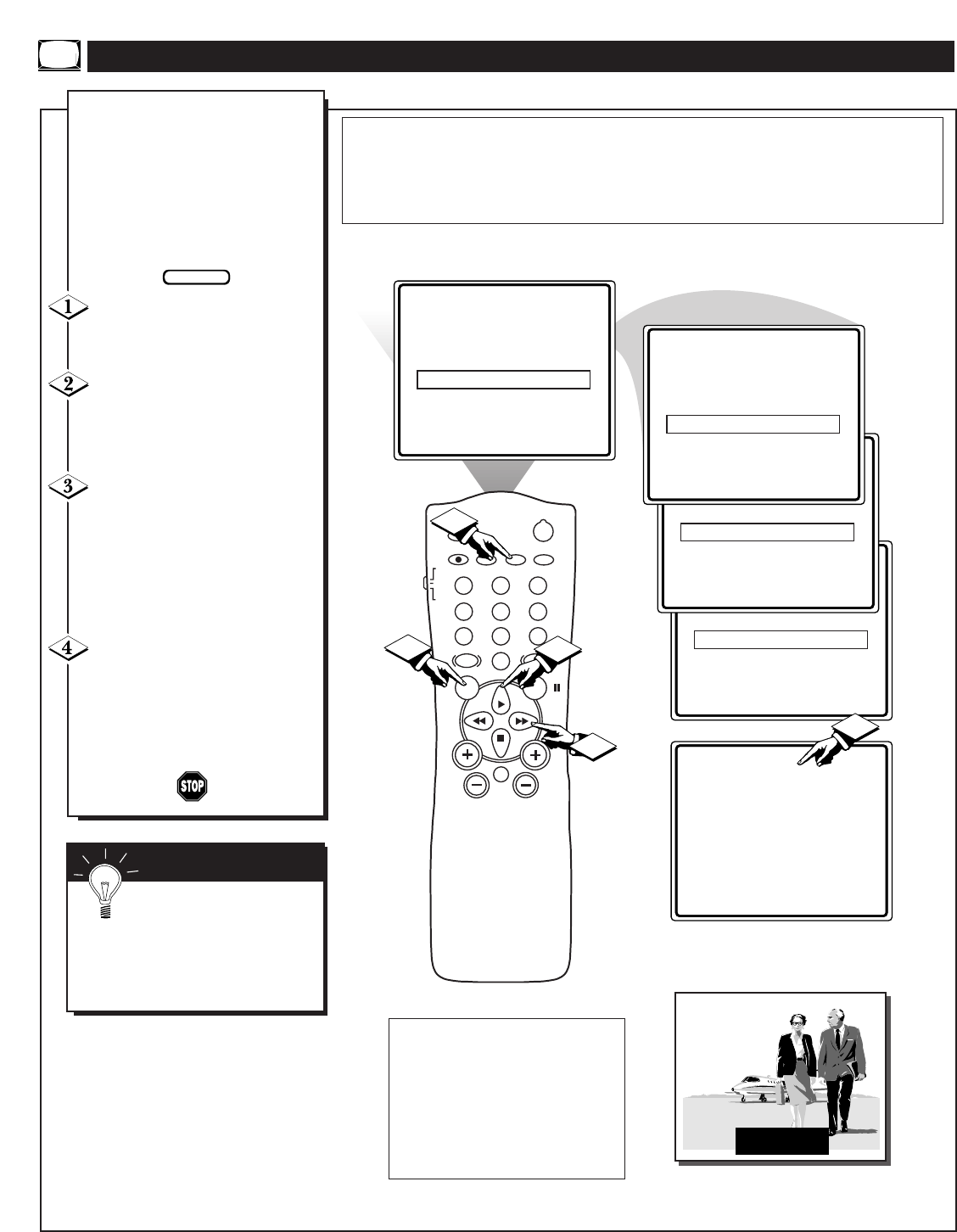
POWER
SLEEP
A/CH STATUS/EXIT CC CLOCK
RECORD
TV
VCR
ACC
SMART
SMARTSMART
SOUND
PICTURE
MENU SURF
VOL
CH
MUTE
1
23
4
5
6
7
89
0
TV/VCR
CLOCK ᮣ
CC MUTE
SETUP ᮣ
SmartLock REVIEW ᮣ
CLOCK ᮣ
CC 2
SETUP ᮣ
SmartLock REVIEW ᮣ
SmartLock ᮣ
CLOCK ᮣ
CC OFF
SETUP ᮣ
SmartLock REVIEW ᮣ
CC - 1
SmartLock ᮣ
CLOCK ᮣ
CC 1
SETUP ᮣ
SmartLock REVIEW ᮣ
4
2
1
3
4
C
losed Captioning (CC) allows
you to read the voice content of
television programs on the TV
screen. Designed to help the hear-
ing impaired, this feature uses
onscreen “text boxes” to show dia-
logue and conversations while the
TV program is in progress.
Press the MENU button on the
remote to display the onscreen
menu.
Press the CURSOR UP
ᮣ
or
CURSOR DOWN ■ button until
the word CC (Closed Caption) is
highlighted.
Press the CURSOR RIGHT
ᮣᮣ button
to select the CLOSED
CAPTION option you want (OFF, 1,
2, or MUTE). Dialogue (and
descriptions) for the action on the
captioned TV program will appear
onscreen.
NOTE: You can also set the
Closed Caption by pressing the CC
button on the remote. When pressed
repeatedly the screen will display the
options: CC-OFF, CC-1, CC-2, or
CC-MUTE.
USING THE CLOSED CAPTION CONTROL
BEGIN
JOHN: Why did they move the
meeting up to this week?
MARSHA: I don't know, but they
are pushing to close the deal.
NOTE: Not all TV programs and product commercials are made for broadcast
with Closed Caption (CC) information included. Neither are all Closed Caption
modes (CC-1, or CC-2) necessarily being used by a broadcast station during the
transmission of a closed caption program. Refer to your area's TV program listings
for the stations and times of Closed Caption shows.
CAPTION mode
Example Display
Remember: The onscreen
menu will time out and disap-
pear from the screen when you fin-
ish, or you can press the
STATUS/EXIT button to clear the
menu from the screen.
SMART HELP
NOTE: The CC-MUTE option
can be used to set the TV to
turn the Closed Caption mode
“ON” whenever the MUTE but-
ton on the remote is pressed.
This activates the CC-1 option.
MUTE will appear smaller in
the upper center of the screen.