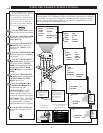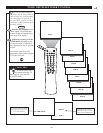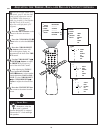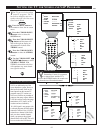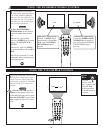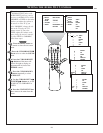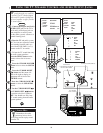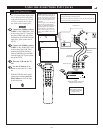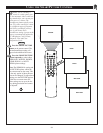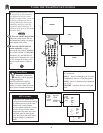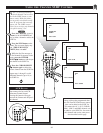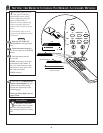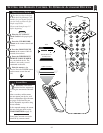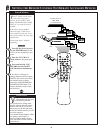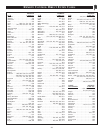32
SLEEP
POWER
AV STATUS/EXIT CC TV/VCR-CLOCK
TV
VCR
ACC
VCR INCREDIBLE A/CH
SMART
SOUND
SMART
PICTURE
MENU
SURF
VOL CH
MUTE
MULTI
MEDIASTEREORECORD
24
4
ANT "A"
75
L
AUDIO
R/MONO
IN-1 IN-2 OUT
VIDEO
S-VIDEO
AV 1
AV 2
1
3
2
AUDIO OUT
R L
S-VIDEO
OUT
ANT/CABLE
OUT
The S(uper)-Video connection on
the rear of the television can give
you better picture detail and
clarity for the playback of S-VHS
VCR tapes or Digital Video
Discs than the normal antenna
picture connections.
Note: The VCR (or Digital Video
Disc player) must have a S-
VIDEO OUT(put) jack in order
for you to complete the connec-
tions shown on this page.
Connect the S-VIDEO
CABLE to the S-VIDEO input
jack on the rear of the television,
then connect the AUDIO (red
and white) cables to the AUDIO
IN (IN 1) jacks on the rear of the
TV.
Connect the S-VIDEO
CABLE to the S-VIDEO output
jack on the accessory device.
Then, connect the red and white
AUDIO CABLES to the AUDIO
(left and right) output jacks on
the rear of the accessory device.
Turn the VCR (or Digital
Video Disc Player) ON.
Press the AV button on the
remote until you tune to the AV 1
channel. You are now ready to
view the tape or disc on the TV.
AUDIO IN
(RED/WHITE)
SMART HELP
The S-VIDEO and IN-1
inputs are in parallel. The S-
VIDEO input will take precedence
when in use. If separate video sig-
nals are connected to the S-Video
and VIDEO IN-1 inputs, the signal
from the VIDEO IN-1 input will not
be useable.
If you have added AV 1 to the TV’s
channel memory, just press the
CHANNEL + or – buttons until the
AV 1 mode (channel) is selected.
VIDEO IN
(YELLOW)
USING THE AUDIO/VIDEO INPUT JACKS (CONT’D)
BEGIN
S-VIDEO CABLE
(NOT SUPPLIED)
DBS, DVD, Video Game, etc.
(EQUIPPED WITH S-VIDEO AND
AUDIO OUTPUT JACKS)
BACK OF ACCESSORY
NOTE: Repeatedly pressing the AV
button on the remote will toggle the
picture source from the current chan-
nel, to the last viewed channel, then
the AV 1 connection, then the AV 2
connection.
This also applies to the Multi Media
button on the remote. Repeatedly
pressing the Multi Media button will
toggle the picture source from the
current channel, to the last viewed
channel, then the MM 1 (AV1) con-
nection, then the MM 2 (AV2) con-
nection.
IF YOU ARE USING A
NON-STEREO DEVICE,
USE ONLYTHE AUDIO
R/MONO JACK.
S-VIDEO
INPUT
BACK OF TV
When using the S-Video input jack remember that it will take prece-
dence over any video signal coming from the Video IN-1 jack. The sig-
nal from the S-Video jack can only be viewed on the AV 1 channel.