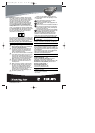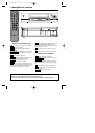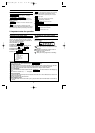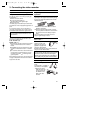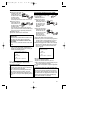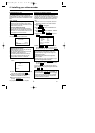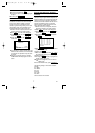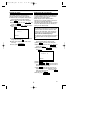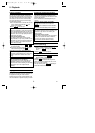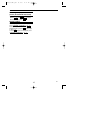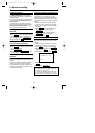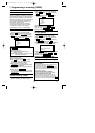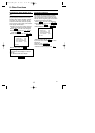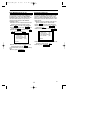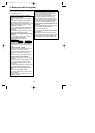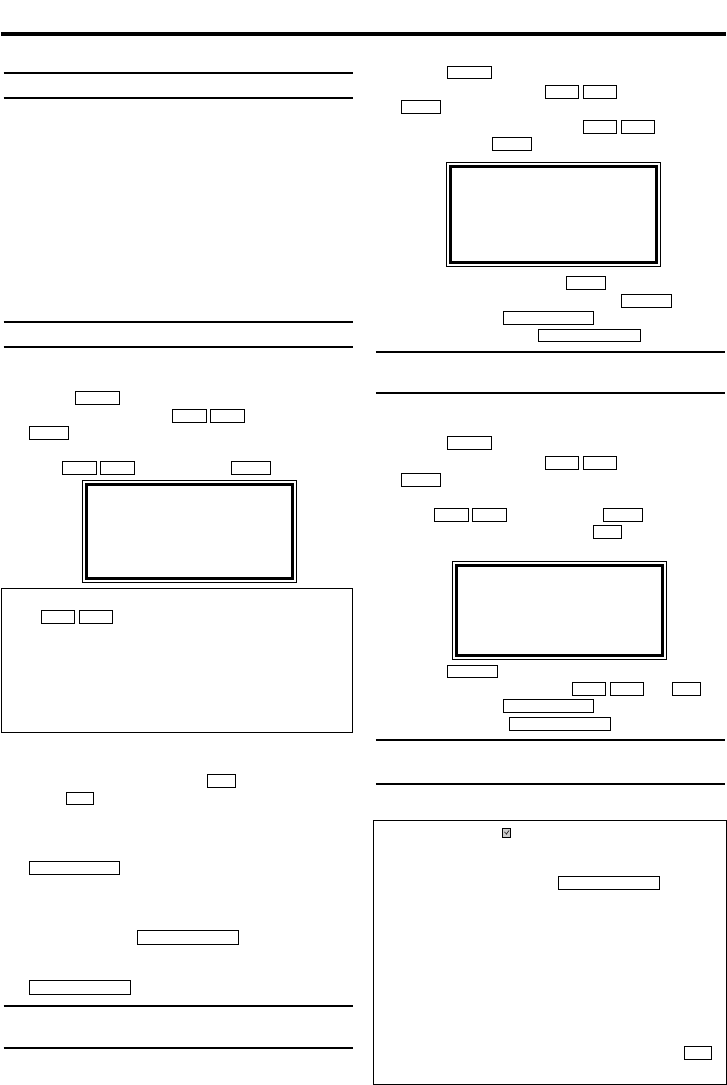
7. Programming a recording (TIMER)
General information
Use a TIMER programming to automatically start
and stop a recording at a later time or date.The
video recorder will switch to the right programme
number and begin recording at the correct time.
With this video recorder, you can pre-programme
up to eight recordings within a period of one
year.To make a programmed recording, your
video recorder needs to know:
* the date you want to make the recording
* the programme number of the TV channel
* the start and stop time of the recording
This information is saved in a 'TIMER block
Programming a recording
1.
1.Switch on the TV. If required, select the pro-
gramme number for the video recorder.
2.
2.Press . The main menu will appear.
3.
3.Select 'TIMER' with . Then press
.
4.
4.Select ONCE, DAILY, or WEEKLY recording
with . Then press .
If any of the TIMER blocks are in use, 'FULL' will
appear on the TV screen.
5.
5.Select TIMER block with .
6.
6.With buttons you can enter 'START'
(start time) , 'STOP' (end time) , 'PROG.'
(programme number) and 'DATE'.
7.
7.When all inputs are correct, press
. The programming information
is stored in a TIMER block.
8.
8.Insert a cassette with an intact security tab
(unprotected).
9.
9.Switch off with .
The programmed recording will only function
when the video recorder is switched off with
.
How to check, or delete a pro-
grammed recording (TIMER)
1.
1.Switch on the TV. If required, select the pro-
gramme number for the video recorder.
2.
2.Press . The main menu will appear.
3.
3.Select 'TIMER' with . Then press
.
4.
4.Select 'TIMER LIST' with , and
confirm with
.
5.
5.Select timer block with .
6.
6.To cancel the recording, press .
7.
7.To end, press
.
8.
8.Switch off with with
.
How to change a programmed
recording (TIMER)
1.
1.Switch on the TV. If required, select the pro-
gramme number for the video recorder.
2.
2.Press . The main menu will appear.
3.
3.Select 'TIMER' with . Then press
.
4.
4.Select ONCE, DAILY, or WEEKLY recording
with . Then press .
5.
5.Select a TIMER block with . (The flashing
number indicates an empty TIMER block.)
6.
6.Press to delete information and input
correct information with or .
7.
7.To end, press
.
8.
8.Switch off with
.
Problems and solutions for pro-
grammed recordings
STANDBY/ON
yy
STATUS/EXIT
0..9
LCKB
CLEAR
0..9
B1LCKB
B1
LC
KB
MENU
STANDBY/ON
yy
STATUS/EXIT
CLEAR
B1
B1
LC
KB
B1
LC
KB
MENU
STANDBY/ON
yy
STANDBY/ON
yy
STATUS/EXIT
0..9
0..9
B1LCKB
B1
LC
KB
MENU
12
EN
SELECT KL CHOOSE B
→ONCE
DAILY
WEEKLY
TIMER LIST
END=EXIT
Selecting once/daily/weekly recordings
Use to select from the following
options:
'ONCE': Recording once
'DAILY': Repeated daily recordings from
Monday to Friday
'WEEKLY.': Repeated weekly recordings (every
week on the same day)
LCKB
SELECT KL CHOOSE B
ONCE
DAILY
WEEKLY
→TIMER LIST
END=EXIT
ONCE
TIMER - 1 2 3 4 5 6 7 8 -
SELECT TIMER NUMBER
END=EXIT
Error message: ' ' will flash in the video
recorder display
• No cassette was inserted. Insert a cassette and switch
off the video recorder using
• A cassette was inserted with the security tab removed.
Undo the erase protection (chapter 'Manual Recording',
section 'Preventing accidental erasing of cassettes') or
insert a different cassette.
Cassette is ejected during recording
•The end of the tape was reached during recording.
The video recorder does not react
• While a programmed recording is being made, you
cannot operate your video recorder manually. If you
want to cancel the programmed recording, press .
•The end of the tape was reached during recording.
C/
AA
STANDBY/ON
yy
VR130/07(EN).QX4 02.4.23 11:17 PM Page 12