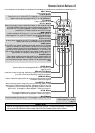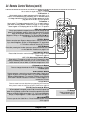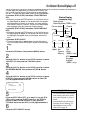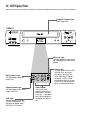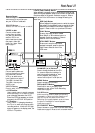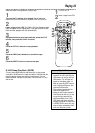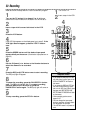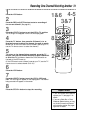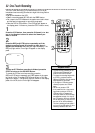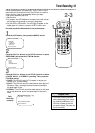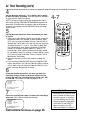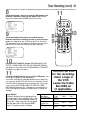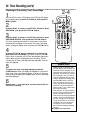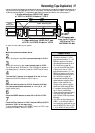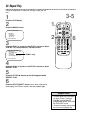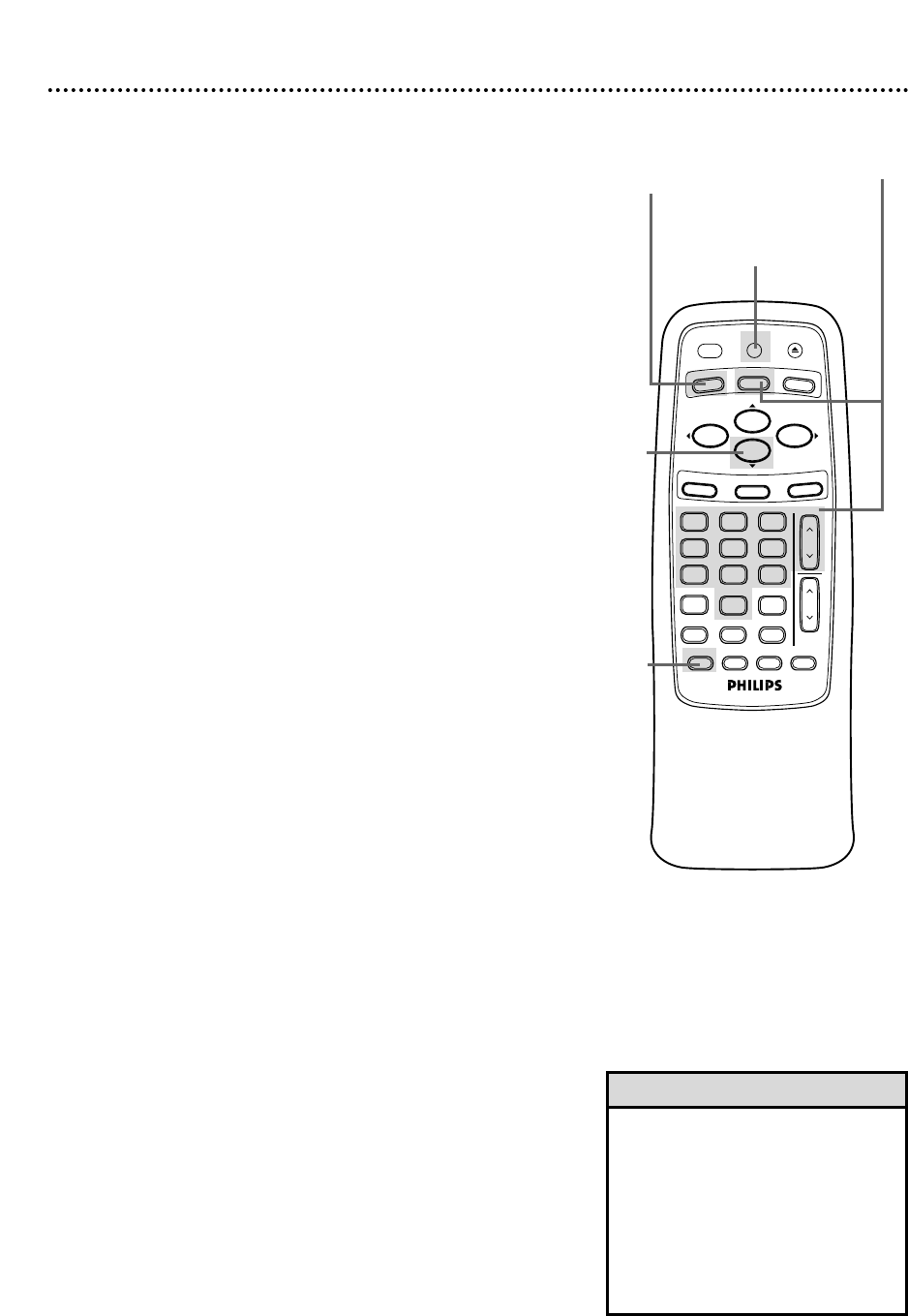
2
Press the REC(ord)/OTR button to start a recording of
the current channel. (See page 30.)
Recording One Channel/Watching Another 31
• If your VCR remote control does not
operate your TV, see page 21 for
details.
• If you use a Cable Box or Direct
Broadcast System hookup, you may
not be able to watch one channel
while recording another. See pages
eight-nine for details.
Helpful Hints
3
Press the VCR/TV button to put the VCR in TV position.
The VCR light will disappear from the VCR’s display panel.
7
Press the VCR/TV button to put the VCR in VCR posi-
tion. The VCR light will appear on the display panel. The channel
being recorded will appear on the screen.
8
Press the STOP/p button to stop the recording.
1
Press the VCR button.
6
Press the VCR button.
4
Press the TV button, then press the CH(annel) o/p or
Number buttons to select the channel you want to watch
at the TV. (If the VCR remote control doesn’t operate your TV,
use the TV remote control to select the channel.)
5
To return to the channel being recorded, press the TV
button, then use the Number buttons to select channel 03
or 04 at the TV (whichever channel the CH3/CH4 switch on
the back of the VCR is set to).
(If the VCR remote control doesn’t operate your TV, use the TV
remote control to select channel 03 or 04.)
3&7
2
8
1&6
4-5
VOL
CH
321
654
987
0
POWER
STATUS/EXIT
MEMORY SLOWREC/OTR
SPEED
TIME SEARCH
ALT. CH
PAUSE/STILL
MUTE
TV
CBL/DBS
VCR
F.FWDREW
PLAY
STOP
VCR/TV EJECT
MENU
CLEAR
ENTER