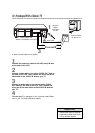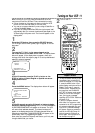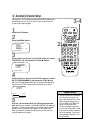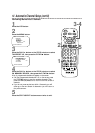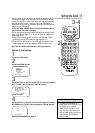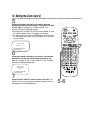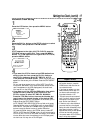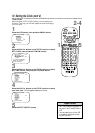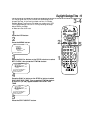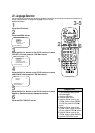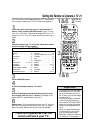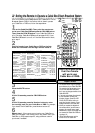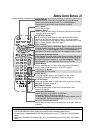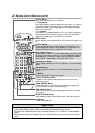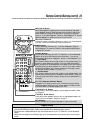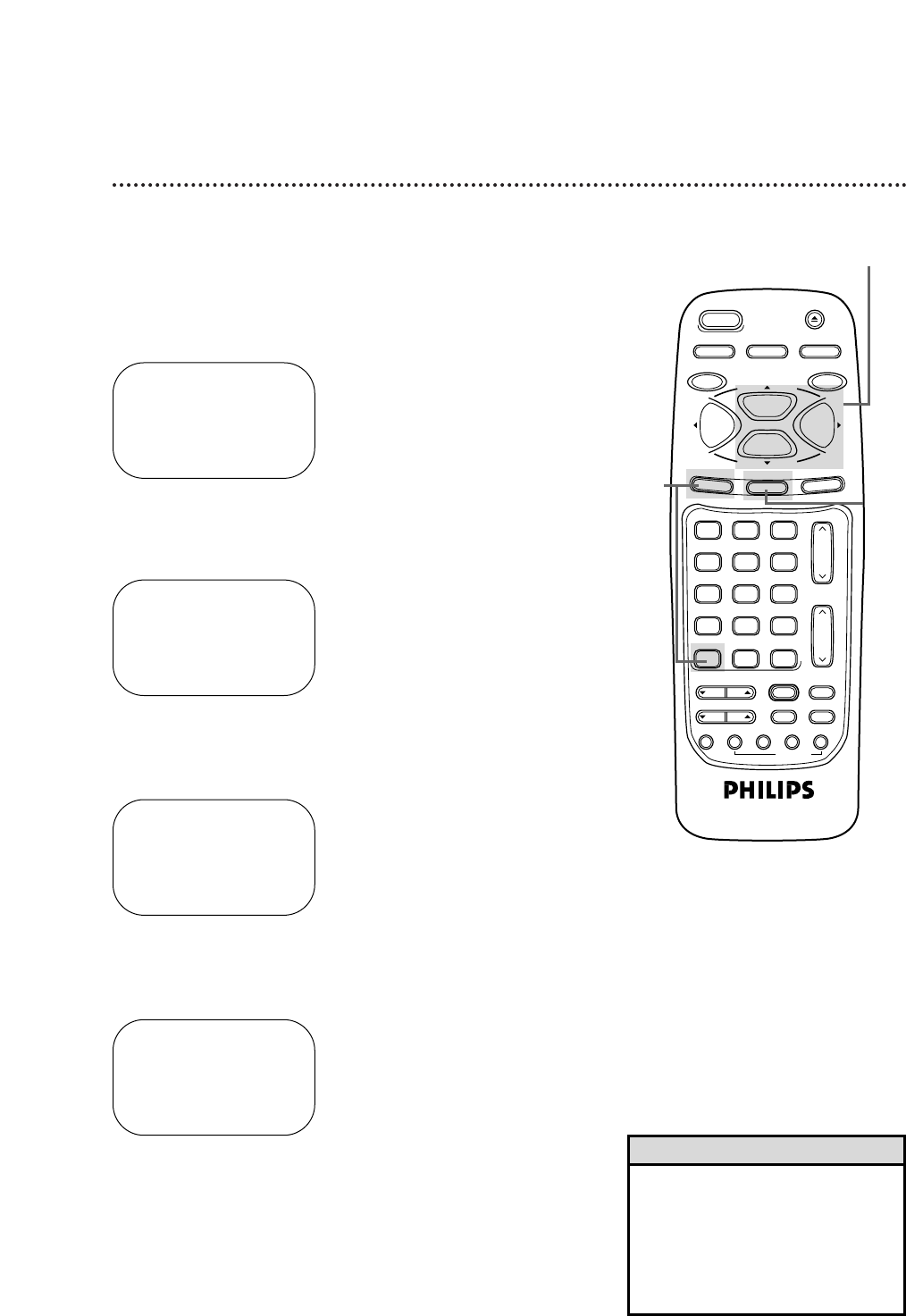
18 Setting the Clock (cont’d)
Time Zone
When using the AUTO CLOCK function, you can specify your
time zone. That way, the VCR will update the clock according to
your time zone.
1
Press the VCR button, then press the MENU button.
2
Press the PLAY/o button or the STOP/p button to select
SET CLOCK, then press the F.FWD/B button.
SET CLOCK
→AUTO CLOCK [ON]
SET MANUAL CLOCK
DAYLIGHT SVG TIME [ON]
SET TIME ZONE
(AUTO)
TO CONTINUE PUSH MENU
SELECT op CHOOSE B
TO END PUSH EXIT
3
Press the PLAY/o button or the STOP/p button to select
SET TIME ZONE, then press the F.FWD/B button.
SELECT op CHOOSE B
→ AUTO ON
ATLANTIC
EASTERN
CENTRAL
MOUNTAIN
PACIFIC
ALASKA
HAWAII
TO END PUSH EXIT
4
Press the PLAY/o button or the STOP/p button to select
your time zone. ON will appear beside your choice.
5
Press the STATUS/EXIT button.
VAR.SLOW
VCR TV CBL/DBS
VOL.
CH.
MUTE
ALT.CH
3
6
9
0
2
5
8
1
4
7
TRACKING
F.ADV
VCR/TV
REC/OTR
POWER
SPEED
STATUS/EXIT
STOP
PLAY
F.FWDREW
MEMORY
X2 PLAY
SLOW
VCR PLUS+
/ENTER
SMART
PICTURE
TIME INDEX
SEARCH
REC END
SKIP
EJECT
MENU
CLEAR
PAUSE/STILL
2-4
5
1
SELECT op CHOOSE B
AUTO
ATLANTIC
→ EASTERN ON
CENTRAL
MOUNTAIN
PACIFIC
ALASKA
HAWAII
TO END PUSH EXIT
• SET TIME ZONE will not appear in
the menu if AUTO CLOCK is set to
OFF.
• You may need to turn off the VCR
to enable the VCR to set its clock
for your time zone.
Helpful Hints
SELECT op CHOOSE B
→PROGRAM
VCR SET UP
TUNER SET UP
SET CLOCK
AUTO DBS OFF
RECORD LINK
TO END PUSH EXIT