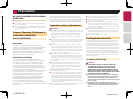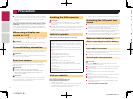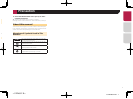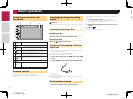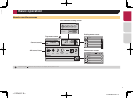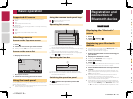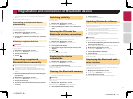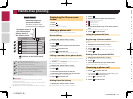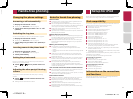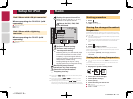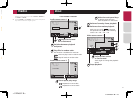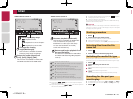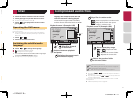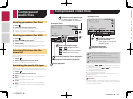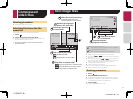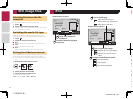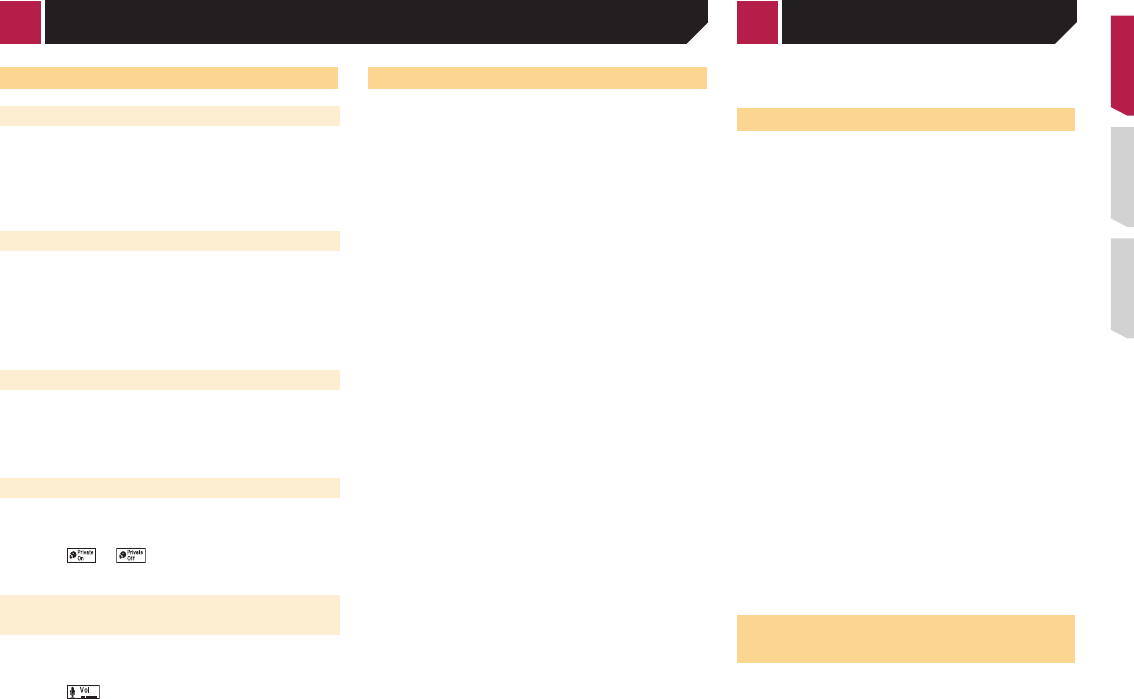
13
2 Touch .
3 Touch the item to switch the history list.
The following items are available:
●
: Received call list
● : Dialed call list
● : Missed call list
4 Touch the desired entry on the list to make a
call.
The dial screen appears and dialing starts.
5 Touch to end the call.
Using the preset dial lists
Registering a phone number
You can easily store up to six phone numbers per device as
presets.
1 Display the “Phone menu” screen.
Displaying the Phone menu screen on page 12
2 Touch or .
On the “Phone Book” screen, touch the desired name.
3 Touch .
Dialing from the preset dial list
1 Display the “Phone menu” screen.
Displaying the Phone menu screen on page 12
2 Touch .
3 Touch the desired item you want to dial.
The dial screen appears and dialing starts.
Receiving a phone call
1 Touch to answer the call.
If you touch while getting a call waiting, you
can switch to the talking person.
Touch to reject the call.
2 Touch to end the call.
Changing the phone settings
Answering a call automatically
1 Display the “Bluetooth” screen.
Displaying the “Bluetooth” screen on page 10
2 Touch [Auto Answer] to switch “On” or “Off”
(default).
Switching the ring tone
You can select whether or not to use this product’s ring tone.
1 Display the “Bluetooth” screen.
Displaying the “Bluetooth” screen on page 10
2 Touch [Ring Tone] to switch “On” (default) or
“Off”.
Inverting names in the phone book
1 Display the “Bluetooth” screen.
Displaying the “Bluetooth” screen on page 10
2 Touch [Invert Name].
Setting the private mode
During a conversation, you can switch to private mode (talk
directly on your cellular phone).
Touch or to turn private mode on or
off.
Adjusting the other party’s listening
volume
This product can be adjusted to the other party’s listening
volume.
Touch to switch between the three vol-
ume levels.
p Settings can be stored for each device.
Notes for hands-free phoning
General notes
● Connection to all cellular phones featuring Bluetooth wire-
less technology is not guaranteed.
●
The line-of-sight distance between this product and your
cellular phone must be 10 meters or less when sending and
receiving voice and data via Bluetooth technology.
●
With some cellular phones, the ring sound may not be
output from the speakers.
●
If private mode is selected on the cellular phone, hands-free
phoning may be disabled.
Registration and connection
● Cellular phone operations vary depending on the type of cel-
lular phone. Refer to the instruction manual that came with
your cellular phone for detailed instructions.
●
When phone book transfer does not work, disconnect your
phone and then perform pairing again from your phone to
this product.
Making and receiving calls
● You may hear a noise in the following situations:
— When you answer the phone using the button on the
phone.
— When the person on the other end of the line hangs up the
phone.
●
If the person on the other end of the line cannot hear the
conversation due to an echo, decrease the volume level for
hands-free phoning.
●
With some cellular phones, even after you press the accept
button on the cellular phone when a call comes in, hands-
free phoning may not be performed.
●
The registered name will appear if the phone number is
already registered in the phone book. When one phone
number is registered under different names, only the phone
number will be displayed.
The received call and the dialed number histories
● You cannot make a call to the entry of an unknown user (no
phone number) in the received call history.
●
If calls are made by operating your cellular phone, no history
data will be recorded in this product.
Phone book transfers
● If there are more than 1 000 phone book entries on your cel-
lular phone, not all entries may download completely.
●
Depending on the phone, this product may not display the
phone book correctly.
●
If the phone book in the phone contains image data, the
phone book may not be transferred correctly.
●
Depending on the cellular phone, phone book transfer may
not be available.
When using an iPod with this product, configure the settings of
this product according to the device to be connected.
iPod compatibility
This product supports only the following iPod models and iPod
software versions. Others may not work correctly.
●
iPhone 4, 4s, 5, 5s, 5c: iOS 7.0 or later.
● iPhone 3GS: iOS 6.0.1
● iPod touch (4th, 5th generation): iOS 6.0.1
● iPod touch (3rd generation): iOS 5.1.1
● iPod touch (2nd generation): iOS 4.2.1
● iPod classic 160GB (2009): Ver. 2.0.4
● iPod classic 160GB (2008): Ver. 2.0.1
● iPod classic 80GB: Ver. 1.1.2
● iPod nano (7th generation)
● iPod nano (6th generation): Ver. 1.2
● iPod nano (5th generation): Ver. 1.0.2
● iPod nano (4th generation): Ver. 1.0.4
● iPod nano (3rd generation): Ver. 1.1.3
p You can connect and control an iPod compatible with this
product by using separately sold connector cables.
p
Operation methods may vary depending on the iPod model
and the software version.
p
Depending on the software version of the iPod, it may not be
compatible with this product.
For details about iPod compatibility with this product, refer to the
information on our website.
This manual applies to the following iPod models.
iPod with 30-pin connector
●
iPhone 3GS, 4, 4s
● iPod touch 2nd, 3rd, 4th generation
● iPod classic 80GB, 160GB
● iPod nano 3rd, 4th, 5th, 6th generation
iPod with Lightning connector
●
iPhone 5, 5s, 5c
● iPod touch 5th generation
● iPod nano 7th generation
Information on the connections
and functions
The settings and cables required for connecting each device,
and the available sources are as follows.
< CRD4837-B >
Hands-free phoning Setup for iPod
< CRD4837-B > 13