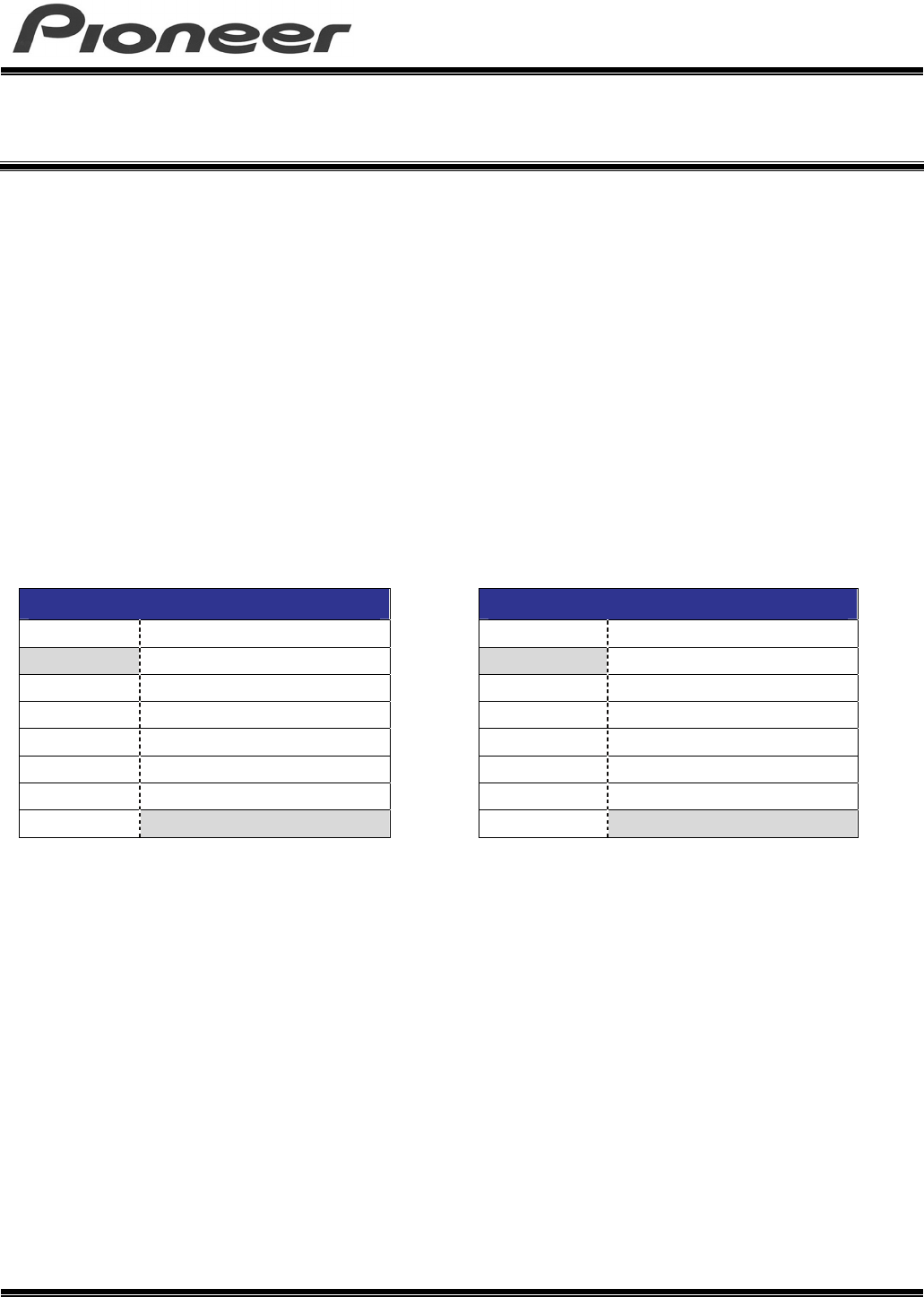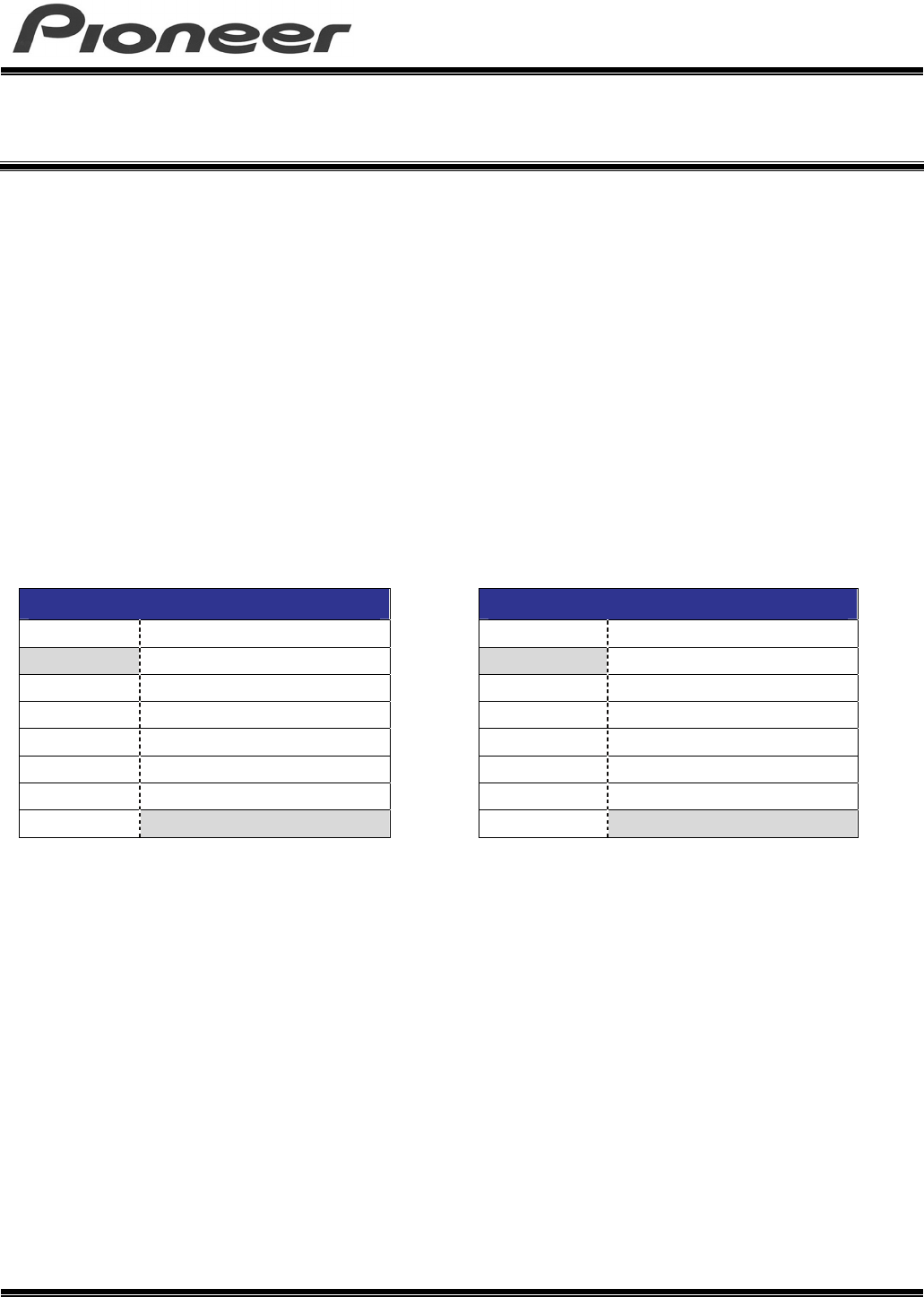
PRODUCT INFORMATION BULLETIN PIB # 720201
BDC-2202 – How to Change the Region Codes
Pioneer Electronics (USA) Inc. (310) 952-2000 Released: 19-Oct-07
Home & Business Group of America
(800) 872-4159
Page 1 of 1
OVERVIEW
Like DVD technology, Blu-ray Disc (BD) technology uses Region Codes to protect distributed content
such as Hollywood movies from unauthorized copying. The DVD Forum established eight (8) regions
for worldwide DVD distribution while the Blu-ray Disc Association (BDA) reduced that number to three
(3) regions worldwide. The United States and Canada are in BD Region A.
Although changing the DVD region code is possible through the Microsoft
®
Windows
®
Operating
Systems, changing a Blu-ray Disc drive’s BD region code requires a software application. The
Pioneer BDC-2202 ships with an application called Corel
®
WinDVD
®
8 that includes a command to
change the BD as well as the DVD region settings.
Please remember that DVD Regions and BD Regions are set separately; the DVD Region Code can
be changed five (5) times and the BD Region Code can be changed five (5) times. For ease of use,
the WinDVD 8 application is capable of setting the region for DVD Titles as well as BD Titles.
Example of Region Code changing limits:
BD Region Code Setting DVD Region Code Setting
Change # Drive’s Region Code
Change # Drive’s Region Code
initial Region A
initial Region 1
1 Region B
1 Region 4
2 Region A
2 Region 2
3 Region C
3 Region 1
4 Region A
4 Region 7
5 Region B
5 Region 2
6
locked at Change # 5
6
locked at Change # 5
The two media types (DVD and BD) allow up to five (5) changes each before locking the region on
the fifth successful Region Code change for that media type.
TECHNICAL DETAILS
The BD region is set via a BD playback application rather than through the Operating System (OS).
To change the BD region for the BDC-2202 drive, follow the steps below.
1) Install the Pioneer BDC-2202 and the Corel WinDVD 8 application in the computer (PC) if not
already installed (refer to the operating instructions included with the drive for assistance).
2) Power on the PC and let the system completely boot up before continuing.
3) Double-click the Corel WinDVD 8 application icon to launch the program.
4) Press the Eject button of the BDC-2202 drive and leave the tray open.
5) Right-click in the WinDVD 8 window to access the menu.
6) Choose Setup from the menu.