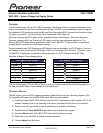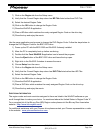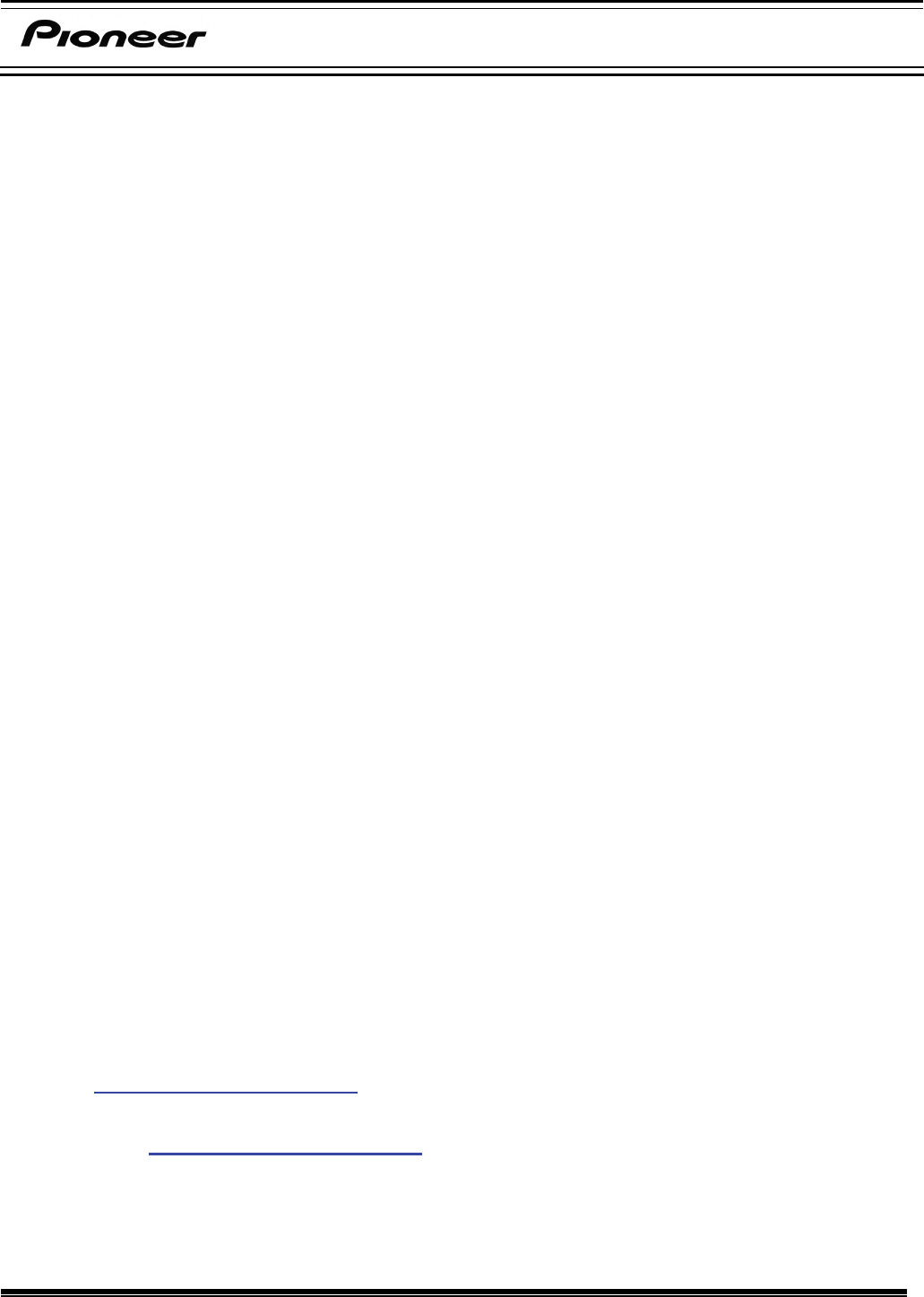
PIB # 720201
Pioneer Electronics (USA) Inc. (310) 952-2000 Released: 19-Oct-07
Home & Business Group of America
(800) 872-4159
Page 2 of 1
7) Click on the Region tab from the Setup menu.
8) Verify that the Current Region drop-down has BD Title listed rather than DVD Title.
9) Select the desired Region Code.
10) Click on the OK button to change the Region Code.
11) Close the WinDVD 8 application.
12) Place a BD disc which matches the newly assigned Region Code on the drive tray.
13) Close the tray and enjoy the movie.
Use the same application and process to change the DVD Region Code. Follow the steps below to
change the DVD Region Code for the BDC-2202 drive:
1) Power up the PC with the BDC-2202 and WinDVD 8 already installed.
2) Allow the PC to completely boot up before continuing.
3) Double-click the Corel WinDVD 8 application icon to launch the program.
4) Press the Eject button of the BDC-2202 drive and leave the tray open.
5) Right-click in the WinDVD 8 window to access the menu.
6) Choose Setup from the menu.
7) Click on the Region tab from the Setup menu.
8) Verify that the Current Region drop-down has DVD Title listed rather than BD Title.
9) Select the desired Region Code.
10) Click on the OK button to change the Region Code.
11) Close the WinDVD 8 application.
12) Place a DVD disc which matches the newly assigned Region Code on the drive tray.
13) Close the tray and enjoy the movie.
ADDITIONAL INFORMATION
The region codes and main countries assigned to them are listed in the WinDVD software as you
scroll through them to make your choice. As mentioned above the United States is Region Code “A”.
For a complete list of the Blu-ray Disc (BD) Region codes please visit the Blu-ray Disc Association
website:
http://www.blu-raydisc.com/
For additional assistance with your Pioneer drive please contact your Pioneer representative or refer
to the website:
www.pioneerelectronics.com