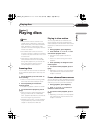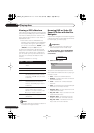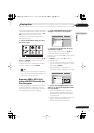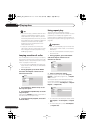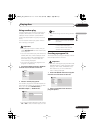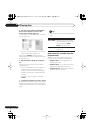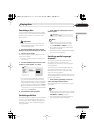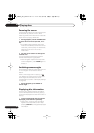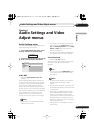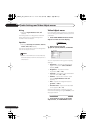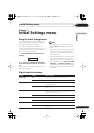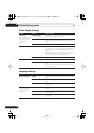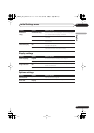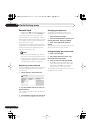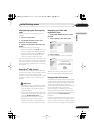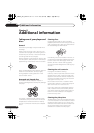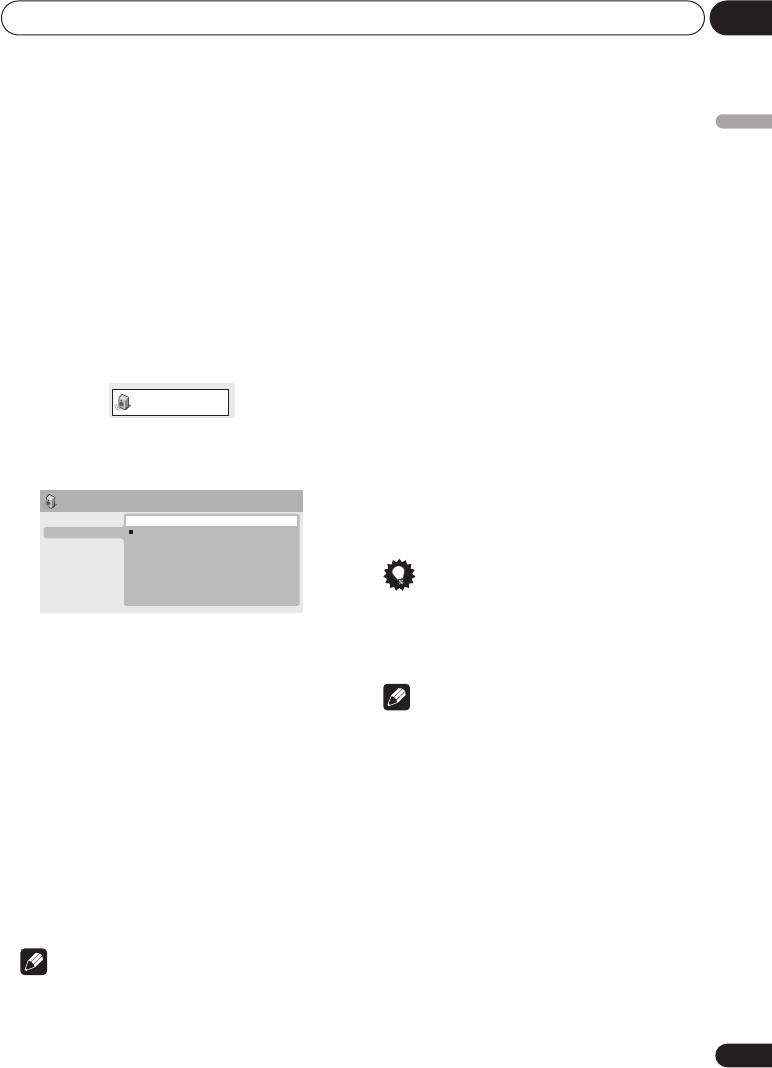
Audio Settings and Video Adjust menus 06
29
En
English
Chapter 6
Audio Settings and Video
Adjust menus
Audio Settings menu
The Audio Settings menu offers features for
adjusting the way discs sound.
1 Press HOME MENU and select ‘Audio
Settings’ from the on-screen display.
2 Select and change settings using the
/
//
(cursor) buttons, and ENTER.
Audio DRC
• Settings:
High
,
Medium
,
Low
,
Off
(default)
When watching Dolby Digital DVDs at low
volume, it’s easy to lose the quieter sounds
completely—including some of the dialog.
Switching Audio DRC (Dynamic Range
Control) to on can help by bringing up the
quieter sounds, while controlling loud peaks.
How much of a difference you hear depends
on the material you’re listening to. If the
material doesn’t have wide variations in
volume, you may not notice much change.
Note
• Audio DRC is only effective with Dolby
Digital audio sources.
• Audio DRC is only effective through the
digital output when
Digital Out
is set to
On
, and
Dolby Digital Out
is set to
Dolby
Digital > PCM
(see
Digital Audio Out
settings
on page 31).
• The effect of Audio DRC also depends on
your speakers and AV receiver settings.
Virtual Surround
• Settings:
On
,
Off
(default)
Switch on Virtual Surround to enjoy realistic
surround sound effects from just two
speakers.
Tip
• You can also use the
SURROUND
button
on the remote control to switch Virtual
Surround on.
Note
• Virtual Surround doesn’t work with DTS,
through either the analog or digital
outputs.
• 96 kHz linear PCM audio is automatically
downsampled to 48 kHz if Virtual Surround
is switched on.
• If the player is outputting Dolby Digital,
DTS or MPEG bitstream audio (in other
words, no conversion to PCM), Virtual
Surround has no effect on the audio from
the digital output. See
Digital Audio Out
settings
on page 31 for how to set up the
digital output formats.
• How good the surround effect is varies
with the disc.
Audio Settings
Audio Settings
Equalizer
Virtual Surround
Audio DRC
Dialog
On
Off
DV300_WY_EN.book 29 ページ 2007年1月25日 木曜日 午後7時23分