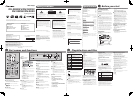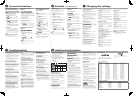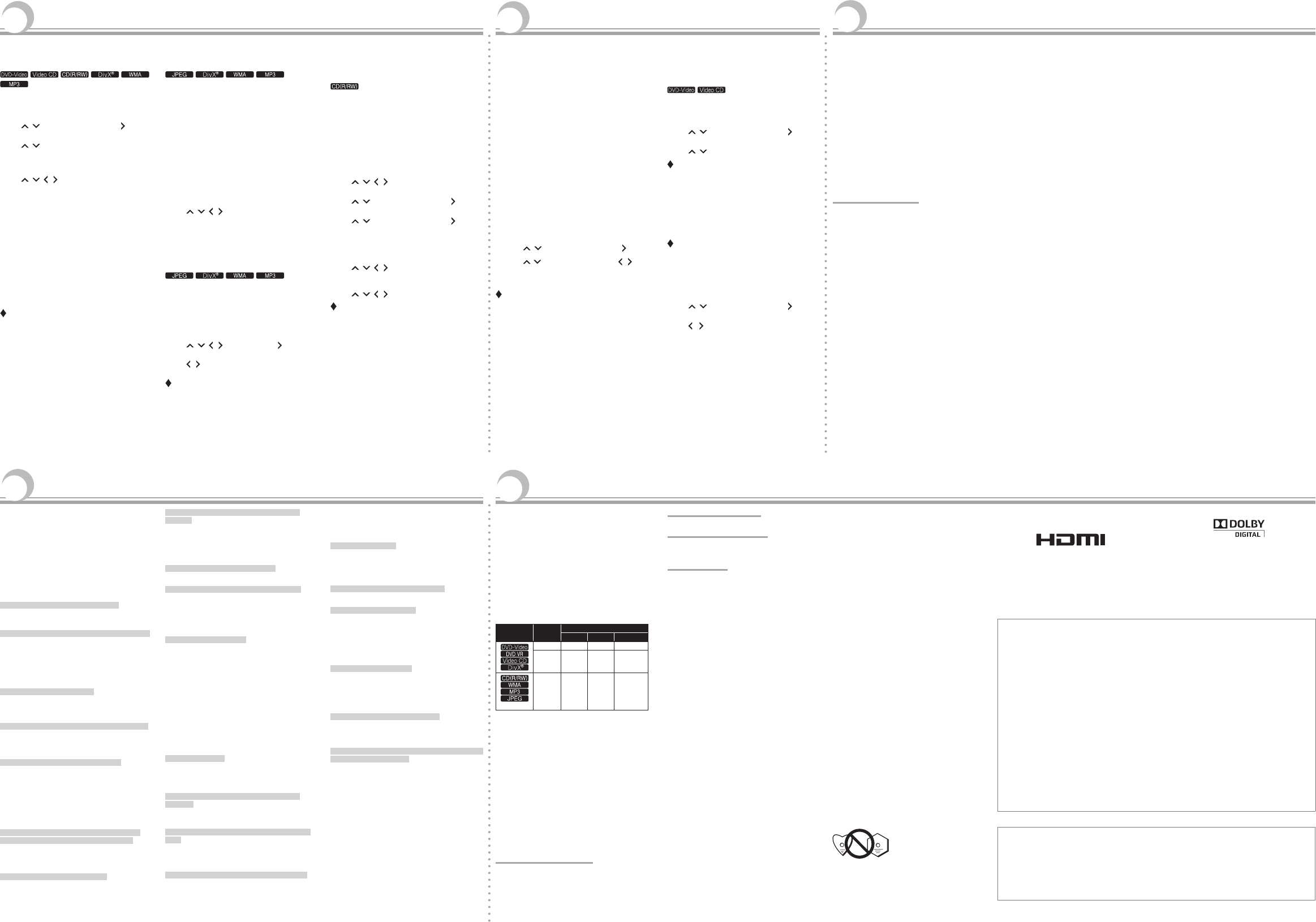
7
Troubleshooting
8
Additionalinformation
• Incorrect operation is often mistaken for trouble or
malfunction. If there is something wrong with this player,
check the symptoms below.
Sometimes the trouble lie in another component
connected to this player. Inspect the component and
electrical appliances being used. If the trouble cannot be
rectified after checking the items below, ask your nearest
Pioneer authorized service center or your dealer to carry
out repair work.
• The player may not operate properly due to static
electricity or other external influences. In such cases,
normal operation may be restored by unplugging the
power cord then plugging it back in.
Difference in volume between DVD and CD.
The volume may sound different due to differences in
how the signals are recorded on the disc.
Disc cannot be played or disc tray opens automatically.
If the disc is dirty, wipe the dirt off the disc (section 8).
Set the disc with the printed side facing up.
Check the disc’s region number, and if the number is
compatible for playback on the player (section 3).
Only the discs with the appropriate region number or
“ALL” can be played.
The power turns off automatically.
If AutoPowerOff is set to On, the power turns off
automatically if no operation has done for over 30
minutes (section 6).
Picture is stretched, or aspect ratio cannot be changed.
Refer to the TV’s operating instructions and set the TV’s
aspect ratio properly.
Set TVScreen properly (section 6).
Picture is disturbed or dark during playback.
When the player and the TV are connected via a video
deck, “analog copy protect function” may cause the
picture being played on the video deck not to display
properly. Connect the player and TV directly.
Set the TV system properly. The factory default setting
is AUTO. If the picture is distorted, switch the TV
system to the one used in your country or region (NTSC
or PAL) (section 8).
96 kHz/88.2 kHz digital audio signals are not output
from the COAXIALDIGITALAUDIOOUT terminals.
Set 96kHzPCMOut to 96kHz > 48kHz.
The 96 kHz/88.2 kHz digital audio signals of copyright-
protected discs cannot be output.
Folder or file names are not recognized.
This player can recognize up to 299 folders on one
disc and 648 files within one folder. Depending on the
folder structure, however, the player may not be able to
recognize certain folders or files.
Folder or file names are not displayed or properly
displayed
Only 1-byte alphanumeric characters can be displayed.
Folder and file names including characters other than
1-byte alphanumeric characters may be displayed for
example as F_007 or FL_001, and the characters may
be garbled.
Much time is required to play JPEG files.
The player may take longer to display large files.
Black bars are displayed when playing JPEG files.
Black bars may be displayed along the top and bottom
or sides when JPEG files with different aspect ratios
are played.
When a USB device is connected
USB device is not recognized.
Turn the power off, then disconnect and reconnect the
USB device.
This player does not support USB hubs. Connect the
USB device directly.
This player only supports USB mass storage class
devices.
This player supports portable flash memory and digital
audio playback devices.
Only the FAT16 and FAT32 file systems are supported.
Other file systems (exFAT, NTFS, etc.) are not
supported.
If the USB device is equipped with an AC adapter, use
the USB device with the AC adapter connected.
Some USB devices may not be recognized properly.
File cannot be played.
Copyright-protected files cannot be played.
Files stored on a computer cannot be played.
It may not be able to play some files.
Folder or file names are not displayed or properly
displayed.
The maximum displayable number of characters for the
folder and file names on the DiscNavigator is 14.
Folder or file names are not displayed in alphabetical
order.
The order of the folder and file names displayed on the
DiscNavigator is dependant on the time and date when
the folders or files were created on the USB device.
Much time is required to recognized the USB device.
It may take longer to load data when a large capacity
USB device is connected (this could take several
minutes).
When connected to an HDMI-
compatible device
(DV-3022KV/DV-3022V)
Picture is not displayed.
Restore HDMIResolution to the default setting
(720x480p/720x576p) (section 6).
With some cables, 1 080p video signals cannot be
output.
Multichannel audio signals are not output.
Set HDMIOut to Auto (section 6).
Control function does not work.
Use a High Speed HDMI
®
cable.
Set Control to On on the player (section 6).
The control function does not work with devices of
other brands. Even when connected to a Pioneer
product compatible with the Control function, some of
the functions may not work.
The message CEC200 appears.
When the DiscNavigator is selected using the Flat
Screen TV’s remote controller and the player is turned
off, the message CEC200 will be displayed. This is not
a malfunction.
Turn on the player to use the function.
The player turns on or off automatically.
The player may turn on together with the TV connected
to HDMIOUT terminal. If you do not want them to turn
on at the same time, set Control to Off (section 6).
The input of the connected TV or AV system is switched
to the player’s automatically.
The input of the TV and AV system (AV receiver or
amplifier, etc.) connected to the HDMIOUT terminal
may be automatically switched to the player when
playback starts on the player or the menu screen
(HOMEMENU, etc.) is displayed. If you do not want the
connected TV and AV system (AV receiver or amplifier,
etc.) affected by the player’s operation, set Control to
Off (section 6).
Language Code Table
Languagenames(codes)aninputcodes
Japanese (ja), 1001 Bhutani (dz), 0426 Kirghiz (ky), 1125 Sinhalese (si), 1909
English (en), 0514 Esperanto (eo), 0515 Latin (la), 1201 Slovak (sk), 1911
French (fr), 0618 Estonian (et), 0520 Lingala (ln), 1214 Slovenian (sl), 1912
German (de), 0405 Basque (eu), 0521 Laothian (lo), 1215 Samoan (sm), 1913
Italian (it), 0920 Persian (fa), 0601 Lithuanian (lt), 1220 Shona (sn), 1914
Spanish (es), 0519 Finnish (fi), 0609 Latvian (lv), 1222 Somali (so), 1915
Chinese (zh), 2608 Fiji (fj), 0610 Malagasy (mg), 1307 Albanian (sq), 1917
Dutch (nl), 1412 Faroese (fo), 0615 Maori (mi), 1309 Serbian (sr), 1918
Portuguese (pt), 1620 Frisian (fy), 0625 Macedonian (mk), 1311 Siswati (ss), 1919
Swedish (sv), 1922 Irish (ga), 0701 Malayalam (ml), 1312 Sesotho (st), 1920
Russian (ru), 1821 Scots-Gaelic (gd), 0704 Mongolian (mn), 1314 Sundanese (su), 1921
Korean (ko), 1115 Galician (gl), 0712 Moldavian (mo), 1315 Swahili (sw), 1923
Greek (el), 0512 Guarani (gn), 0714 Marathi (mr), 1318 Tamil (ta), 2001
Afar (aa), 0101 Gujarati (gu), 0721 Malay (ms), 1319 Telugu (te), 2005
Abkhazian (ab), 0102 Hausa (ha), 0801 Maltese (mt), 1320 Tajik (tg), 2007
Afrikaans (af), 0106 Hindi (hi), 0809 Burmese (my), 1325 Thai (th), 2008
Amharic (am), 0113 Croatian (hr), 0818 Nauru (na), 1401 Tigrinya (ti), 2009
Arabic (ar), 0118 Hungarian (hu),0821 Nepali (ne), 1405 Turkmen (tk), 2011
Assamese (as), 0119 Armenian (hy), 0825 Norwegian (no), 1415 Tagalog (tl), 2012
Aymara (ay), 0125 Interlingua (ia), 0901 Occitan (oc), 1503 Setswana (tn), 2014
Azerbaijani (az), 0126 Interlingue (ie), 0905 Oromo (om), 1513 Tonga (to), 2015
Bashkir (ba), 0201 Inupiak (ik), 0911 Oriya (or), 1518 Turkish (tr), 2018
Byelorussian (be), 0205 Indonesian (in), 0914 Panjabi (pa), 1601 Tsonga (ts), 2019
Bulgarian (bg), 0207 Icelandic (is), 0919 Polish (pl), 1612 Tatar (tt), 2020
Bihari (bh), 0208 Hebrew (iw), 0923 Pashto, Pushto (ps), 1619 Twi (tw), 2023
Bislama (bi), 0209 Yiddish (ji), 1009 Quechua (qu), 1721 Ukrainian (uk), 2111
Bengali (bn), 0214 Javanese (jw), 1023 Rhaeto-Romance (rm), 1813 Urdu (ur), 2118
Tibetan (bo), 0215 Georgian (ka), 1101 Kirundi (rn), 1814 Uzbek (uz), 2126
Breton (br), 0218 Kazakh (kk), 1111 Romanian (ro), 1815 Vietnamese (vi), 2209
Catalan (ca), 0301 Greenlandic (kl), 1112 Kinyarwanda (rw), 1823 Volapük (vo), 2215
Corsican (co), 0315 Cambodian (km), 1113 Sanskrit (sa), 1901 Wolof (wo), 2315
Czech (cs), 0319 Kannada (kn), 1114 Sindhi (sd), 1904 Xhosa (xh), 2408
Welsh (cy), 0325 Kashmiri (ks), 1119 Sangho (sg), 1907 Yoruba (yo), 2515
Danish (da), 0401 Kurdish (ku), 1121 Serbo-Croatian (sh), 1908 Zulu (zu), 2621
Country/Area Code Table
Country/Areaname,InputcodesandCountry/Areacode
United States, 2119, us Switzerland, 0308, ch Norway, 1415, no
Argentina, 0118, ar Sweden, 1905, se Pakistan, 1611, pk
United Kingdom, 0702, gb Spain, 0519, es Philippines, 1608, ph
Italy, 0920, it Thailand, 2008, th Finland, 0609, fi
India, 0914, in Taiwan, 2023, tw Mexico, 1324, mx
Indonesia, 0904, id China, 0314, cn Brazil, 0218, br
Australia, 0121, au Chile, 0312, cl France, 0618, fr
Austria, 0120, at Denmark, 0411, dk Belgium, 0205, be
Netherlands, 1412, nl Germany, 0405, de Portugal, 1620, pt
Canada, 0301, ca Japan, 1016, jp Hong Kong, 0811, hk
Korea, Republic of, 1118, kr New Zealand, 1426, nz Malaysia, 1325, my
Singapore, 1907, sg
4
Convenientfunctions
5
Karaoke(DV-3022KV/DV-2022K)
Playing in the desired
order (Programmed Play)
1 DisplaythePlayModescreen.
Select PlayMode from HOMEMENU screen.
2 SelectProgram.
Use / to select, then press ENTER or .
3 SelectCreate/Edit.
Use / to select, then press ENTER.
• The Create/Edit screen differs according to the disc
or file.
4 Selectthetitle,chapter,trackorfile.
Use / / / to select, then press ENTER.
• To add to a program, first select the place in the
program (the program step), next select the title,
chapter, track or file then press ENTER (files are
added at the end of program).
• Press RETURN to return to the previous screen. If you
return to the previous screen when inputting it, the
settings you have programmed are cleared.
• To delete a step, highlight it and press CLEAR.
5 Startplayback.
Press PLAY.
• To play the program, select PlaybackStart from the
program screen, then press ENTER.
• To resume normal playback, select PlaybackStop
from the program screen, then press ENTER. The
program remains in the memory.
• To cancel the entire program, select ProgramDelete
from the program screen, then press ENTER.
Notes
• Programs can be played repeatedly. Select Program
Repeat from Repeaton the PlayMode screen during
programmed playback.
• Programs cannot be played in random order (random
play is not possible during programmed play).
Playing les on USB
devices
• The player may not recognize the USB device, play files
or supply power to the USB device. For details, see When
a USB device is connected in section 7.
• Pioneer does not support that all files recorded on all
USB devices will play or that power will be supplied to
the USB device. Also note that Pioneer will accept no
responsibility whatsoever for loss of files on USB devices
caused by connection to this player.
1 SwitchtoUSBmode.
Press DVD/USB.
USb is displayed on the front panel display.
2 ConnecttheUSBdevice.
Connect the USB device to the USB port on the front
panel (section 2).
The DiscNavigatorappears automatically.
3 Startplayback.
Use / / / to select the file, then press ENTER.
• Turn the power off before removing the USB device.
• To return to DVD mode, press DVD/USB or OPEN/
CLOSE.
Copying les on to USB
devices
Files stored on the discs can be copied on to the USB
device through the player.
1 DisplaytheDiscNavigatorscreen.
Press MENU.
• Press STOP to stop playback if the file is being
played.
2 Selectthefile.
Use / / / to select, then press .
3 Startcopying.
Use / to select Yes, then press ENTER.
The file copying process will appear on the screen.
Notes
• Do not operate any buttons during the file copying
process.
• A folder named “PIONEER” is automatically created on
the USB device.
The copied files are stored in this folder.
Recording audio CD tracks
on to USB devices
(Except
Australian models)
• The tracks can be recorded from the audio CD on to the
USB device through the player.
• If recording fails, refer to When a USB device is connected
in section 7.
1 LoadtheaudioCD.
• Press STOP to stop playback if it starts
automatically.
2 DisplaytheHOMEMENUscreen.
Press HOMEMENU.
3 SelectCD->USBRec.
Use / / / to select, then press ENTER.
4 SelectSelectTrack.
Use / to select, then press ENTER or .
5 Selectthetypeofrecording.
Use / to select, then press ENTER or .
Typesofrecording
• Individual: Select 1 track at a time.
• SelectAll: Select all the tracks.
• AllClear: Deselect all the tracks.
6 SelectBitrate(transferrate).
Use / / / to select, then press ENTER.
• Select 128kbps, 192kbps or 320kbps.
7 Startrecording.
Use / / / to select Start, then press ENTER.
Notes
• The audio signals are converted into MP3 format for
output.
• CD->USB Rec can only be selected when the audio CD
is stopped.
• When recording is completed, a folder named
“PIONEER” is automatically created on the USB device.
The recorded tracks are stored in this folder.
The factory default settings are indicated in italic.
Audio Settings parameters
Sound Retriever (High/Low/Off)
• The sound of a WMA or MP3 file is played with high
sound quality. This is only valid for files with the
extension “.wma” or “.mp3”.
• The effect depends on the file. Try different settings, and
choose the one providing the good effect.
Equalizer (Off/Rock/Pop/Live/Dance/Techno/Classic/
Soft)
• Select according to the genre of music to be listened to.
Audio DRC (High/Medium/Low/Off)
• This makes loud sounds weaker and weak sounds
louder.
• This setting only affects Dolby Digital sound.
•
The effect depends on the volume of the connected units.
Try different settings, and choose the one providing the
strongest effect.
Dialog (High/Medium/Low/Off)
• Change this setting if the sound of the dialogs is too low.
About Sound Retriever function
When audio data is removed during the compression
process, sound quality often degrades. The Sound Retriever
function automatically enhances compressed audio and
restores CD quality sound.
Video Adjust parameters
Sharpness (Fine/Standard/Soft)
• Adjusts the picture’s sharpness.
Brightness (-20 to +20)
• Adjusts the picture’s brightness.
Contrast (-16 to +16)
• Adjusts the ratio of the brightness of the brightest and
darkest portions of the picture.
Gamma (-3 to +3)
• Adjusts the look of the dark portions of the picture.
Hue (green 9 to red 9)
• Adjusts the balance between green and red.
Chroma Level (-9 to +9)
• Adjusts the density of the colors. This setting is effective
for sources with many colors, such as cartoons.
Brightness, Contrast, Gamma, Hue and ChromaLevel are
set to 0 upon purchase.
Initial Settings parameters
• The player’s detailed settings can be changed here.
• InitialSettings cannot be selected during playback.
Digital Audio Out settings
HDMI Out (DV-3022KV/DV-3022V)
• Select the audio signals to be output from the HDMI
OUT terminal (LPCM(2CH)/Auto/Off) according to the
connected HDMI-compatible device.
Digital Out
•
Select whether to output digital audio signals (On) from the
COAXIALDIGITALAUDIOOUT terminals or not (Off).
Dolby Digital Out
• Select whether to output Dolby Digital audio signals
(Dolby Digital) or to convert them into linear PCM
signals (DolbyDigital > PCM), according to the
connected unit.
DTS Out
• Select whether to output DTS audio signals (DTS) or not
(Off), according to the connected unit.
96 kHz PCM Out
• Select whether to output 96 kHz audio signals (96kHz) or
to convert them into linear PCM signals (96kHz >
48kHz), according to the connected unit.
MPEG Out
• Select whether to output MPEG audio signals (MPEG) or
to convert them into linear PCM signals (MPEG > PCM),
according to the connected unit.
Video Output settings
TV Screen
• Change the picture’s display format (4:3(LetterBox)/4:3
(Pan&Scan)/16:9(Wide)/16:9(Compressed)), according
to the connected TV.
The player's factory default settings are set as below.
DV-3022KV/DV-3022V . . . . . . . . . . . . . . . . . . . . 16.9 (Wide)
DV-2022K/DV-2022 . . . . . . . . . . . . . . . . . . . 4.3 (Letter Box)
• 16:9(Compressed) can only be set on DV-3022KV and
DV-3022V.
Component Out
• Change the output format of the video signals output
from the COMPONENTVIDEOOUTterminals
(Progressive/Interlace).
HDMI Resolution (DV-3022KV/DV-3022V)
• Change the resolution of the video signals output from
the HDMIOUT terminals (720x480i/720x576i/720x480p/
720x576p/1280x720p/1920x1080i/1920x1080p).
HDMI Color (DV-3022KV/DV-3022V)
• Change the video signals output from the HDMIOUT
terminal (Fullrange RGB/RGB/Component).
Deep Color (DV-3022KV/DV-3022V)
• Select Auto when the connected TV or monitor is
compatible with Deep Color (Auto/Off).
Language settings
Audio Language
• Change the language when listening to the sound of
DVD-Video discs (English/available languages/Other
Language).
Subtitle Language
• Change the language of the subtitles displayed for
DVD-Video discs (English/available languages/Other
Language).
DVD Menu Lang.
• Change the language used for the menu displays of
DVD-Video discs (w/Subtitle Lang./available languages/
OtherLanguage).
Subtitle Display
• Select whether to display subtitles (On) or not (Off).
Display settings
OSD Language
• Change the language of the operation messages (Play,
Stop, etc.) displayed on the TV screen (English/available
languages).
Angle Indicator
• Select whether to display the angle mark on the TV
screen (On) or not (Off).
On Screen Display
• Select whether to display operation messages (Play,
Stop, etc.) on the TV screen (On) or not (Off).
Options settings
Control (DV-3022KV/DV-3022V)
• Select whether to operate the player using the remote
control of the AV component connected using an HDMI
cable (On) or not (Off).
Parental Lock
• Restrict DVD-Video viewing (Password/LevelChange/
CountryCode).
DivX VOD
• Display the registration code required for playing DivX
VOD files (Activate/Deactivate).
Auto Power Off
• Select whether to turn the power off automatically (On)
or not (Off). When set to On, the power automatically
turns off if no operation is performed for 30 minutes or
more.
Restoring all the settings to the
defaults
While the player is in the standby mode...
PressSTANDBY/ONwhilepressing.
Use the buttons on the front panel.
6
Changingthesettings
Do not place objects on the player.
Do not place any objects on top of the player.
Do not obstruct the ventilation holes.
Do not use the player on shaggy rugs, beds, sofas, etc., or
wrapped in cloth, etc. Doing so will prevent the heat from
dispersing, leading to damage.
Do not expose to heat.
Do not place the player on top of an amplifier or other
component that generates heat. When placing it in a rack,
to avoid the heat given off by the amplifier or other audio
component, place it on a shelf below the amplifier.
Turn off the player’s power when
not using it.
Depending on signal conditions, striped patterns may
appear on a TV screen and noise may enter the sound of
radio broadcasts when the player’s power is on. If this
happens, turn the player’s power off.
About condensation
If the player is moved suddenly from a cold place into a
warm room (in winter, for example) or if the temperature
in the room in which the player is installed rises suddenly
due to a heater, etc., water droplets (condensation) may
form inside (on operating parts and the lens). When
condensation is present, the player will not operate
properly and playback is not possible. Let the player stand
at room temperature for 1 or 2 hours with the power turned
on (the time depends on the extent of condensation). The
water droplets will dissipate and playback will become
possible. Condensation can also occur in the summer if the
player is exposed to the direct wind from an air-conditioner.
If this happens, move the player to a different place.
Cleaning the product
• Unplug the power cord from the power outlet when
cleaning the player.
• Clean the player using a soft cloth. For tough dirt, apply
some neutral detergent diluted in 5 to 6 parts water to a
soft cloth, wring out thoroughly, wipe off the dirt, then
wipe again with a soft, dry cloth.
• Alcohol, thinner, benzene, insecticides, etc., could cause
the print or paint to peel off. Also, leaving rubber or vinyl
products in contact with the player for long periods of
time could mar the cabinet.
• When using chemical-impregnated wipes, etc., read the
cautions included with the wipes carefully.
Caution for when the unit is
installed in a rack with a glass door
Do not press OPEN/CLOSE on the remote control to open
the disc tray while the glass door is closed. The door will
hamper the movement of the disc tray, and the unit could
be damaged.
Cleaning the lens
The player’s lens should not become dirty in normal use,
but if for some reason it should malfunction due to dust
or dirt, consult your nearest Pioneer authorized service
center. Although lens cleaners for players are commercially
available, we advise against using them since some may
damage the lens.
About copyrights
This item incorporates copy protection technology that is
protected by U.S. patents and other intellectual property
rights of Rovi Corporation. Reverse engineering and
disassembly are prohibited.
Handling discs
Storing
Always place discs in their cases and store them
vertically, avoiding places hot, humid, exposed to direct
sunlight and extremely cold.
Be sure to read the cautions included with the disc.
Cleaning discs
Discs may not play if there are fingerprints or dust on
them. In this case, use a cleaning cloth, etc., to gently
wipe the disc from the inside towards the outside. Do not
use dirty cleaning cloths.
Do not use benzene, thinner or other volatile chemicals.
Also do not use record spray or antistatic agents.
For tough dirt, apply some water to a soft cloth, wring
out thoroughly, wipe off the dirt, then wipe off the
moisture with a dry cloth.
Do not use damaged (cracked or warped) discs.
Do not let the signal surface of discs get scratched or
dirty.
Do not place two discs in the disc tray, one on top of the
other.
Do not attach pieces of paper or stickers to discs. Doing
so could warp discs, making it impossible to play them.
Also note that rental discs often have labels attached to
them, and the label’s glue may have oozed out. Check
that there is no glue around the edges of such labels
before using rented discs.
About specially shaped discs
Specially shaped discs (heart-
shaped, hexagonal, etc.) cannot
be played on this player. Do not
attempt to play such discs, as they
could damage the player.
About condensation on discs
Water droplets (condensation) may form on the surface of
discs if they are moved from a cold place (particularly in
winter) into a warm room. Discs may not play normally if
there is condensation on them. Carefully wipe the water
droplets off the surface of the disc before loading it.
About trademarks
HDMI, the HDMI Logo and High-Definition Multimedia
Interface are trademarks or registered trademarks of
HDMI Licensing, LLC in the United States and other
countries.
Manufactured under license from Dolby Laboratories.
Dolby and the double-D symbol are trademarks of Dolby
Laboratories.
Using karaoke
To use the karaoke function, connect the player to the TV or
AV amplifier, etc., using analog cables.
Be sure to adjust the volume to the minimum before
connecting the microphone, otherwise it may result in
damage to the speakers.
1 Adjustthemicrophonevolumeto
minimum.
Turn VOLUME on the front panel counterclockwise
(to MIN).
2 Connectthemicrophone.
Connect the microphone to the MIC terminal on the
front panel. (section 2)
3 Loadthediscandstartplayback.
• Adjust the volume of the connected TV, etc. VOLUME
on the front panel only adjusts the volume of the
microphone.
4 Adjustthemicrophonevolume.
Turn VOLUME on the front panel clockwise (towards
MAX).
To adjust the key or echo...
1 Display the KaraokeSettings screen.
Press KARAOKE.
2 Select Key/Echo.
Use
/ to select, then press ENTER or .
3 Adjust the echo or key.
Use / (KEY (high)/ KEY(low) or /
(ECHO-or ECHO+) to adjust within 5 seconds.
• The key can be adjusted up or down by five units
each.
Notes
• The sound may be distorted if the microphone volume is
too high.
• If there is howling, move the microphone away from the
speakers. Also try lowering the volume and echo level.
Extra functions for
karaoke
Scoring your karaoke
1 DisplaytheKaraokeSettingsscreen.
Press KARAOKE.
2 SelectKaraokeScore.
Use / to select, then press ENTER or .
3 Activatekaraokescoring.
Use / to select On, then press ENTER.
Notes
• To cancel scoring, select Offon the KaraokeScore
screen.
• Karaoke scoring can be activated before or during
playback.
Recording your karaoke tracks on to
USB devices
You can record your karaoke tracks on to the USB device
through the player.
Notes
Use this function after adjusting the microphone volume
and the echo level using the operations on the left column.
1 DisplaytheKaraokeSettingsscreen
duringtheplayback.
Press KARAOKE while the Video CD is played.
2 SelectKaraokeRec.
Use / to select, then press ENTER or .
3 StartKaraokerecording.
Use / to select Yes,then press ENTER.
• AS soon as you select Yes,the track has been
playing starts playback from the beginning and
recording starts.
• When recording is completed, a folder named
“KARAOKE” is automatically created on the USB
device. The recorded tracks are stored in this folder.
Setting the TV system
• If the picture of the disc being played is distorted, switch
the TV system to the one used in your country or region.
• When the TV system is switched, the types of discs that
can be played are limited.
• The factory default setting is AUTO.
While the player is in the standby mode...
PressSTANDBY/ONwhilepressing.
Use the buttons on the front panel.
The power turns on and the TV system switches as
shown below.
• AUTONTSC
• NTSCPAL
• PALAUTO
Typesof
discs/files
Format
Playersetting
NTSC PAL AUTO
NTSC NTSC
PAL NTSC
PAL NTSC PAL PAL
no disc
— NTSC PAL
NTSC or
PAL
Cautions on use
When moving the player
When moving the player, check first that there is no
disc loaded and that the disc tray is closed. Then press
STANDBY/ON on the player (or STANDBY/ON on the
remote control), wait for the OFF indicator on the front
panel display to turn off, then unplug the power cord.
Moving the player with a disc inside it could result in
damage.
Place of installation
• Choose a stable place near the TV or stereo system
being used with the player.
• Do not place the player on top of a TV or color monitor.
Also install it away from cassette decks and other
devices easily affected by magnetic forces.
Avoid the following types of places:
• Places exposed to direct sunlight
• Humid or poorly ventilated places
• Extremely hot places
• Places exposed to vibrations
• Places in which there is much dust or cigarette smoke
• Places exposed to soot, steam or heat (kitchens, etc.)