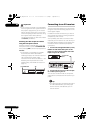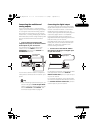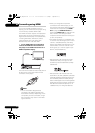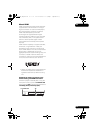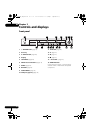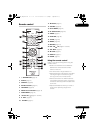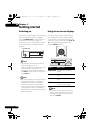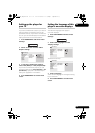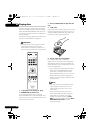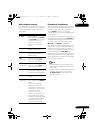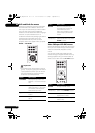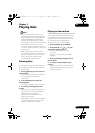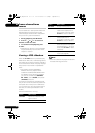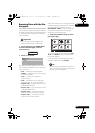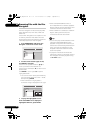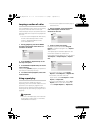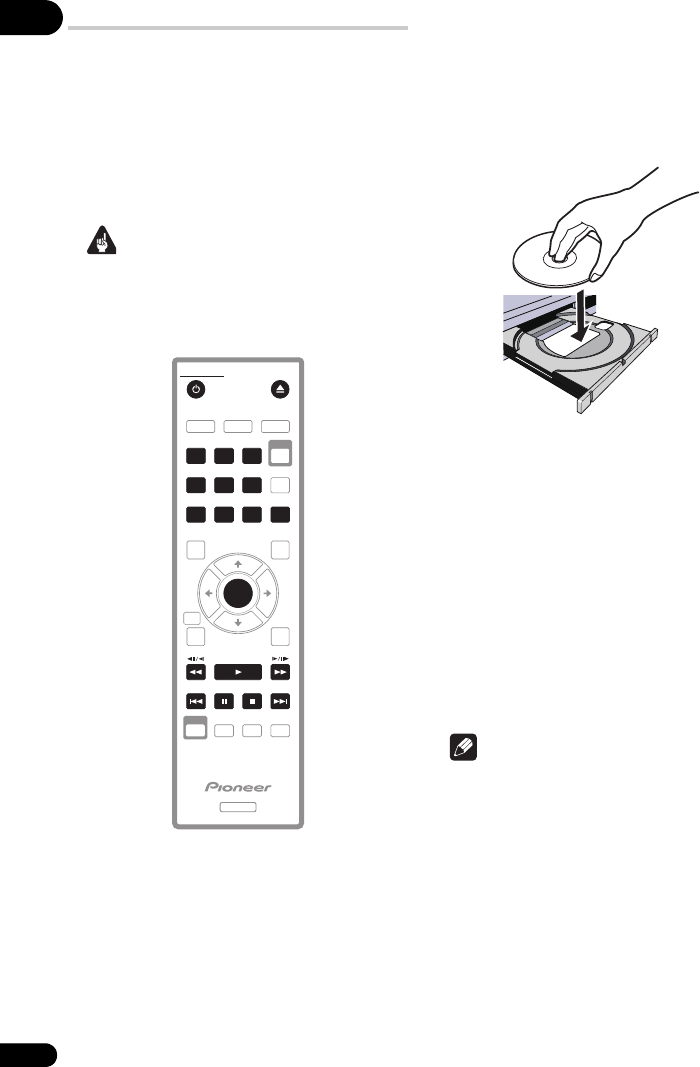
04
20
En
Playing discs
The basic playback controls for playing DVD,
SACD, CD, Video CD/Super VCD, DivX video/
WMV and MP3/WMA/MPEG-4 AAC discs are
covered here. Further functions are detailed in
the next chapter.
For details on playing JPEG picture discs, see
Viewing a JPEG slideshow on page 24.
Important
• Throughout this manual, the term ‘DVD’
means DVD-Video, DVD-Audio and
DVD-R/-RW. If a function is specific to a
particular kind of DVD disc, it is specified.
1 If the player isn’t already on, press
STANDBY/ON to switch it on.
If you’re playing a DVD, disc containing
DivX video/WMV files or Video CD/Super VCD,
also turn on your TV and make sure that it is set
to the correct video input.
2 Press OPEN/CLOSE to open the disc
tray.
3 Load a disc.
Load a disc with the label side facing up, using
the disc tray guide to align the disc (if you’re
loading a double-sided DVD disc, load it with
the side you want to play face down).
4 Press PLAY to start playback.
If you’re playing a DVD or Video CD/
Super VCD, an on-screen menu may appear.
See DVD and DivX disc menus and Video CD/
Super VCD PBC menus on page 22 for more on
how to navigate these.
• If you’re playing a containing DivX video/
WMV files or MP3/WMA/MPEG-4 AAC
audio files, it may take a few seconds
before playback starts, etc. This is normal.
• Please see About DualDisc playback on
page 7 if you want to play a DualDisc
(DVD/
CD hybrid disc)
.
Note
• You may find with some DVD discs that
some playback controls don’t work in
certain parts of the disc. This is not a
malfunction.
• If a disc contains a mixture of movie
(DivX video/WMV) and other media file
types (MP3, for example), first select
whether to play the movie files (
DivX/
WMV
) or the other media file types (MP3/
WMA/MPEG4 AAC/JPEG
) from the
on-screen display.
STANDBY/ON
OPEN/CLOSE
1
23
CLEAR
USB
DVD/
4
5
6
7
89
0
TOP MENU
MENU
ENTER
RETURN
PLAY MODE
ZOOM
DISPLAY
PLAY
PREV
PAUSE
DVD
STOP NEXT
HOME
MENU
AUDIO
SUBTITLE
ANGLE
REC
USB
DV610AV_IBD_EN.book 20 ページ 2008年6月11日 水曜日 午前9時22分