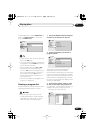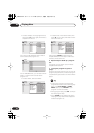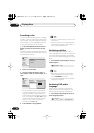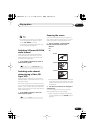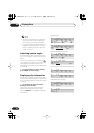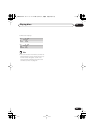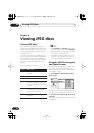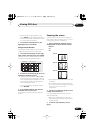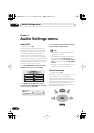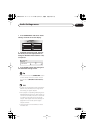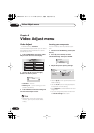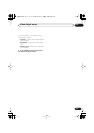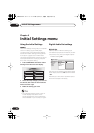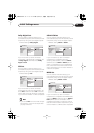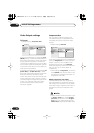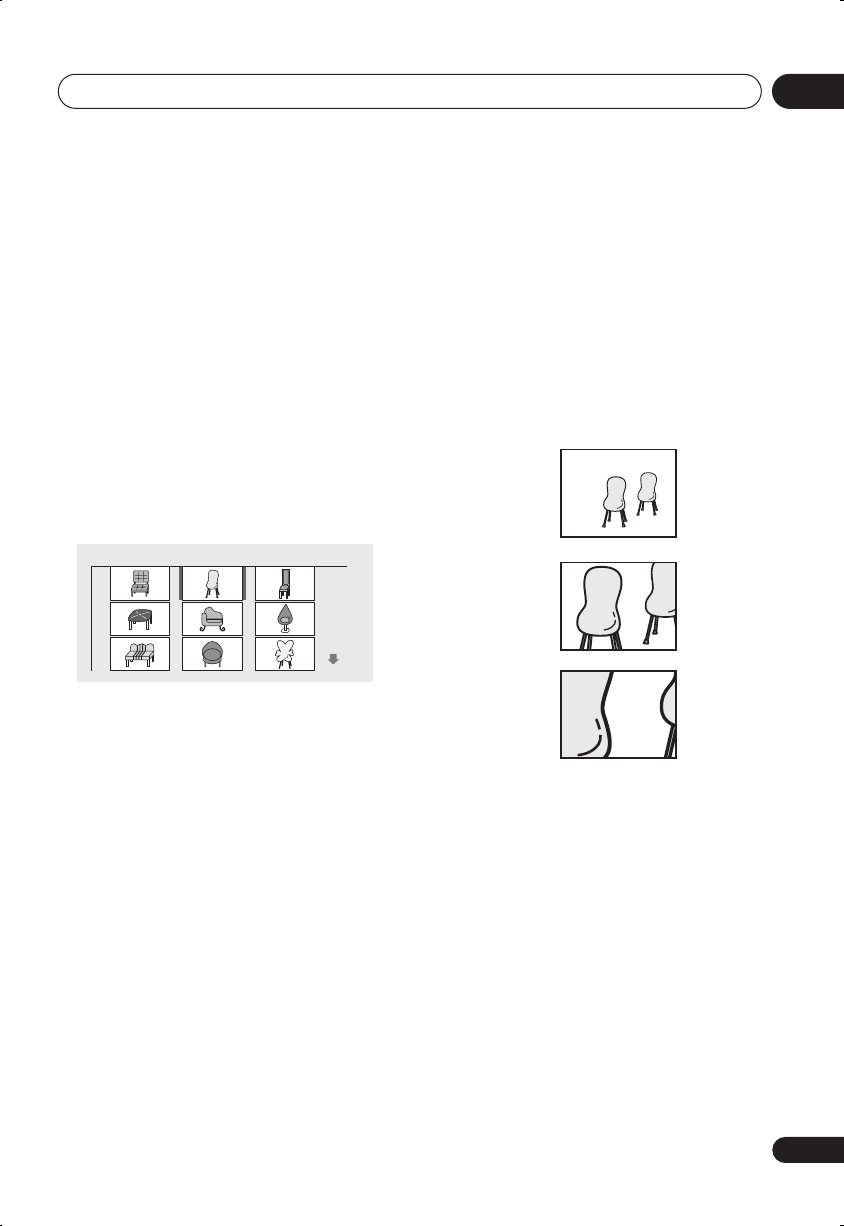
Viewing JPEG discs
06
45
En
• When a folder is highlighted you can
press
ENTER
to open the Photo Browser
screen for that folder. See below for more
on using the Photo Browser.
3 To resume the slideshow from the
highlighted file, press ENTER.
Using the Photo Browser
The Photo Browser displays nine thumbnail
images at a time from the current folder.
1 From the Disc Navigator screen, high-
light a folder to display then press ENTER.
The Photo Browser screen opens with the first
nine pictures displayed as thumbnails.
2 Use the cursor buttons (
///
) to
highlight a thumbnail picture.
• Use the track skip buttons (
and
)
to see the previous / next page of thumb-
nails. Keep the button pressed if you want
to skip several pages; release when you
reach the page you want.
• To return to the Disc Navigator screen,
press
RETURN
.
3 Press ENTER to display the selected
thumbnail full size on screen.
The slideshow resumes from the selected
picture.
Zooming the screen
Using the zoom feature you can magnify a
part of the screen by a factor of 2 or 4, while
viewing pictures from a JPEG disc.
1 During slideshow playback, use the
ZOOM button to select the zoom factor.
•
Normal
•
2x
•
4x
• The slideshow is paused when the screen
is zoomed.
• Since JPEG pictures have a fixed resolu-
tion, picture quality may deteriorate, espe-
cially at 4x zoom. This is not a
malfunction.
2 Use the cursor buttons (
///
) to
change the zoomed area.
You can change the zoom factor and the
zoomed area freely.
• When you change the zoom area, this
becomes the new ‘default’ zoom area for
the disc loaded.
3 To resume the slideshow, press
(play).
Photo Browser 2 / 40 Live at Soft
Normal
Zoom 2x
Zoom 4x
DV260.book 45 ページ 2003年1月28日 火曜日 午後7時20分