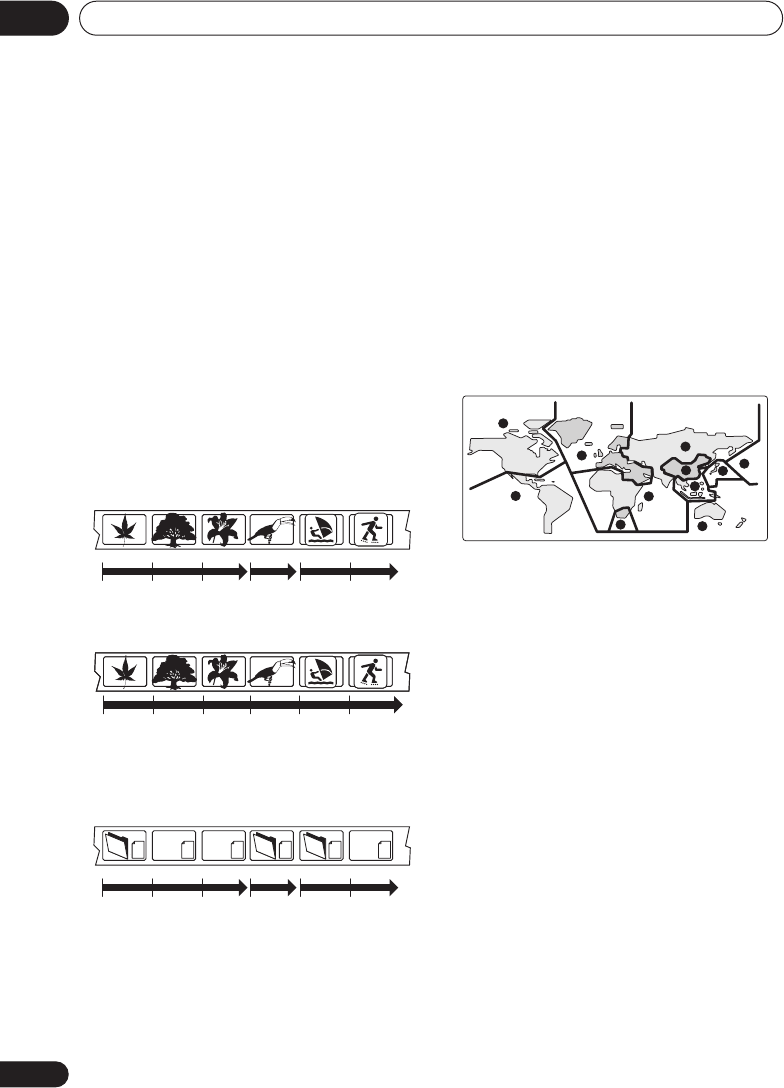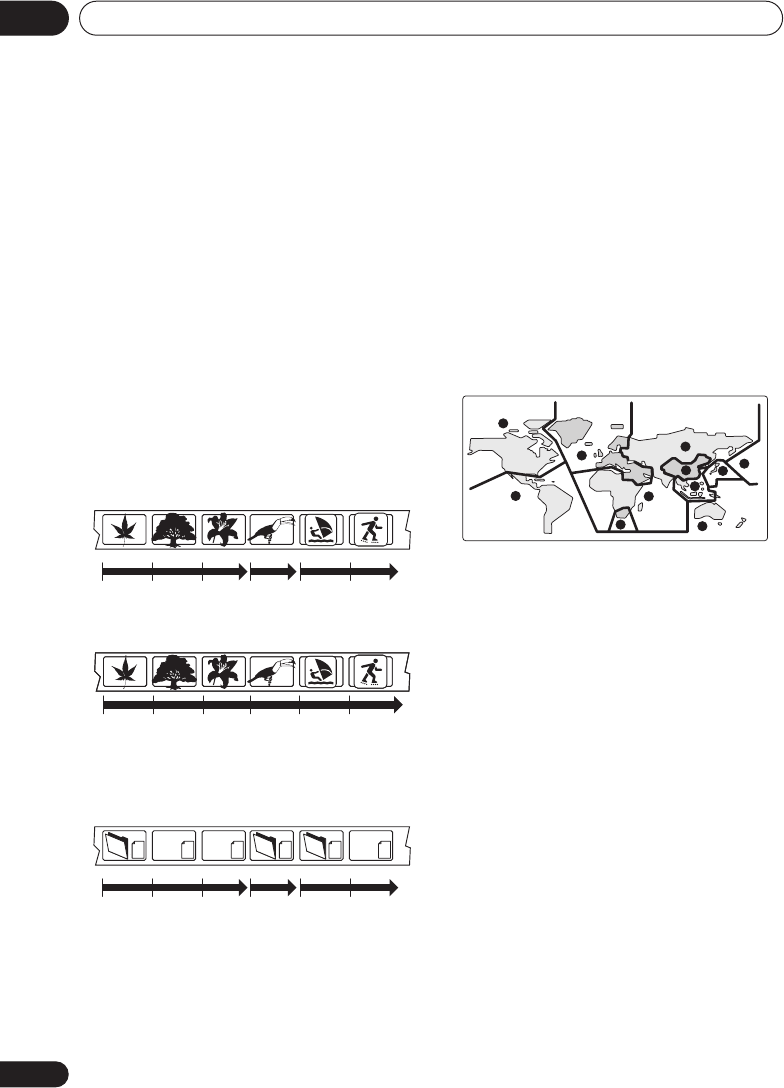
Additional information
10
58
En
Resetting the player
Use this procedure to reset all the player’s
settings to the factory default.
1 Switch the player into standby.
2 Using the front panel buttons,
hold down the
(stop) button and press
STANDBY/ON to switch the player back
on.
All the player’s settings are now reset, and
you should see the ‘Let’s Get Started’ screen.
Titles, chapters and tracks
DVD discs are generally divided into one or
more titles. Titles may be further subdivided
into chapters.
CDs and Video CDs are divided into tracks.
CD-ROMs contain folders and files. MP3 and
WMA files are referred to as tracks. Folders
may contain further folders.
DVD-Video regions
All DVD-Video discs carry a region mark on
the case somewhere that indicates which
region(s) of the world the disc is compatible
with. Your DVD player also has a region mark,
which you can find on the rear panel. Discs
from incompatible regions will not play in this
player. Discs marked
ALL
will play in any
player.
The diagram below shows the various DVD
regions of the world.
Selecting languages using the
language code list
Some of the language options (such as ‘DVD
Language’ in the Setup Navigator) allow you
to set your prefered language from any of the
136 languages listed in the language code list
on page 59.
1 Select ‘Other Language’.
2 Use the
/
(cursor left/right)
buttons to select either a code letter or a
code number.
3 Use the
/
(cursor up/down)
buttons to select a code letter or a code
number.
See
Language code list
on page 59 for a
complete list of languages and codes.
Title 1 Title 2 Title 3
Chapter 1 Chapter 2 Chapter 3 Chapter 1 Chapter 1 Chapter 2
Track 1 Track 2 Track 3 Track 4 Track 5 Track 6
Folder A Folder B Folder C
Track 1 Track 2 Track 3 Track 1 File 1
File 2
.mp3
.mp3
.mp3
.mp3
.jpg
.jpg
1
2
2
5
5
6
3
2
1
4
4
DV260.book 58 ページ 2002年12月27日 金曜日 午後8時58分