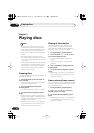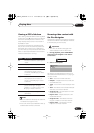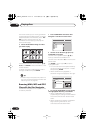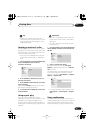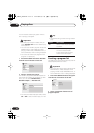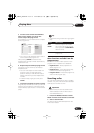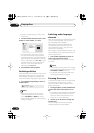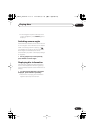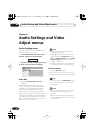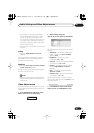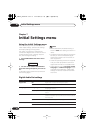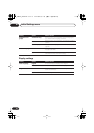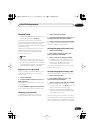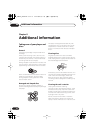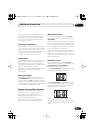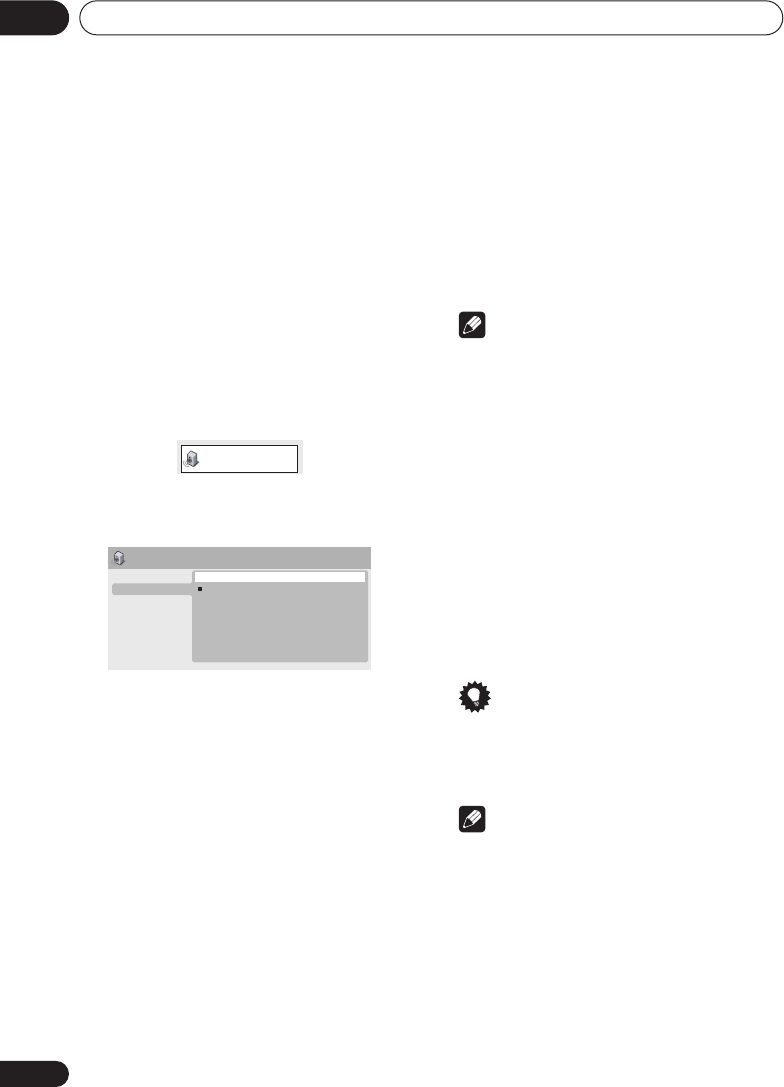
Audio Settings and Video Adjust menus06
28
En
Chapter 6
Audio Settings and Video
Adjust menus
Audio Settings menu
The Audio Settings menu offers features for
adjusting the way discs sound.
1 Press HOME MENU and select ‘Audio
Settings’ from the on-screen display.
2 Select and change settings using the
/
//
(cursor) buttons, and ENTER.
Audio DRC
• Settings:
High
,
Medium
,
Low
,
Off
(default)
When watching Dolby Digital DVDs at low
volume, it’s easy to lose the quieter sounds
completely—including some of the dialog.
Switching Audio DRC (Dynamic Range
Control) to on can help by bringing up the
quieter sounds, while controlling loud peaks.
How much of a difference you hear depends on
the material you’re listening to. If the material
doesn’t have wide variations in volume, you
may not notice much change.
Note
• Audio DRC is only effective with Dolby
Digital audio sources.
• Audio DRC is only effective through the
digital output when
Digital Out
is set to
On
, and
Dolby Digital Out
is set to
Dolby
Digital > PCM
(see
Digital Audio Out
settings
on page 30).
• The effect of Audio DRC also depends on
your speakers and AV receiver settings.
Virtual Surround
• Settings:
On
,
Off
(default)
Switch on Virtual Surround to enjoy realistic
surround sound effects from just two speakers.
Tip
• You can also use the
SURROUND
button
on the remote control to switch Virtual
Surround on.
Note
• Virtual Surround doesn’t work with DTS,
through either the analog or digital
outputs.
• 96kHz Linear PCM audio is automatically
downsampled to 48kHz if Virtual Surround
is switched on.
Audio Settings
Audio Settings
Equalizer
Virtual Surround
Audio DRC
Dialog
On
Off
DV270_ASIA.book 28 ページ 2004年2月21日 土曜日 午後3時29分