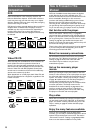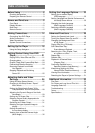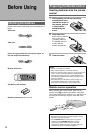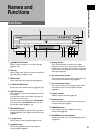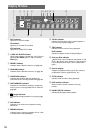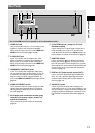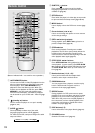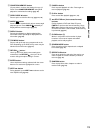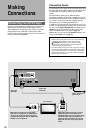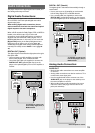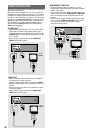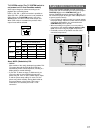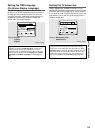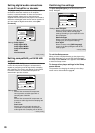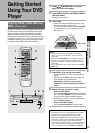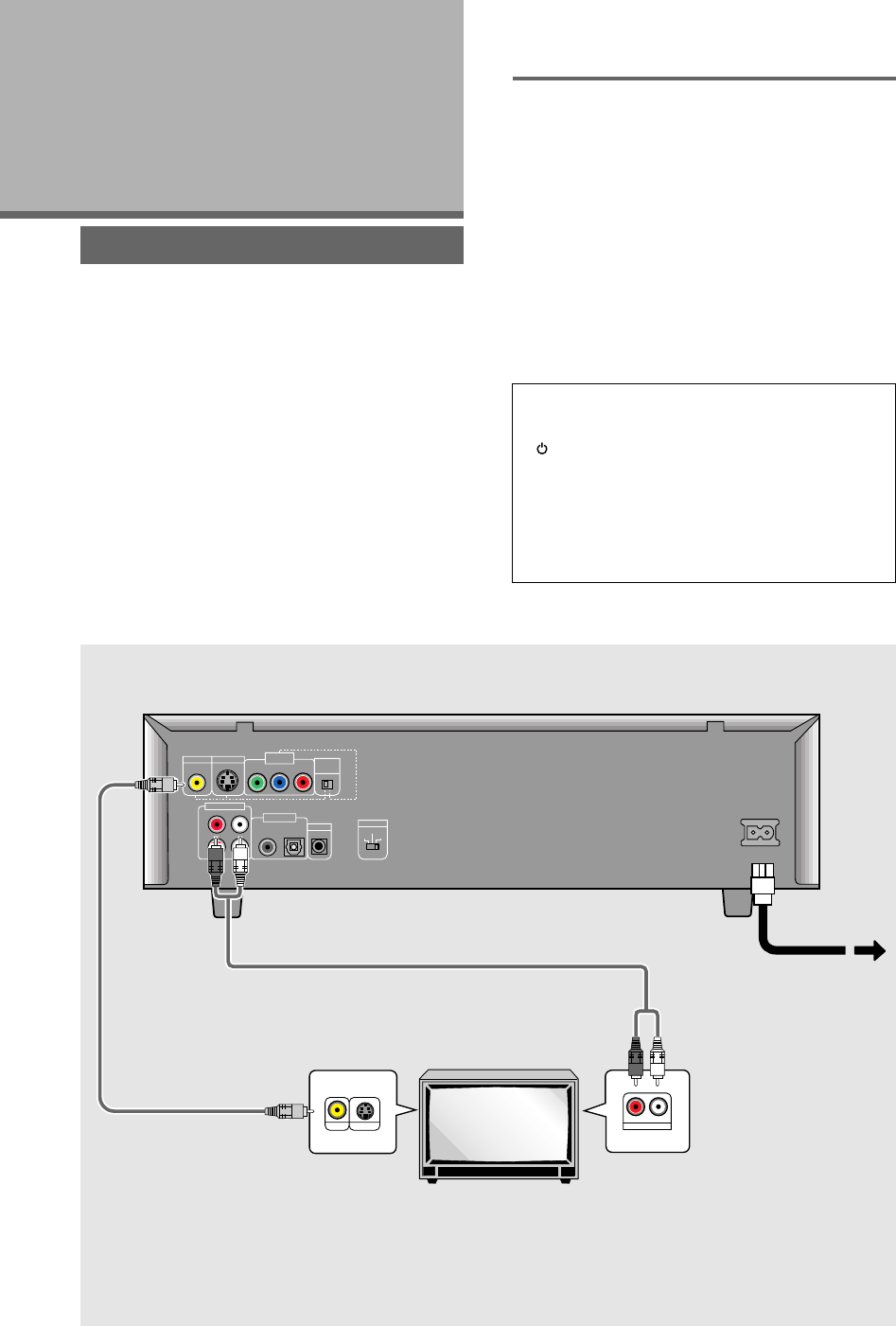
14
Making
Connections
Connection Guide
The illustration on this page shows the basic setup using
the audio and video cords included with this player. Use
this illustration as a guide to setting up your home
system.
An explanation of each type of audio and video
connection available can be found on pages 15 to 17. To
determine the best audio and video connection setup for
your system, refer to the manuals supplied with the
components you are making connections to.
In addition to making physical connections to your TV or
monitor, it is also necessary to assign the TV screen size.
You can use the [Setup Navigator] in the Setup screen
General menu to set whether you are using a wide
screen or standard size TV or monitor (page 19).
Additionally, you can use the [TV Screen] setting in the
Setup screen Video menu (page 30).
Notes
• When making connections to this unit or when changing
connections, check that the unit is off by pressing
STANDBY/ON making sure that nothing is being
displayed in the display window, and then unplug the
power cord from the power outlet.
• The video output on this player uses copy protect circuitry
to prevent the video playback on DVDs from being copied.
If you connect the player to a TV via a VCR, or record and
play back the contents of a disc with a VCR, the playback
picture may not be normal.
Connecting Your DVD Player
Unlike any other audiovisual media format, DVD offers a
wide array of audio and video output options which
allows playback to be enjoyed in any number of system
configurations from a standard TV with stereo audio
input to a home theater system with a TV or monitor and
full surround sound capabilities.
Audio cord
(Included)
Video cord
(Included)
TV or monitor
Make video connections from the VIDEO
OUT jack on the player to the VIDEO IN jack
on the TV or monitor using the video cord
included with the player. Set the VIDEO OUT
SELECT to the left position.
Make audio connections from one of the
AUDIO OUT jacks on the player to the
AUDIO IN jacks on the TV or monitor using
the stereo audio cord included with the
player. Be sure to match the color of the
plugs with the color of the jacks (red and
white).
Finally, connect to a
power outlet.
CONTROL
AUDIO OUT
AC IN
VIDEO OUT
2
L
1
R
DIGITAL OUT
S-VIDEO OUT
COMPONENT
VIDEO OUT
VIDEO
OUT
SELECT
Y
P
B
P
R
OPT.
PAL
AUTO
NTSC
TV SYSTEM
S-VIDEO INVIDEO IN
LR
AUDIO IN