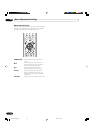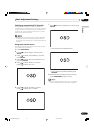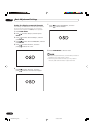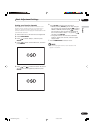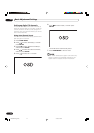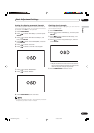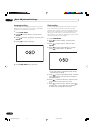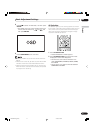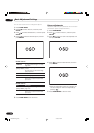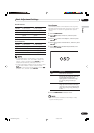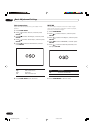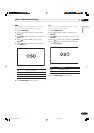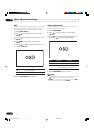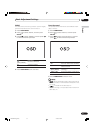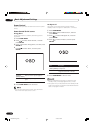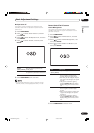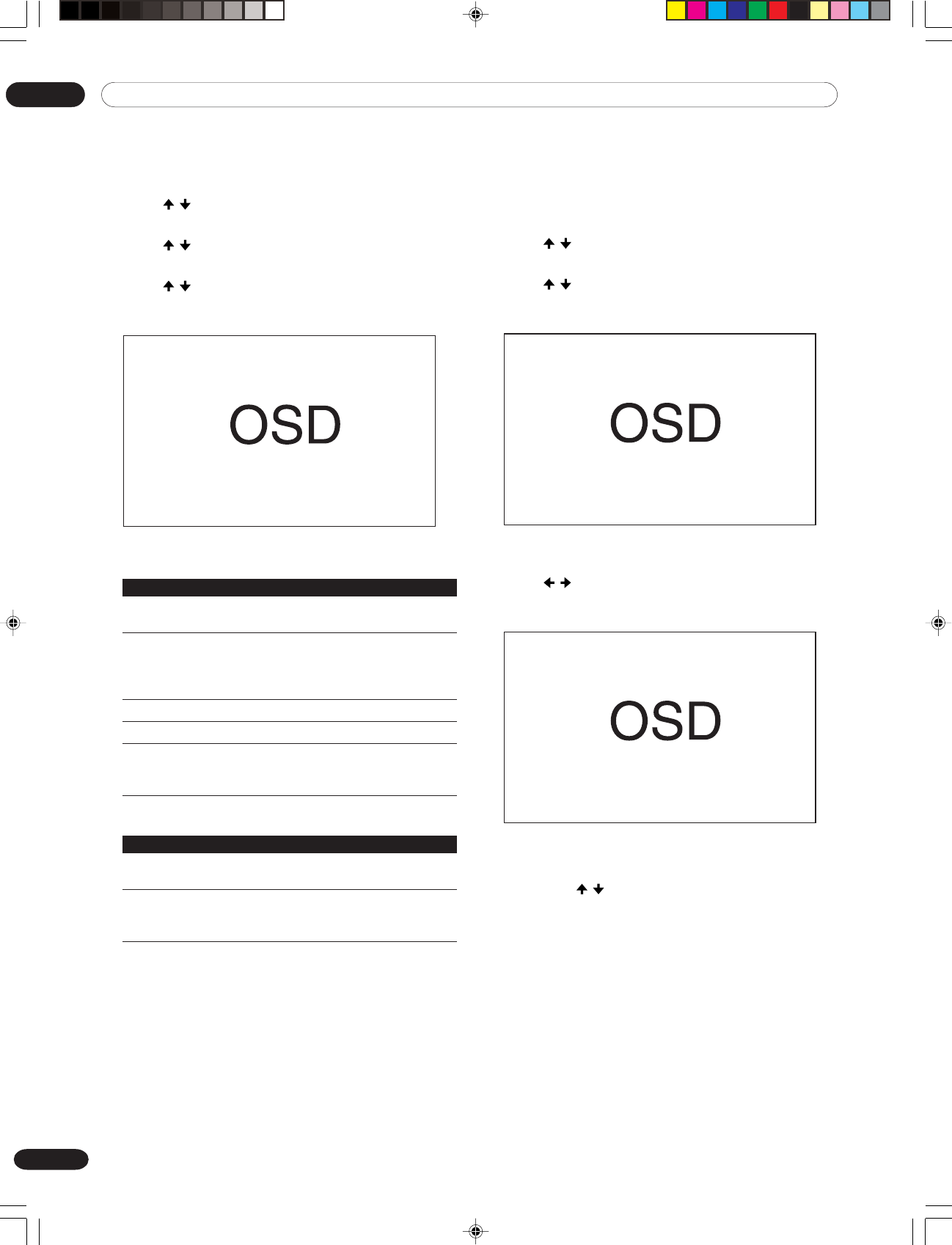
09 Basic Adjustment Settings
48
En
You can also use the menu to change the options.
1
Press HOME MENU.
2
Press / to select “Picture”, and then press
ENTER.
3
Press / to select “AV Selection”, and then press
ENTER.
4
Press / to select the desired option, and then
press ENTER.
For AV source
Item Description
STANDARD For a highly defined image in a normally
bright room
DYNAMIC For a very sharp image with the maximum
(factory default) contrast
This mode does not allow manual image
quality adjustment.
MOVIE For a movie
GAME Lowers image brightness for easier viewing.
USER Allows the user to customize settings as
desired. You can set the mode for each
input source.
For PC source
Item Description
STANDARD For a highly defined image in a normally
(factory default) bright room
USER Allows the user to customize settings as
desired. You can set the mode for each
input source.
5
Press HOME MENU to exit the menu.
Picture adjustments
Adjust the picture to your preference for the chosen
AV Selection option (except DYNAMIC).
1
Press HOME MENU.
2
Press / to select “Picture”, and then press
ENTER.
3
Press / to select an item to be adjusted, and
then press ENTER.
4
Press / to select the desired level, and then
press ENTER.
• When an adjustment screen is in display, you
can also change an item to be adjusted, by
pressing / .
5
Press HOME MENU to exit the menu.
PDP5040HD-Eng (40-55) 7/24/03, 7:20 PM48