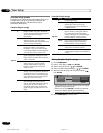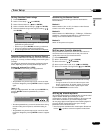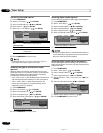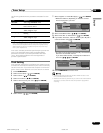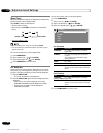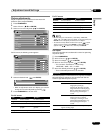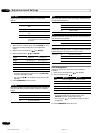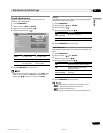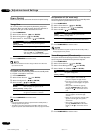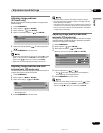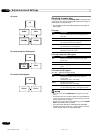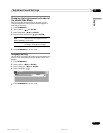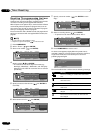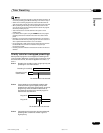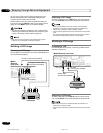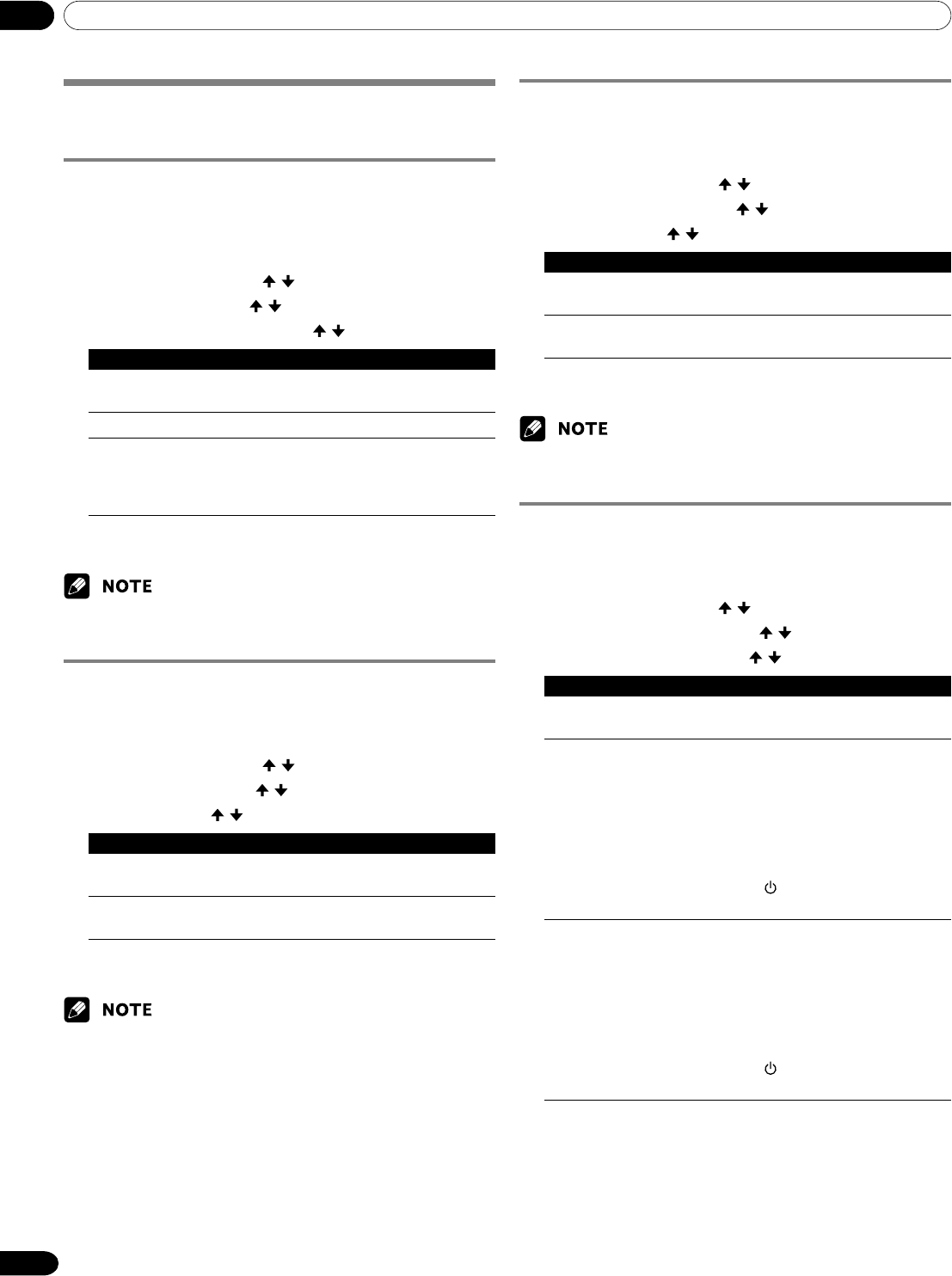
10 Adjustments and Settings
44
En
Power Control
Power Control provides convenient functions for power saving.
Energy Save
You can save power consumption by decreasing the picture
brightness. When you need not watch the screen and want to
enjoy only audio, you can also deactivate the screen.
1
Press HOME MENU.
2
Select “Power Control”. ( / then ENTER)
3
Select “Energy Save”. ( / then ENTER)
4
Select “Save” or “Picture Off”. ( / then ENTER)
Item Description
Standard Does not decrease picture brightness.
(factory default)
Save Decreases picture brightness to save power.
Picture Off Deactivates the screen to save power. To
restore the screen display, press any button
other than VOL +/– and MUTING.
This setting is not memorized by the system.
5
Press HOME MENU to exit the menu.
•You can also select this function using the Home menu when the
input source is a PC.
No Signal off (AV mode only)
The system will be automatically placed into the standby mode
if no signal is received for 15 minutes.
1
Press HOME MENU.
2
Select “Power Control”. ( / then ENTER)
3
Select “No Signal off”. ( / then ENTER)
4
Select “Enable”. ( / then ENTER)
Item Description
Disable Does not place the system into the
(factory default) standby mode.
Enable Places the system into the standby mode if
no signal is received for 15 minutes.
5
Press HOME MENU to exit the menu.
•Five minutes before the system is placed into the standby mode, a
message appears every minute.
• The system may not be placed into the standby mode when noise
signals are present at the Media Receiver after a TV program finishes.
No Operation off (AV mode only)
The system will be automatically placed into the standby mode
when no operation is performed for three hours.
1
Press HOME MENU.
2
Select “Power Control”. ( / then ENTER)
3
Select “No Operation off”. ( / then ENTER)
4
Select “Enable”. ( / then ENTER)
Item Description
Disable Does not place the system into the
(factory default) standby mode.
Enable Places the system into the standby mode if
no operation is performed for three hours.
5
Press HOME MENU to exit the menu.
•Five minutes before the system is placed into the standby mode, a
message appears every minute.
Power Management (PC mode only)
The system will be automatically placed into the standby mode
when no signal is received from the personal computer.
1
Press HOME MENU.
2
Select “Power Control”. ( / then ENTER)
3
Select “Power Management”. ( / then ENTER)
4
Select “Mode1” or “Mode2”. ( / then ENTER)
Item Description
Off No power management
(factory default)
Mode1 • Places the system into the standby mode
when no signal is received from the
personal computer for eight minutes.
• Even when you start using the computer
and a signal is received again, the system
stays off.
• The system is switched on again by
pressing STANDBY/ON on the Plasma
Display or TV
on the remote control
unit.
Mode2 • Places the system into the standby mode
when no signal is received for eight
seconds.
• When you start using the computer and a
signal is received again, the system is
switched on.
• The system is switched on again by
pressing STANDBY/ON on the Plasma
Display or TV
on the remote control
unit.
5
Press HOME MENU to exit the menu.
10-PDP1120HD-Eng (40-47) 8/3/04, 11:1744