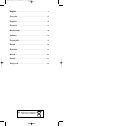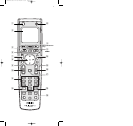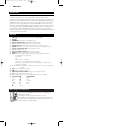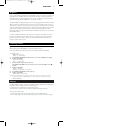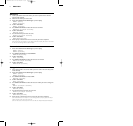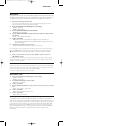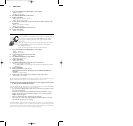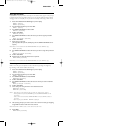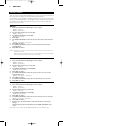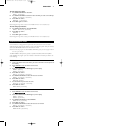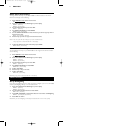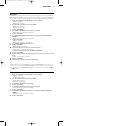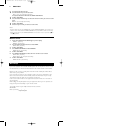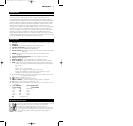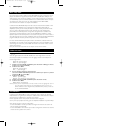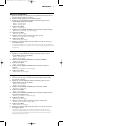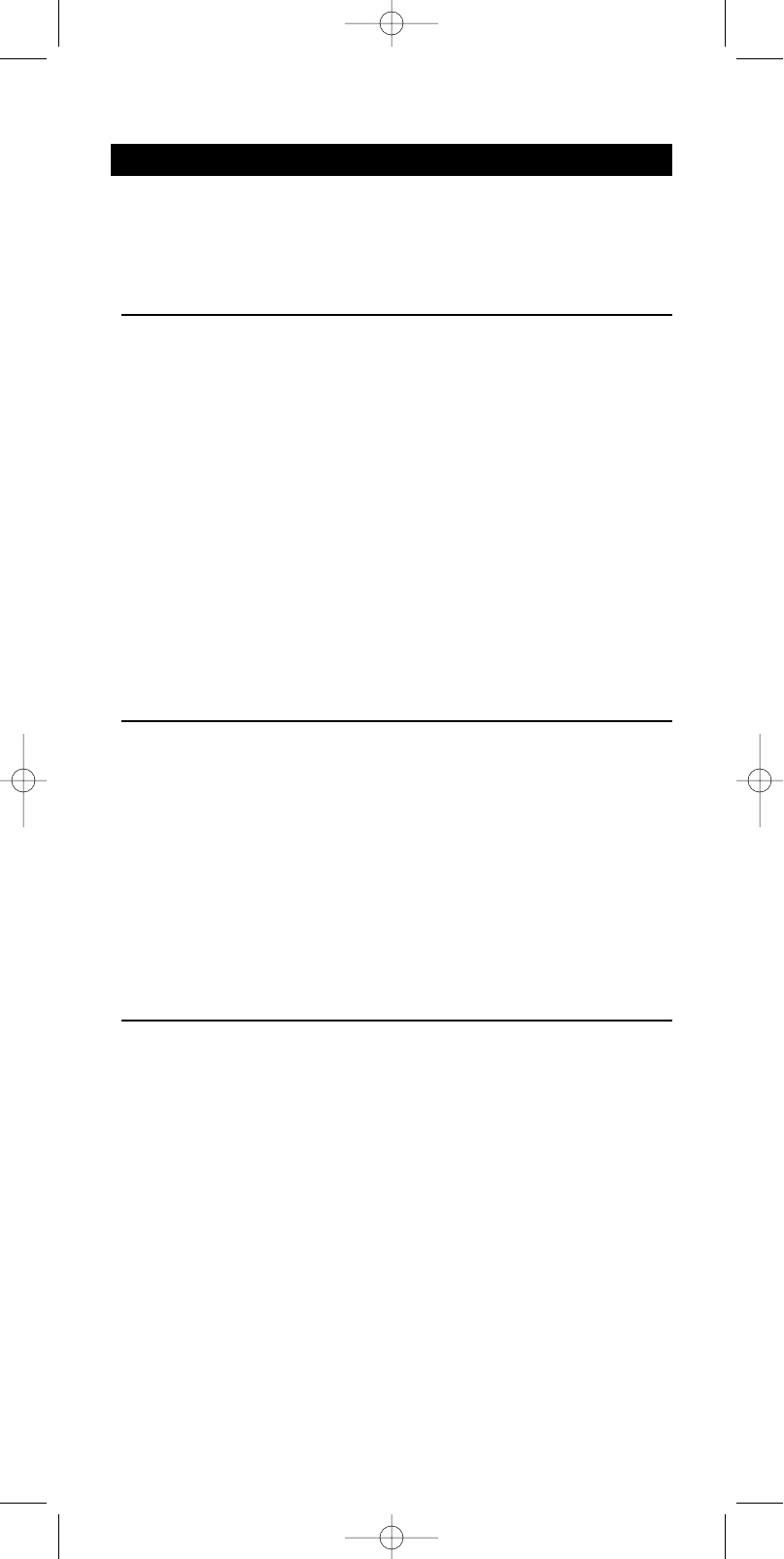
3. Smart controls
With the programmable SMART CONTROLS you can add up to eight special features in
each device mode. E.g Dolby Surround, EPG, Showview, Subtitle, etc.
For example: if you have installed an amplifier with Dolby Surround, you can control that
feature via a SMART CONTROL on the RU 885. A number of features has already been
pre-installed in the RU 885 memory.These features can be removed or replaced by
features of your own choice.
Add key
1 Press and hold SETUP until SETUP lights up in the display.
➜ DEV (first line)
➜ ADD (second line)
2 Use the Device Selection keys to select KEY.
➜ KEY (first line)
3 Use SMART CONTROLS to select ADD.
➜ ADD (second line)
4 Press SEND.
5 Use SMART CONTROLS to select the device to add a Smart Control function
to.
➜ AMP (for example - second line)
6 Press SEND to confirm.
7 Use SMART CONTROLS to select a Smart Control label from the library
(e.g.ADD Dolby).
8 Press SEND to confirm.
Notes: - The code for a function can be learned from another remote control or copied from
another device mode.
- With the library of specific Home Cinema and other labels you are able to label the
more exotic functions and store them as Smart Controls.
Remove key
1 Press and hold SETUP until SETUP lights up in the display.
➜ DEV (first line)
➜ ADD (second line)
2 Use the Device Selection keys to select KEY.
➜ KEY (first line)
3 Use SMART CONTROLS to select REMOVE.
➜ REMOVE (second line)
4 Press SEND to confirm.
5 Use SMART CONTROLS to select the device you want to remove a Smart
Control function from.
➜ AMP (for example - second line)
6 Press SEND to confirm.
7 Use SMART CONTROLS to select the Smart Control Key to be removed.
8 Press SEND to confirm.
Reset key(s)
1 Press and hold SETUP until SETUP lights up in the display.
➜ DEV (first line)
➜ ADD (second line)
2 Use the Device Selection keys select KEY.
➜ KEY (first line)
3 Use SMART CONTROLS to select RESET.
➜ RESET (second line)
4 Press SEND to confirm.
5 Use SMART CONTROLS to select the device of which you want to reset keys.
➜ TV (for example - second line)
6 Press SEND to confirm.
7 Pressing a key in the selected device mode will reset the key to the factory
settings.
(The keys below the part-line, Standby key, and the SMART CONTROLS can be
reset)
Note: Select a Smart Control with the SMART CONTROLS and press SEND to reset.
ENGLISH
10
XP SBC RU 885 27-09-2002 16:39 Pagina 10