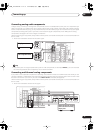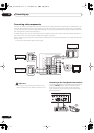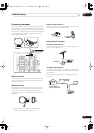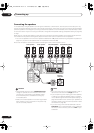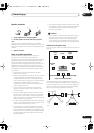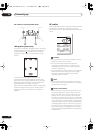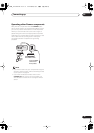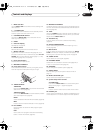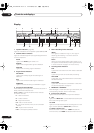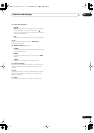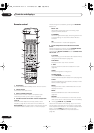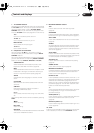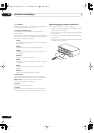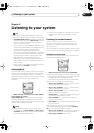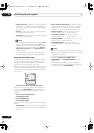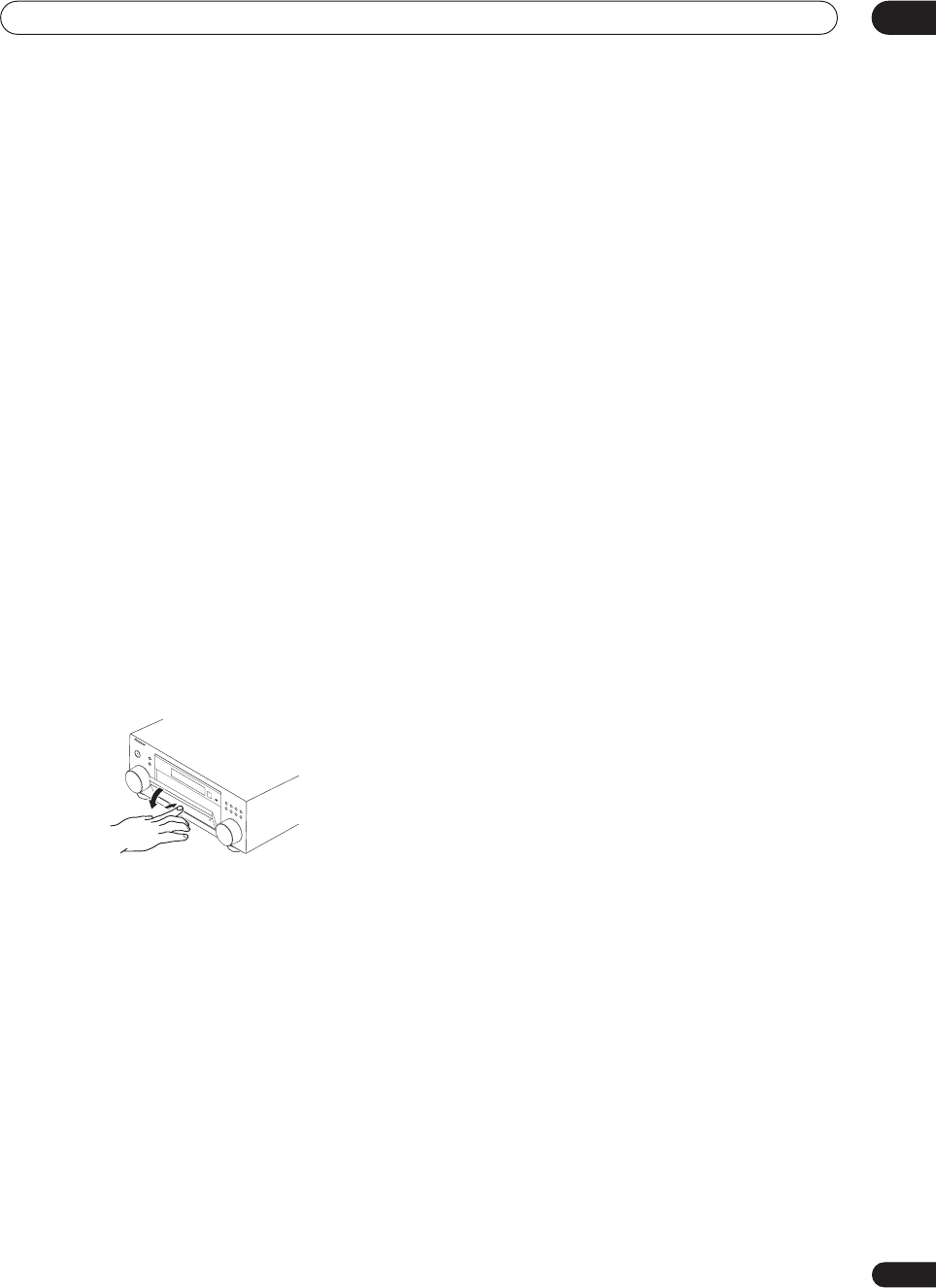
Controls and displays
04
25
En
1 MULTI JOG dial
Use the
MULTI JOG
dial to select various settings and
menu options.
2
STANDBY/ON
Switches the receiver between on and standby. Power
indicator lights when the receiver is on.
3 LISTENING MODE SELECT
Use with the
MULTI JOG
dial to select the various
listening modes (page 31).
4 ENTER
5 Character display
See
Display
on page 26.
6 Remote sensor
Receives the signals from the remote control.
7 MCACC indicator
Lights when Acoustic Calibration EQ (page 34) is on
(Acoustic Calibration EQ is automatically set to
ALL CH
ADJUST
after the Auto MCACC Setup (page 11) or EQ
Auto Setting (page 43) is complete).
8 Input select buttons
Press to select an input source.
9 MASTER VOLUME dial
10 Front panel controls
To access the front panel controls, push gently on the
lower third portion of the panel with your finger.
11 TUNER CONTROL
TUNER EDIT
Use with the
MULTI JOG
dial to memorize and name
stations for recall
(page 50).
TUNING/STATION
Use with the
MULTI JOG
dial to select station presets
and radio frequencies (page 49).
BAND
Switches between AM and FM radio bands (page 49).
MPX
Press to receive a radio broadcast in mono
(page 49).
12 PTY SEARCH
Use this button to search for RDS program types
(page 52).
EON
Use to search for programs that are broadcasting
traffic or news information (page 52).
13 MIDNIGHT/LOUDNESS
Use Midnight when listening to movie soundtracks at low
volume. Use Loudness to boost the bass and treble at low
volume (page 38).
14 TONE
When the
STEREO
mode is selected, press this button to
access the bass and treble controls, which you can then
adjust with the
MULTI JOG
dial.
15 ACOUSTIC EQ
Press to select an Acoustic Calibration EQ setting
(page 34).
16 DIALOG ENHANCEMENT
Use to make dialog stand out when watching TV or a
movie (page 38).
17 MULTI CH IN
Press to select the component connected to the
MULTI
CH IN
terminals (for example, a DVD-Audio player). See
Selecting the multichannel analog inputs
on page 39.
18 SIGNAL SELECT
Use to select an input signal (page 35).
19 EXTENDED MODE
Selects the surround back channel mode (page 36) or
virtual surround back mode (page 37).
20 SPEAKERS
Use to change the speaker system (page 60).
21 VIDEO2 INPUT
See
Connecting to the front panel video terminal
on
page 18.
22 MCACC SETUP MIC jack
Use to connect the supplied microphone.
23 System Setup menu controls
SYSTEM SETUP
Use with the
MULTI JOG
dial to access the System
Setup menu (page 11, page 40, page 64).
RETURN
Press to confirm and exit the current menu screen.
24 PHONES jack
Use to connect headphones. When the headphones are
connected, there is no sound output from the speakers.
M
A
S
T
E
R
V
O
L
U
M
E
D
V
D
/
LD
T
V
/
S
A
T
D
V
R
/
V
C
R
V
I
D
E
O
1
C
D
C
D
-
R
/
T
A
P
E
/
M
D
S
TA
NDB
Y
/
O
N
MU
LT
I
JO
G
T
U
N
E
R
V
I
D
E
O
2
V
S
X
-
1
0
1
5
A
UD
I
O
/
VI
DE
O
M
U
L
T
I
-
C
HA
N
N
E
L
R
E
C
EI
V
E
R
LIS
T
E
NIN
G
M
O
D
E
SE
L
E
C
T
EN
T
E
R
VSX_1015.book.fm 25 ページ 2005年3月7日 月曜日 午後7時0分