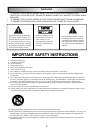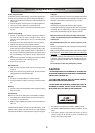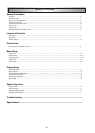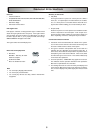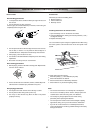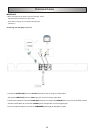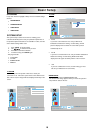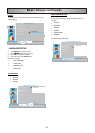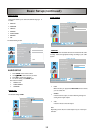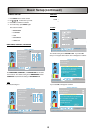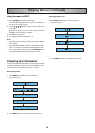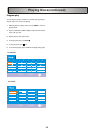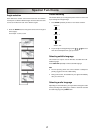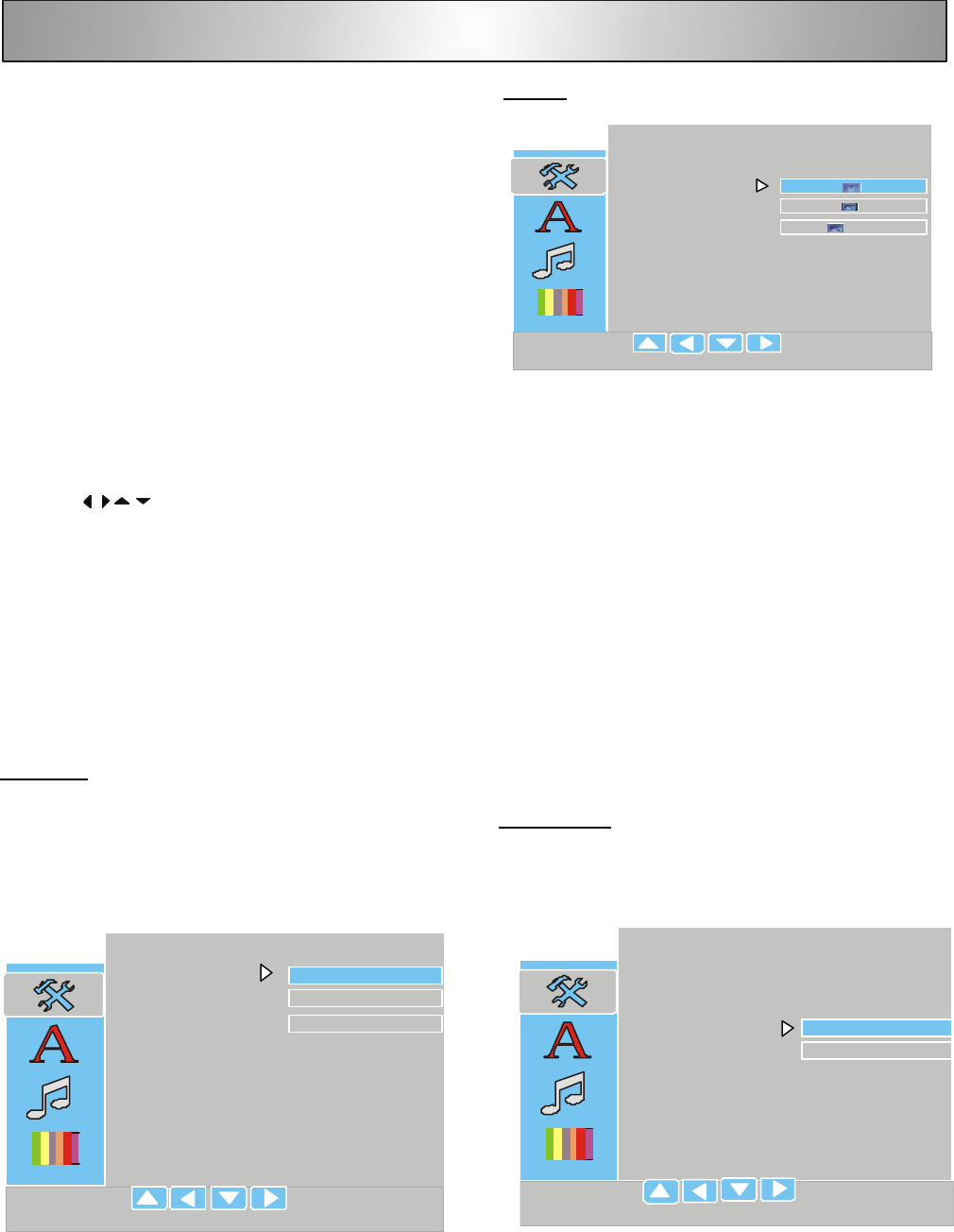
SYSTEM SETUP
LANGUAGE SETUP
AUDIO SETUP
VIDEO SETUP
•
•
•
•
•
•
•
•
TV SYSTEM
You can setup the color system of this unit to match your
connected TV set. If the color system of this unit is different from
that of the TV set, the images will not be displayed normally on the
screen.
SYSTEM SETUP
The system setup is carried out via the TV, enabling you to
customize the DVD system to suit your particular requirements. If
the preferred options selected are not available on a disc, then the
disc’s default settings will be used.
1. Press SETUP on remote control.
2. Use to select the item you want.
3. Press OK to confirm the selection.
4. To exit the setup, press SETUP again.
/
/
/
Basic Setup
10
4:3 PS
If you have a conventional TV set and your DVD is not
formatted for widescreen viewing, use this setting. A wide
picture is displayed on the whole TV screen with a portion
automatically cut off.
4:3 LB
If you have a conventional TV set and your DVD is formatted for
widescreen viewing, use this setting. Wide bands will be
displayed on the upper and lower portions of the TV screen.
16:9
If you have a widescreen TV set, use this setting (you must
also set your widescreen TV to Full size).
TV TYPE
SYSTEM SETUP
TV SYSTEM
TV TYPE
SCREEN SAVER
DEFAULT
EXIT SETUP
TO SET PRESS
THEN OK
TO QUIT PRESS SETUP
4:3 PS
4:3 LB
16:9
SYSTEM SETUP
TV SYSTEM
TV TYPE
SCREEN SAVER
DEFAULT
EXIT SETUP
NTSC
PAL
AUTO
TO SET PRESS
THEN OK
TO QUIT PRESS SETUP
SETUP MENU
In top menu move the highlight to Setup menu to set below settings
desired.
This page includes:
TV SYSTEM
TV TYPE
SCREEN SAVER
DEFAULT
•
•
•
SYSTEM SETUP
TV SYSTEM
TV TYPE
SCREEN SAVER
DEFAULT
EXIT SETUP
TO SET PRESS
THEN OK
TO QUIT PRESS SETUP
ON
OFF
The default setting for the SCREEN SAVER is ON.
The screen saver image appears when you leave the system in
stop mode for about 5 minutes.
SCREEN SAVER