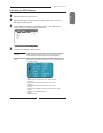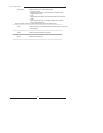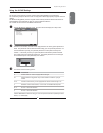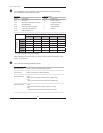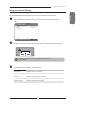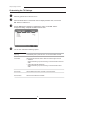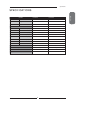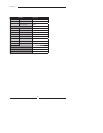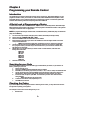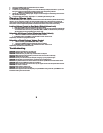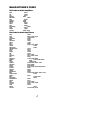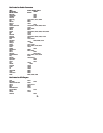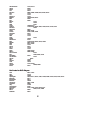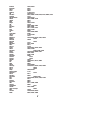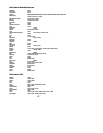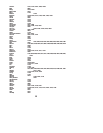Chapter 4
Programming
your Remote Control
Chapter 4
Programming
your Remote Control
Introduction
Your remote lets you control four devices with one easy-to-use, compact unit. After installing batteries, you can
program the remote to control your Universal TV, VCR or DVD, Cable or Satellite Receivers, Amplifi er or Tuner,
and Auxiliary devices. To do so, follow the instructions in “Programming a Device”. For best results, please read
and follow all the remaining instructions. Keep this guide for future referenc
e.
Introduction
Your remote lets you control four devices with one easy-to-use, compact unit. After installing batteries, you can
program the remote to control your Universal TV, VCR or DVD, Cable or Satellite Receivers, Amplifi er or Tuner,
and Auxiliary devices. To do so, follow the instructions in “Programming a Device”. For best results, please read
and follow all the remaining instructions. Keep this guide for future referenc
e.
A Quick Look at Programming a Device
To control VCR or DVD, Cable or Satellite Receivers, Amplifi er or Tuner, and Auxiliary devices, follow these steps.
Before proceeding, fi nd the codes for the devices you want to program in “Manufacturer’s Codes” on the right side
of this page and write them down or highlight them.
A Quick Look at Programming a Device
To control VCR or DVD, Cable or Satellite Receivers, Amplifi er or Tuner, and Auxiliary devices, follow these steps.
Before proceeding, fi nd the codes for the devices you want to program in “Manufacturer’s Codes” on the right side
of this page and write them down or highlight them.
NOTE: To program a DVD Player, TV/DVD Combo, TV/VCR/DVD Combo, portable DVD player, or mobile DVD
player, use the DVD key.
NOTE: To program a DVD Player, TV/DVD Combo, TV/VCR/DVD Combo, portable DVD player, or mobile DVD
player, use the DVD key.
1. Turn on the device (for example, DVD player) and, if needed, load media (for example, a DVD).
2. Press a device key (VCR/DVD, CBL/ SAT, or AUX).
3. Press and hold SET until the red LED blinks twice; then release.
4. Enter the fi rst fi ve-digit code for your device. The LED blinks once as each digit is entered. If the code is
correct, the LED blinks twice.
•
NOTE: If the LED does not blink twice, repeat steps 2 to 4 and try entering the code again.
5. Aim the remote at the device and press Power. The device should turn off. If it does not, repeat steps
3–5, trying each code for your brand until you fi nd one that works. If you cannot fi nd a code that works,
see “Searching for Your Code”.
6. Repeat steps 1–5 for the other devices you want to control. For future reference, write down each
working device code below:
AUX Code:
CBL Code:
CD Code:
DVD Code:
SAT Code:
TNR Code:
VCR Code:
7. Press set to save and exit
1. Turn on the device (for example, DVD player) and, if needed, load media (for example, a DVD).
2. Press a device key (VCR/DVD, CBL/ SAT, or AUX).
3. Press and hold SET until the red LED blinks twice; then release.
4. Enter the fi rst fi ve-digit code for your device. The LED blinks once as each digit is entered. If the code is
correct, the LED blinks twice.
•
NOTE: If the LED does not blink twice, repeat steps 2 to 4 and try entering the code again.
5. Aim the remote at the device and press Power. The device should turn off. If it does not, repeat steps
3–5, trying each code for your brand until you fi nd one that works. If you cannot fi nd a code that works,
see “Searching for Your Code”.
6. Repeat steps 1–5 for the other devices you want to control. For future reference, write down each
working device code below:
AUX Code:
CBL Code:
CD Code:
DVD Code:
SAT Code:
TNR Code:
VCR Code:
7. Press set to save and exit
Searching for your Code
If your device does not respond to the remote after trying all codes listed for your brand, or if your brand is not
listed, try searching for your code:
1. Press a device key once.
2. Press and hold SET until the red LED blinks twice; then release.
3. Enter 9-9-1, then the device group number (0= Cable, 1= TV, 2= VCR, 3= Audio). The LED blinks twice.
4. Aim the remote at the device and press Power. The remote sends IR codes from its library to the
selected device, starting with the most popular code fi rst. If the device responds, go to step 7.
5. If the device does not respond, press CH+. The remote will try the next code. Continue until the
device responds.
•
Note: Press CH- to try the previous code.
6. To search for other device codes, repeat steps 1 to 5.
7. Press SET to save and exit.
Searching for your Code
If your device does not respond to the remote after trying all codes listed for your brand, or if your brand is not
listed, try searching for your code:
1. Press a device key once.
2. Press and hold SET until the red LED blinks twice; then release.
3. Enter 9-9-1, then the device group number (0= Cable, 1= TV, 2= VCR, 3= Audio). The LED blinks twice.
4. Aim the remote at the device and press Power. The remote sends IR codes from its library to the
selected device, starting with the most popular code fi rst. If the device responds, go to step 7.
5. If the device does not respond, press CH+. The remote will try the next code. Continue until the
device responds.
•
Note: Press CH- to try the previous code.
6. To search for other device codes, repeat steps 1 to 5.
7. Press SET to save and exit.
Checking the Codes
If you have set up the remote using the procedure in “Searching for Your Code”, you may need to fi nd out which
four-digit code is operating your equipment.
Checking the Codes
If you have set up the remote using the procedure in “Searching for Your Code”, you may need to fi nd out which
four-digit code is operating your equipment.
For example, to fi nd out which code is assigned to your TV:
1. Press TV once.
For example, to fi nd out which code is assigned to your TV:
1. Press TV once.
AA