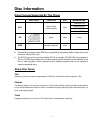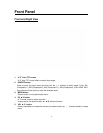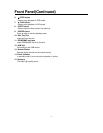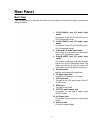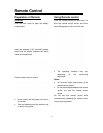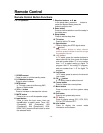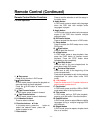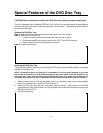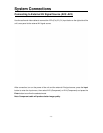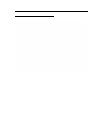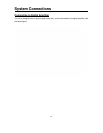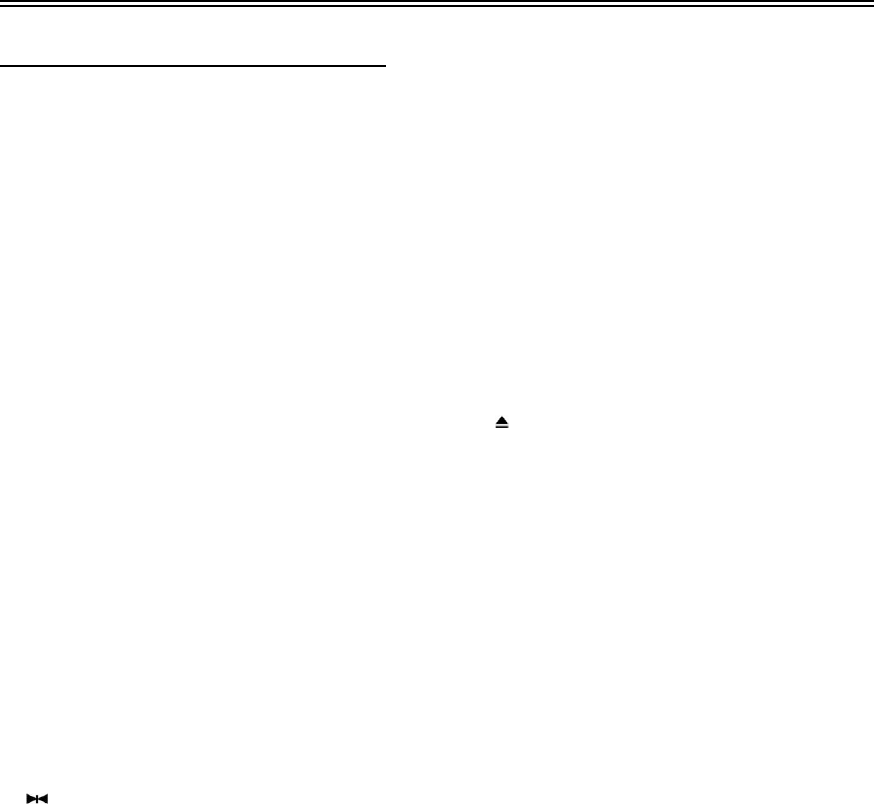
- 11 -
Remote Control (Continued)
Remote Control Button Functions
For DVD Operation
1. Play button
Press to play the disc in DVD mode.
2.
Pause button
In DVD mode, press to pause the playback or
start step frame by frame playback.
Press the PLAY button to resume normal
playback.
3. Fast Forward button
In DVD mode, press to search forward.
4. Fast Reverse button
In DVD mode, press to search backward
5. 0~9 Number buttons
Press to select numbers.
6. Direction buttons▲▼◄►
In the setup menu, press the button to
select the desired items, press the
button to adjust or set.
7. Enter button
Press to confirm selection or exit the setup in
the setup menu.
8. Audio button
In DVD mode, press to select audio language
when the DVD disc with multiple audio
languages is played.
9. Angle button
In DVD mode, press to select various camera
angles (if the DVD disc contains multiple
camera angles).
10. DVD menu button
Press to access the disc menu in DVD mode.
11. Setup button
Press to access the DVD setup menu under
DVD mode.
12.
Eject button
Press to eject the disc out.
13. ■ Stop button
In DVD mode, press to stop playback, then
press the PLAY button to resume normal
playback. Press the STOP button twice
repeatedly to stop completely.
14. Next Skip button
Press to skip to the next chapter/track for
some discs under DVD mode.
15. Previous Skip button
Press once to skip to the beginning of the
current chapter/track.
Press twice repeatedly to skip to the previous
chapter/track for some discs under DVD
mode.
16. +10/- button
Press the button and 0~9 number buttons to
select number greater than 9.
17. Card button
In DVD mode, press to shift to USB or CARD
mode when there is the input source..
18. Title button
In DVD mode, during a DVD disc playback,
press to go to title menu if the disc contains.
19. Subtitle button
In DVD mode, press to select different subtitle
languages during a multiple language DVD
disc playback.
20. Repeat button
In DVD mode, press to repeat a chapter, track,
title, or all content