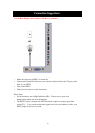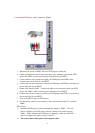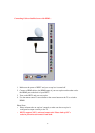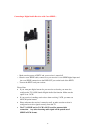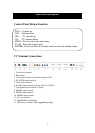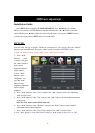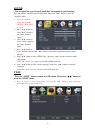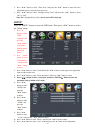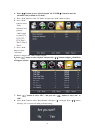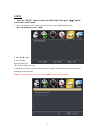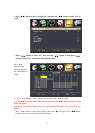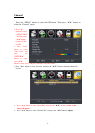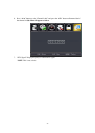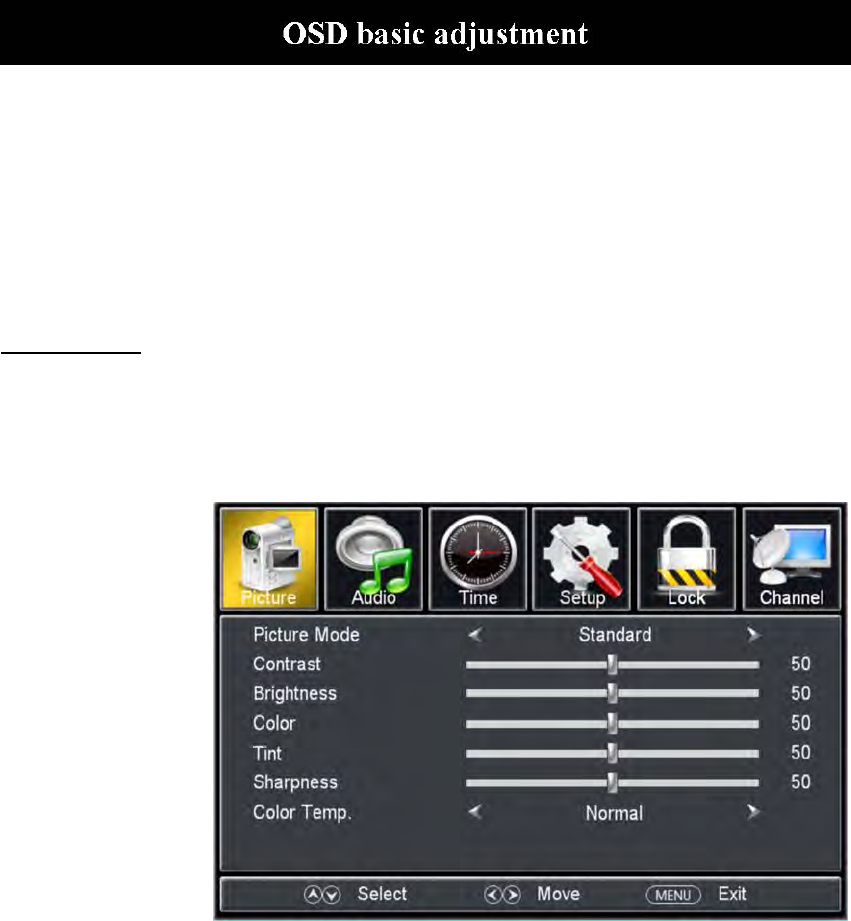
18
Installation Guide
Press MENU but
ton to display the MAIN OSD MENU; Press ◄ / ►button to select the
MENU you want; Press ENTER button to enter the sub menu; Press ▼ / ▲ button to select the
option and then press ◄ / ► to adjust the value in the sub menu; You can press MENU button to
go back to the upper menu or EXIT button to close the OSD.
PICTURE
Y
ou can select the type of picture, which best corresponds to your viewing. Press the “MENU”
button to enter the OSD menu .Then press “/” button to select the “PICTURE” menu.
1. Press “” button to select “Picture Mode”, press “
/”
button to select.
2. Press “/”
button to select
“Contrast” and press
the “/” button to
enter contrast
adjustment menu to
adjust contrast.
3. Press “/”
button to select
“Brightness” and
press the “/”
button to enter
brightness adjustment
menu to adjust
brightness.
4. Press “/” button to select “Color” and press the “/” button to enter color adjustment
menu to adjust color.
5. Press “/” button to select “Tint” and press the “/” button to enter hue adjustment menu
to adjust tint.
Note:
The 'Tint' item is used in
NTSC mode only.
6. Press “/” but
ton to select “Sharpness” and press the “/” button to enter sharpness
adjustment menu to adjust sharpness.
7. Press “/” button to select “Color Temp” and press the “/” button to select.
8. Press “/” button to select “Blue Screen” and press “/” button to select "On" or "Off".