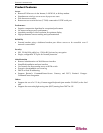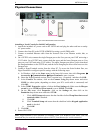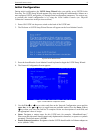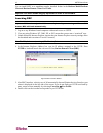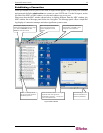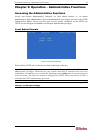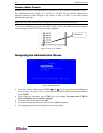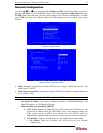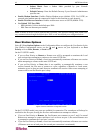CHAPTER 2: INSTALLATION 11
B. Click ASCII Setup. In the ASCII Setup window, ensure that only the option Wrap lines
that exceed terminal width is checked. If any other options are checked, you may have
display issues.
C. Click OK.
D. Click Terminal Setup. In the Terminal Settings window, ensure the option Keypad
application mode is checked (this option must be specified for most laptop computers).
7. Click OK.
8. Click OK.
Remote Connection Using Raritan Multi-Platform Client
and Raritan Remote Client
After installing USTIP, establish an initial network connection using Raritan Multi-Platform
Client (MPC) or Raritan Remote Client (RRC). MPC and RRC are Raritan’s graphical user
interfaces for USTIP, IP-Reach, and Dominion KX products, providing remote access to the
target servers connected to Raritan KVM over IP devices. Both can be installed to use stand-alone,
or accessed remotely.
Non-Windows users must use Raritan Multi-Platform Client, and Windows users running Internet
Explorer must use Raritan Remote Console.
Note: Please see the Raritan Multi-Platform Client and Raritan Remote Client User Guide,
available on Raritan’s Website http://www.raritan.com/support/productdocumentation, or on the
Raritan User Manuals & Quick Setup Guides CD ROM included with your Dominion KX
shipment for details on installing and operating MPC and RRC as standalone applets or for
remote access.
MPC Requirements
All installations of Raritan MPC require Sun Microsystems’ Java Runtime Environment (JRE)
version 1.4.2_05 or greater. You may need some configuration depending on your OS and
browser; configuration instructions are provided with the JRE download.
Determine your version of the JRE on the Java webpage:
http://www.java.com/en/download/help/testvm.xml
Note: Raritan does not support JRE version 1.5.0_02 and 1.6 for use with MPC.
Supported Browsers
MPC supports the following browsers:
• Internet Explorer 6 and 7
• Firefox® 1.0 and 2.0
• Mozilla® 1.7
• Safari 2.0
Launching MPC
To launch MPC from a machine running any browser except Internet Explorer, type http://<IP
address> into the address line, where <IP address> is the IP address of your Raritan device.
Please note that the MPC applet will launch in a new window that does not contain a Menu bar,
Tool bar, Scroll bar, or Address bar. If you are running Windows, toggle to other open windows
using the command ALT+TAB.