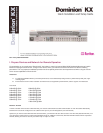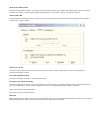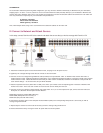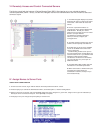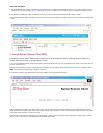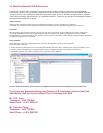ALTERNATIVE:
As an alternative method of performing initial configuration, you may connect to Dominion KX directly via Ethernet from your workstation,
skipping steps 4 - 8 above. To do so, attach one end of a crossover Ethernet cable (included) directly to your workstation’s Ethernet card,
and the other end to Dominion KX’s “LAN1” port. Enable your workstation to access the default IP address of Dominion KX: 192.168.0.192.
One easy method is to temporarily set your workstation’s IP parameters to:
IP Address: 192.168.0.1
Subnet mask: 255.255.255.0
Default gateway: 192.168.0.1
Then, follow Step 9 above, being sure to use Dominion KX’s default IP address of 192.168.0.192.
III. Connect to Network and Attach Servers
In this step, connect Dominion KX to the network and attach the servers that you wish to manage with Dominion KX.
1. Attach the included AC power cord to the Dominion KX unit, and plug into an AC power source.
2. [Optional] Use a straight-through serial cable to connect an external modem.
3. Connect one end of a straight-through Ethernet cable (included) to the port labeled “LAN1” on Dominion KX, and the other end to a
network switch or router. [Optional] For Ethernet redundancy, use a straight-through Ethernet cable to connect the “LAN2” port to another
network switch or router. Should the Ethernet connectivity on LAN1 become
unavailable, Dominion KX will failover to this port with the
same TCP/IP settings — at all other times, this port will be disabled.
4. Attach a keyboard and mouse (either PS/2 or USB), and a multi -sync monitor to the corresponding ports in the back of Dominion KX
marked “Local User.” This Local User Console is used to access servers directly from the rack.
5. Connect one end of a standard, straight through UTP cable (Cat5 / 5e / 6) to an unoccupied server port; connect the other end to the
RJ45 ports on a Dominion KX Computer Interface Module:
DCIM-PS2 (PS/2 ports); DCIM-USB (USB ports);
DCIM-SUSB (USB ports for Sun servers); or
DCIM-SUN (Sun ports with HD15 video).
6. Connect the remaining ports on the Computer Interface Module (CIM) to the corresponding KVM ports of a server that you wish to
manage using Dominion KX.
7. Repeat steps 5 and 6 for to connect all servers that you wish to manage using Dominion KX.
8. Power ON Dominion KX by moving the rocker AC power switch to the ON position.