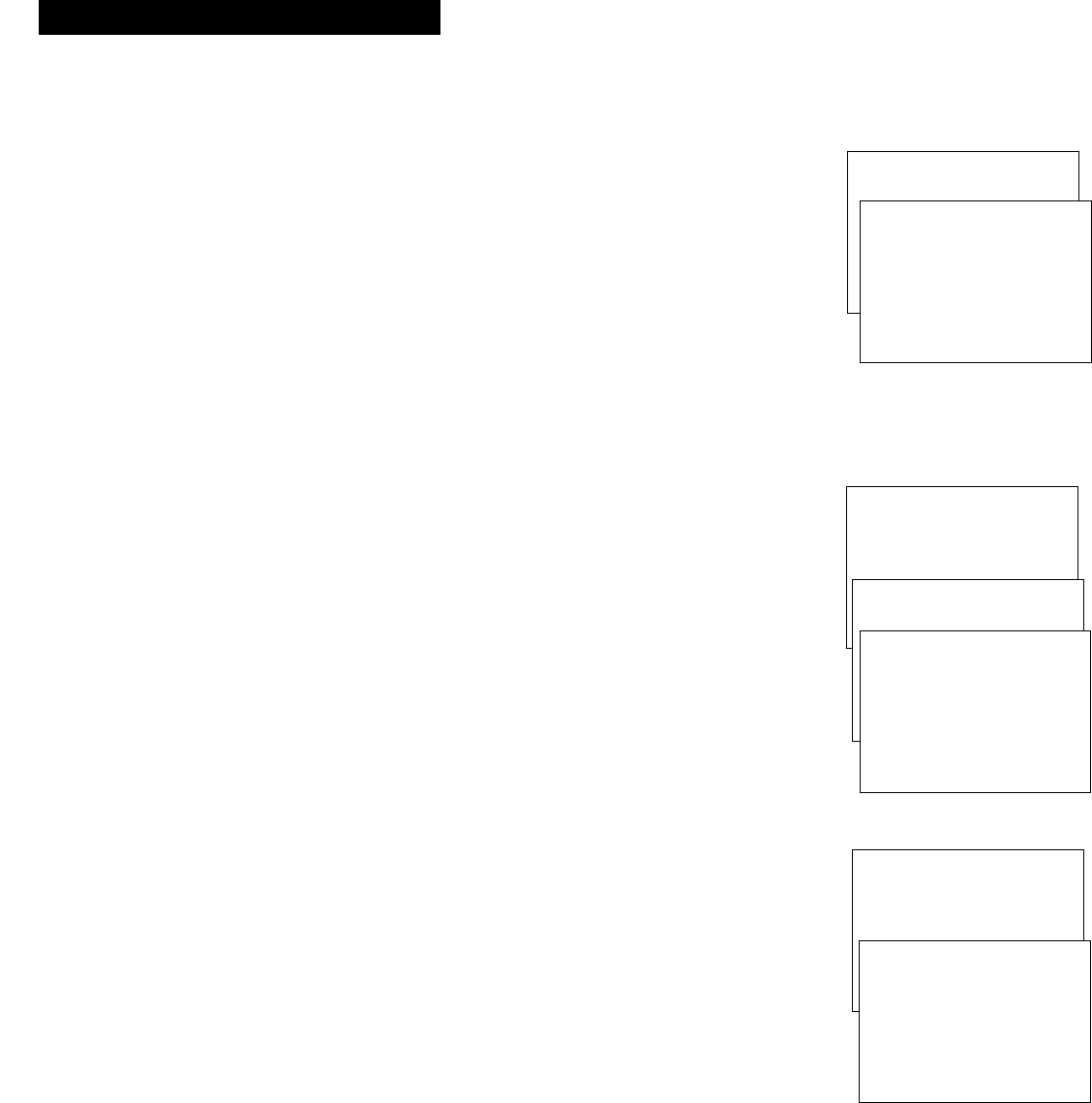TV/VCR MAIN MENU
1 Screen
2 Time
3 Timer Recordings
4 Parental Controls
5 Setup
TV/VCR MAIN MENU
1 Screen
2 Time
3 Timer Recordings
4 Parental Controls
5 Setup
8. Select the language.
(Escoja un idioma./Choisissez une langue.)
This feature lets you select English, Spanish, or French as the language
for your on-screen displays.
A. Press MENU on the remote to display the TV/VCR MAIN MENU.
B. Press 1 to display the SCREEN menu.
C. Press 3 to toggle the menu language between English, Spanish and
French. The default menu language when you first turn on the
TV/VCR is English.
9. Put Channels into Memory (Auto Channel Search)
A. Press MENU on the remote to display the TV/VCR MAIN MENU.
B. Press 5 to display the SETUP menu.
C. Press 1 to start AUTO CHANNEL SEARCH.
D. Allow the TV/VCR to search for all channels. Pressing any buttons
during Auto Channel Search will stop the search and only some
channels will be in the TV/VCR’s memory. When the search is
finished the TV/VCR will automatically tune to the first channel
in the channel memory list.
10. Set the Signal Type (optional)
The TV/VCR automatically selects the signal type (cable or antenna)
when you run the Auto Channel Search in step 8. If you want to
change the signal type, follow the directions below.
A. Press MENU on the remote to display the TV/VCR MAIN MENU.
B. Press 5 to display the SETUP menu.
C. Press 5 to toggle the Signal Type between ANTENNA and CABLE.
• After changing the signal type, you may need to re-enter the
channel number you are trying to receive.
• After changing the signal type, you may need to Auto Channel
Search again.
4
Setting Up the TV/VCR
Startup
SETUP
1 Auto Channel Search
2 Add/Remove Channels
3 Set Auto Repeat
4 Auto Play: ON
5 Signal Type: CABLE
0 Exit
SETUP
1 Auto Channel Search
AUTO CHANNEL SEARCH
Now scanning channel 14
Press any key to cancel
TV/VCR MAIN MENU
1 Screen
Screen
1 Picture Quality
2 Closed Captioning
3 Menu Language: English
(Idioma/Langue)
0 Exit