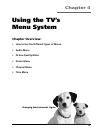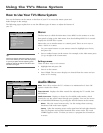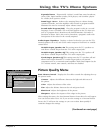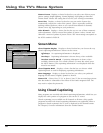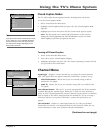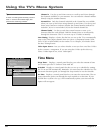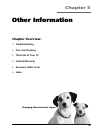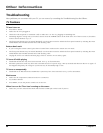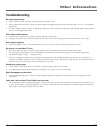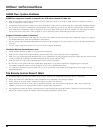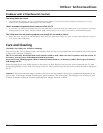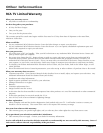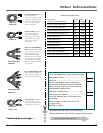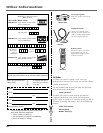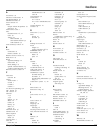Other Information
56 Chapter 5
GUIDE Plus+ System Problems
GUIDE Plus+ setup won’t switch to channel 9 for VCR and/or channel 02 cable box
• Make sure you have removed the Demo Pin from the G-LINK jack. Check to see if the G-LINK wands are positioned correctly in
front of components’ remote sensors.
• GUIDE Plus+ system control of cable box is slower than direct control of the box itself. Keep this in mind when changing channels.
• You may have an incorrect GUIDE Plus+ Channel Lineup. The guide may get out of sync with the cable provider. Use the GUIDE
Plus+ Setup in the GUIDE Plus+ Menu to change the zip code to 99999. Turn the TV off for 10 minutes. Use Setup again to change
the zip code back to the correct value. If asked, be sure to select the correct channel lineup from the on-screen list.
Program information doesn’t download
• Review your setup information and make sure it’s correct. Press MENU on the remote and select GUIDE Plus+ Setup. Go to page 16
for detailed instructions about the GUIDE Plus+ Setup menus.
• The TV must be off to download information. Leave your TV off overnight, for at least 10 hours, to receive the initial download for
your area.
• If you’re using a cable box, leave it on so you can receive program information.
Scheduled Watch or Record doesn’t occur
• Check Schedule for timer conflicts. Go to page 50 for instructions.
• Make sure the wands of the G-LINK cable are placed in front of the remote sensor(s) on the component(s).
• Make sure your VCR is turned off during the time you’ve scheduled to record a program because the system turns the VCR on when
it starts recording (if it’s already on when recording starts, the system will turn it off).
• Make sure there is a tape in the VCR and that the VCR is connected properly.
• Be sure that you set up the VCR in the GUIDE Plus+ Setup menus. If you don’t complete the Configuring for a VCR steps
successfully, the Record option won’t be available. Go to p. 18 for detailed instructions.
• If a cable box is attached to your TV, make sure you set it up correctly in the GUIDE Plus+ Setup menus. Go to page 16-17 for
detailed instructions.
The Remote Control Doesn’t Work
• Something might be between the remote and the remote sensor on the component. Make sure there is a clear path.
• Maybe the remote isn’t aimed directly at the component (TV or VCR) that you’re trying to operate.
• Maybe remote is not in TV Mode. Press the TV button so remote will control TV.
• Maybe batteries in remote are weak, dead or installed incorrectly. Put new batteries in the remote. (Note, if you remove the
batteries, you may have to reprogram the remote to operate other components.)
• You might need to drain the remote’s microprocessor: remove batteries and press the number 1 button for at least 60 seconds.
Release the 1 button, replace the batteries, and (if necessary) program the remote again.