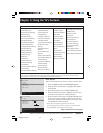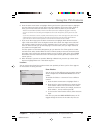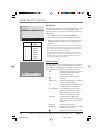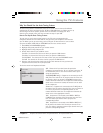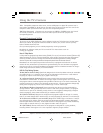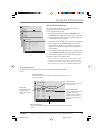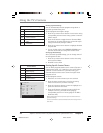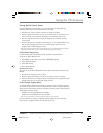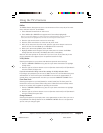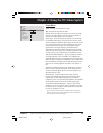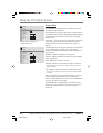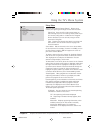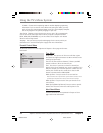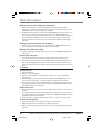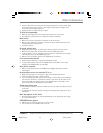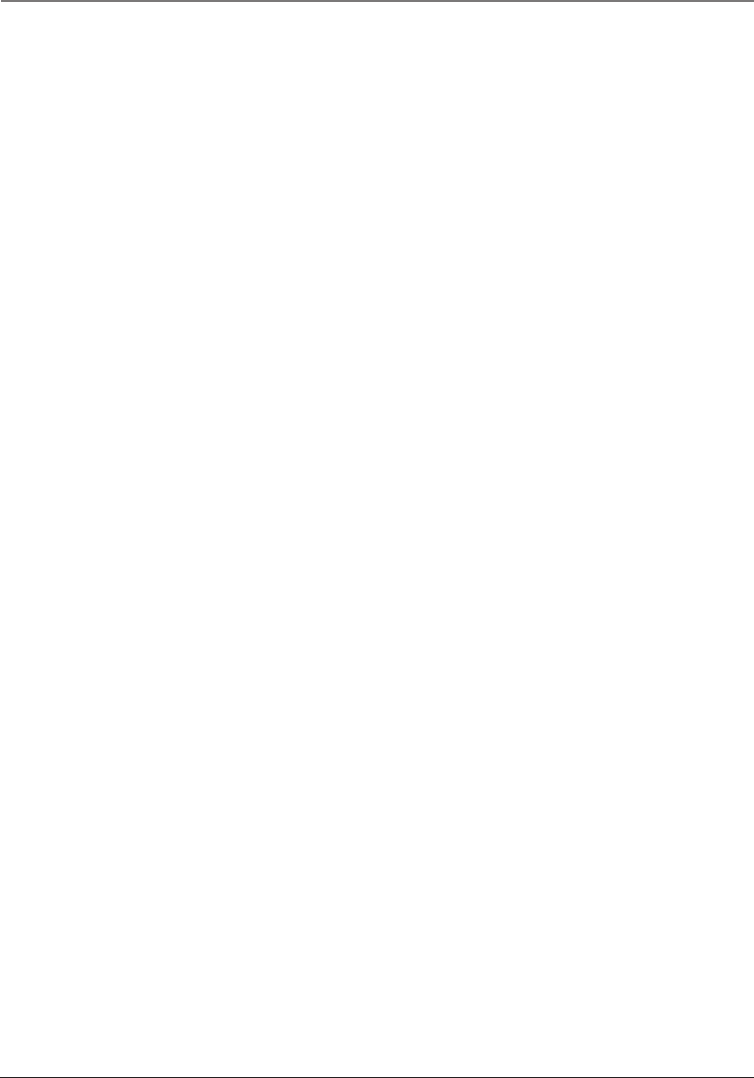
28 Chapter 3
Graphics contained within this publication are for representation only.
Using the TV’s Features
KidPass
The KidPass feature allows parents to set a certain amount of time every day of the week
that a child can watch TV. To set KidPass:
1. Select Parental Control from the main menu.
2. Select KidPass (the KIDPASS menu appears with Current Day highlighted).
Note: If you can’t select KidPass, you need to set the time. Highlight Go Back, press the right arrow
button, then select Time. Highlight Time, then enter the time using the number buttons.
3. Press the right arrow button to select the current day.
4. Press the down arrow button to choose the day of the week.
5. After you’ve chosen the day of the week, press the right arrow button to select the
amount of time: Free and 00:30 up to 16:00 (30 minute increments).
6. When you’re done setting KidPass, select Go Back.
7. Highlight KidPass active and press the right arrow button to activate the KidPass
settings (box has check mark). The KidPass takes effect immediately.
When the time has expired, the TV shuts off. If you turn on the TV the same day it shut
off, the password screen appears (enter the password used for V-Chip).
V-Chip Active
Selecting this option lets you activate and deactivate parental control settings.
1. From the PARENTAL CONTROL menu, press the up or down arrow button to highlight
V-Chip active.
2. Press the right or left arrow button to turn on (box has check mark) or off (box doesn’t
have check mark) V-Chip active.
If you do not activate V-Chip, none of the settings for V-Chip will take effect.
If you forget your password you can reset it. Make sure the TV is off. Simultaneously press
and hold VOL< on the TV’s front panel and CLEAR on the remote for approximately 5
seconds. Enter a new password the next time you access the PARENTAL CONTROL menu.
Front Panel Lock
Selecting this option lets you lock (disable) or unlock (enable) the TV’s front panel. The
remote still tunes to any channel. When using this as a Parental Control method, remove
access to any remote that is capable of operating the television.
1. From the PARENTAL CONTROL menu, press the up or down arrow button to highlight
Lock Fr. Panel.
2. Press the right or left arrow button to turn on (box has check mark) or off (box doesn’t
have check mark) front panel lock.
Change Password
Selecting this option lets you simply create a new password at any time. Once you enter a
new password from Change Passwd. in the PARENTAL CONTROL menu it is the password
you use until you change it again.
16356860.03-Features 4/28/04, 9:53 AM28