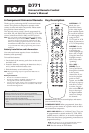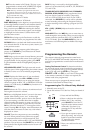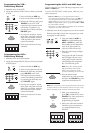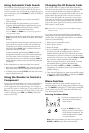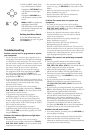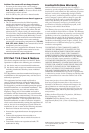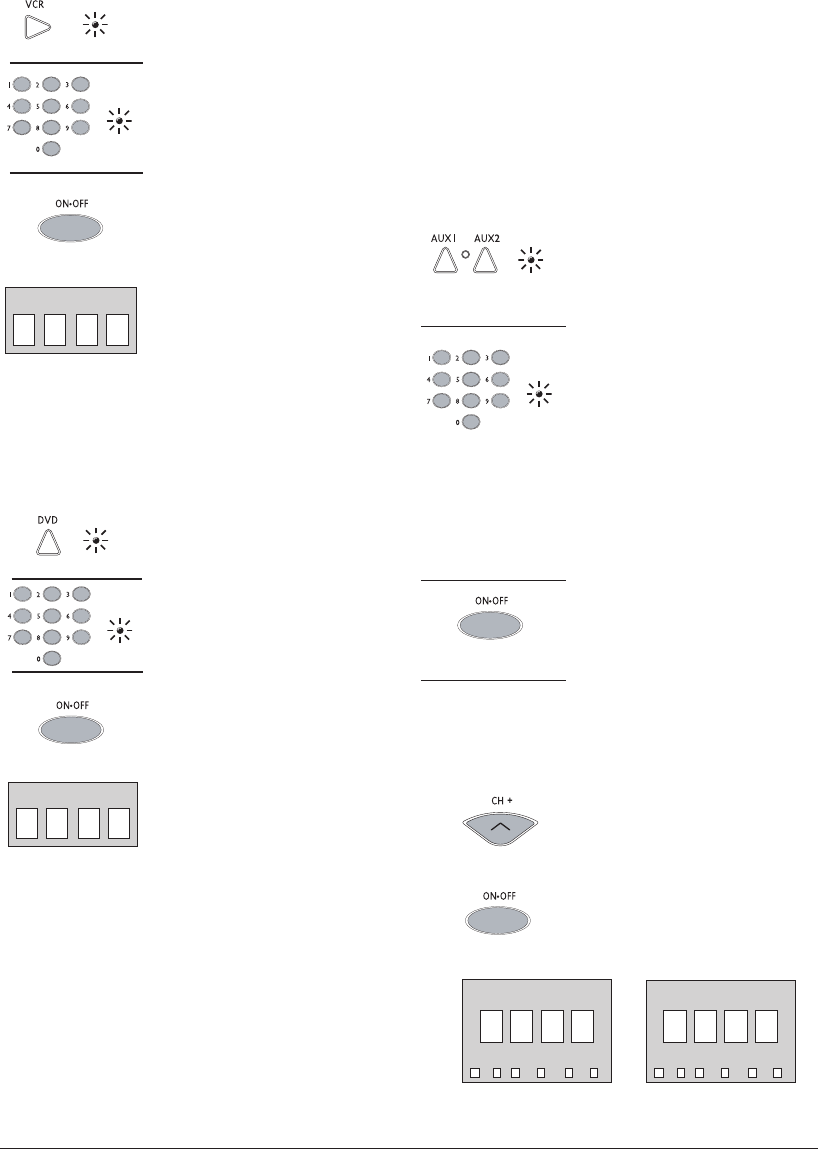
3
DVD CODE
VCR CODE
OR
TV VCR DVD CABLE SAT AUDIO
AUX1 CODE
✓
TV VCR DVD CABLE SAT AUDIO
AUX2 CODE
✓
Programming for VCR—
Direct Entry Method
1. Manually turn on the VCR.
2. Locate the enclosed VCR Code List. Find your brand
of VCR.
3. Press and hold the
VCR key.
4. Enter a code from the code list.
5. Release the VCR key, then press
ON•OFF to see if the VCR
responds to the remote control
commands. If it doesn’t, try
pressing the VCR key and then
ON•OFF again.
6. If you get no response, repeat
these steps using the next code
listed for your brand until the
VCR responds to the remote
control commands.
7. Enter your code here for easy
reference.
Programming for DVD—
Direct Entry Method
1. Manually turn on the DVD player.
2. Locate the enclosed DVD Code List. Find your brand
of DVD player.
3. Press and hold the DVD
key.
4. Enter a code from the code list.
5. Release the DVD key, and then
press ON•OFF to see if the
DVD responds to the remote
control commands. If it doesn’t,
try pressing the DVD key and
then ON•OFF again.
6. If you get no response, repeat
these steps using the next code
listed for your brand, until the
DVD responds to the remote
control commands.
7. Enter your code here for easy
reference.
Programming the AUX1 and AUX2 Keys
You can assign any one of the following components to the
AUX1 or AUX2 keys:
A second TV, VCR, DVD, satellite system, cable box, or an
audio component.
Note: The AUX1 key is pre-programmed with codes to
control Dish Network digital satellite receivers. The SAT key
is pre-programmed with codes to control RCA DIRECTV
digital satellite receivers. If you wish to control a second RCA
DIRECTV digital satellite receiver, program the AUX1 or AUX2
key with satellite code 5001.
Then refer to your RCA DIRECTV satellite receiver manual for
instructions on remote control setup.
1. Manually turn on the component you wish to control.
Find the four-digit code for the component you wish
to program in the code list.
2. Press and hold the
AUX1 or
AUX2 key. While holding the
AUX1 or AUX2 key, press the
first number of the component
code. If the first number is
valid, the LED will turn off.
3. Enter the code using the Digit
(0–9) keys.
After your full code is entered,
the LED light will turn on to
verify that the code entered is
valid. Release the component
key. The LED will go off.
Note: If the code is invalid, the LED
light will flash four times and the
remote will revert back to normal
operation maintaining the current code.
4. Aim the remote at the
component you wish to control
and press the ON•OFF key. The
component should turn off.
Note: If the component you have programmed does not respond,
try all the codes for your brand. If the codes do not work, or your
brand is not listed, try the Automatic Code Search method.
5. With your component on,
press CH+ (Channel UP) or the
ON•OFF key. If the component
responds, no further
programming is required.
6. Enter your code here and then
check the type of component
you programmed for easy
reference.
(OFF)
(OFF)
(OFF)
(OFF)
(OFF)
(OFF)