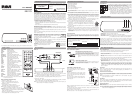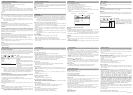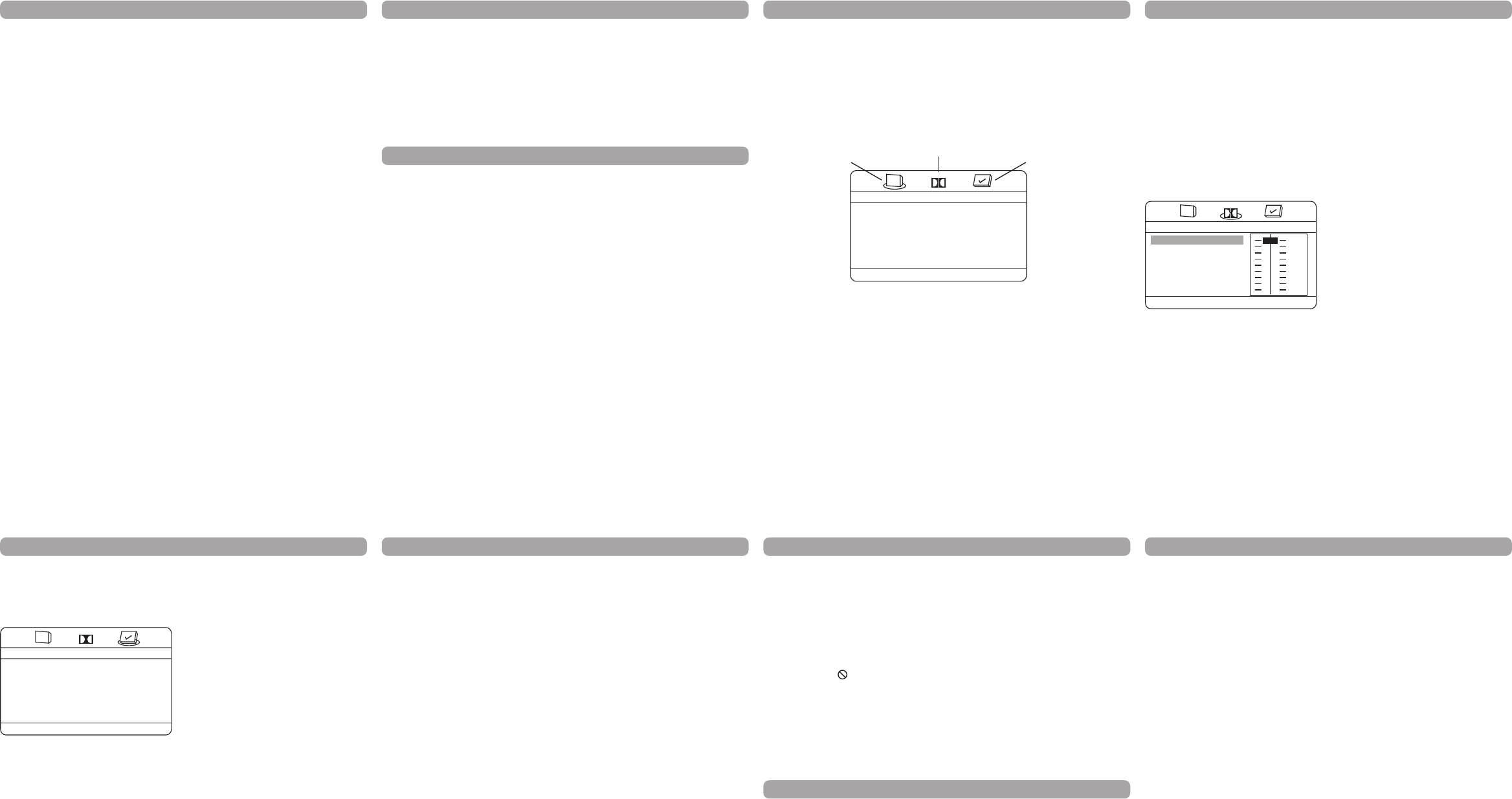
Menu System
Menu Language
The Menu Lang feature enables you to set the preferred on-screen menu language: English,
Spanish, or French.
HDMI Setup
If you are using the DVD player’s HDMI output to connect to your TV, set the HDMI Setup
option to the resolution that matches your TV. See the user manual that came with your TV
for information on the highest resolution your TV supports.
HDMI Audio
To change the HDMI audio mode. Select “SPDIF” if your TV system is with built-in 5.1
channel digital audio decorder or “PCM” if your TV supports 2 channel digital audio output.
Dobly Digital Setup Menu
Dynamic
This feature monitors the audio track and
controls the different sound levels via dynamic
compression. It minimizes sudden volume
increases such as when a commercial starts.
Select a range using the and buttons
and press ENTER/PLAY.
Limited Warranty
• Insure your shipment for loss or damage. Thomson accepts no liability in case of damage
or loss en route to Thomson.
• Pay any charges billed to you by the Exchange Center for service not covered by the
warranty.
• A new or refurbished unit will be shipped to you freight prepaid.
What your warranty does not cover:
• Customer instruction. (Your Owner's Manual provides information regarding operating
Instructions and user controls. For additional information, ask your dealer.)
• Installation and set-up service adjustments.
• Batteries.
• Damage from misuse or neglect.
• Products which have been modified or incorporated into other products.
• Products purchased or serviced outside the USA.
• Acts of nature, such as but not limited to lightning damage.
Product Registration:
• Please complete and mail the Product registration Card packed with your unit. It will make it
easier to contact you should it ever be necessary. The return of the card is not required for
warranty coverage.
Limitation of Warranty:
• THE WARRANTY STATED ABOVE IS THE ONLY WARRANTY APPLICABLE TO THIS
PRODUCT. ALL OTHER WARRANTIES, EXPRESS OR IMPLIED (INCLUDING ALL
IMPLIED WARRANTIES OF MERCHANTABILITY OR FITNESS FOR A PARTICULAR
PURPOSE) ARE HEREBY DISCLAIMED. NO VERBAL OR WRITTEN INFORMATION
GIVEN BY THOMSON INC., ITS AGENTS OR EMPLOYEES SHALL CREATE A
GUARANTY OR IN ANY WAY INCREASE THE SCOPE OF THIS WARRANTY.
• REPAIR OR REPLACEMENT AS PROVIDED UNDER THIS WARRANTY IS THE
EXCLUSIVE REMEDY OF THE CONSUMER. THOMSON INC. SHALL NOT BE LIABLE
FOR INCIDENTAL OR CONSEQUENTIAL DAMAGES RESULTING FROM THE USE OF
THIS PRODUCT OR ARISING OUT OF ANY BREACH OF ANY EXPRESS OR IMPLIED
WARRANTY ON THIS PRODUCT. THIS DISCLAIMER OF WARRANTIES AND LIMITED
WARRANTY ARE GOVERNED BY THE LAWS OF THE STATE OF INDIANA. EXCEPT TO
THE EXTENT PROHIBITED BY APPLICABLE LAW, ANY IMPLIED WARRANTY OF
MERCHANTABILITY OR FITNESS FOR A PARTICULAR PURPOSE ON THIS PRODUCT
IS LIMITED TO THE APPLICABLE WARRANTY PERIOD SET FORTH ABOVE.
How state law relates to this warranty:
• Some states do not allow the exclusion nor limitation of incidental or consequential damages,
or limitations on how long an implied warranty lasts, so the above limitations or exclusions
may not apply to you.
• This warranty gives you specific legal rights, and you also may have other rights that vary
from state to state.
If you purchased your product outside the USA:
• This warranty does not apply. Contact your dealer for warranty information.
Troubleshooting
Menu problems
• With a DVD: the disc menus are not displayed in your language. Read the disc jacket to
see what languages are available on that disc. Choose one that suits you, if possible.
• With a DVD: there are no subtitles. Read the disc jacket to see if subtitles are available
on that disc. Choose subtitles in a language that suits you if possible.
• If the player’s setup menus are not displayed in the language you want, check that your
language is among those listed in the MENU LANG menu. If necessary, choose another
language.
• To clear a menu from the screen, press button or repeatedly press SETUP.
The invalid icon ( ) appears on screen
• The action cannot be completed at this time for one of the following reasons: the disc’s
software restricts it; the disc’s software doesn’t support that feature (e.g.,angles); the
feature is not available at the moment; you’ve requested a title or chapter number that is
out of range.
Ratings problems
• If you forget your password, go to “Forget Password” information in this section.
• The default language for dialogues and subtitles may be preset by the DVD.
Troubleshooting
You can correct most problems you have with your product by consulting the Troubleshooting
list that follows.
Player won’t work or no power
• Try unplugging the AC power cord, wait two minutes, and plug it back in.
The remote control does not work
• Remember to point the remote control at the front of your player (towards the infrared
remote sensor). Make sure there are no objects between the remote and the player.
• Maybe the batteries in the remote are weak, dead, or installed incorrectly. Replace the
batteries and make sure the polarity of the terminals (+ and –) is correct.
• Operate the remote control at a distance of no more than 20 feet.
Disc won’t play
• Insert a disc with the label side facing up.
• Check the type of disc you put into the disc tray. Refer to Compatible Disc section.
• Make sure the regional code of the disc is Region No. 1.
Forgot password
• Open the tray and press DISPLAY, 0,0,0,0,1. Turn off DVD player and then turn it on by
pressing the ON/OFF key, or you can unplug the unit, wait a few seconds and plug it in
again.
Lock/Unlock DVD player
• To lock player, press SETUP, 0, 0, 0, 8, 3 (an on-screen message, “Key Lock On” is
displayed).
• To unlock, press SETUP, 0, 0, 0, 8, 3.
Play starts, but then stops immediately
• The disc is dirty. Clean it.
• Condensation has formed. Allow player to dry out.
Picture format does not match the screen format
• The picture format is adjustable, refer to GENERAL SETUP menu section. Some discs
dictate the format, in which case no adjustment is possible.
Picture is distorted
• The disc might be damaged. Try another disc.
• When using FWD or REV buttons, it is normal for some distortion while scanning.
• Make sure you’ve selected the correct option for VIDEO OUT feature.
Sound problems
• If a TV is used, check whether the sound is muted or turned down low.
• You may need to read just the settings in the AUDIO menu.
• Sound is muted during still, frame advance, or slow-motion play.
152-02790-0285
Advanced Playback Operations
Title/Chapter/Time Search
1. Press the SEARCH button repeatedly to display a search option:
– Press once: Title and chapter search
– Press twice: Title and time search
– Press three times: Chapter and time search
2. Press the or button to select a search option and then use the number buttons to
enter the desired title, chapter (for title or chapter 5, press "0", "5") or time (hour/minutes/
seconds) values. Playback will start immediately from the title, chapter or time you have
entered.
Zoom
While a disc is playing, press ZOOM (the player zooms in on the image). Each time you
press ZOOM, the picture is magnified even more (until you get to the maximum zoom
level). To see other parts of the picture when you’ve zoomed in on the image, try pressing
the ,, and buttons to go in corresponding directions. This feature is called pan and
scan.
Note: Under Zoom function for JPEG file, press ZOOM button once to go to Zoom 1x
mode, then press REV or FWD button repeatedly to select the zoom levels. Press
ZOOM to quit the zoom mode.
Repeat Playback
While the disc is playing, press the REPEAT/A-B button repeatedly to select a play mode:
DVD repeat modes: Title repeat, Chapter repeat, A-B repeat and repeat off.
CD repeat modes: current track repeat, all tracks repeat, A-B repeat and repeat off.
A-B Repeat
To repeat a segment between two points (A and B), press the REPEAT/A-B button three
times at the beginning of the segment you want to repeat. Allow the disc to play to the
end of the segment or use FWD to advance to the end point (B). Press the REPEAT/A-B
button again at the end of the segment. The segment plays repeatedly until you press
REPEAT/A-B to resume normal playback.
Audio (Only for DVD, VCD)
Some discs have several audio tracks used for different languages or different audio
formats. To change the language or audio format during play, press the AUDIO button one
or more times to select one of the available audio formats or languages.
Note: This option is only available if the disc offers a number of languages or formats.
Subtitle
Press the SUBTITLE button to select a subtitle language and to turn the subtitle menu
on/off if your subtitle feature is available on the disc.
Display
The Display appears across the top of the screen when you press the DISPLAY button on
the remote while playing a disc. Press the DISPLAY button repeatedly to scroll through the
playback information.
Limited Warranty (US)
What your warranty covers:
• Defects in materials or workmanship.
For how long after your purchase:
• One year from date of purchase.
• The warranty period for rental units begins with the first rental or 45 days from date of
shipment to the rental firm, whichever comes first.
What we will do:
• Provide you with a new, or at our option, a refurbished unit. The exchange unit is under
warranty for the remainder of the original product's warranty period.
• Proof of purchase in the form of a bill of sale or receipted invoice which is evidence that
the product is within the warranty period must be presented to obtain warranty service. For
rental firms, proof of first rental is also required.
How to make a warranty claim:
• Properly pack your unit. Include any cables, etc., which were originally provided with the
product. We recommend using the original carton and packing materials.
• Include evidence of purchase date such as the bill of sale. Also print your name and
address and a description of the defect. Send via standard UPS or its equivalent to:
Thomson Inc.
Product Exchange Center
11721 B Alameda Avenue
Socorro, Texas 79927
Menu System
Preferences Setup Menu
The menu gives you options to change some aspects of your DVD player to fit your
personal preferences. Preference menu can only be accessed when no disc is played in
the disc tray or when the STOP button is pressed twice to enter complete stop mode for
this menu access. Press the STOP Button once does not allow this menu access.
Audio:
Selects the dialogue language: English, French,
French, Spanish, German, Italian, Swedish or
Portuguese.
Subtitle:
Selects the subtitle language: English, French,
Spanish, German, Italian, Swedish, Portuguese
or Off.
Disc Menu:
Selects the disc’s menu language: English,
French, Spanish, German, Italian, Swedish or
Portuguese.
Note: Discs are created differently. The DVD player cannot override some language
preferences. If a disc’s software was created to play the movie (title) in a perferred
language, the preference you set might be ignored. Also, if the language is not
available on the disc you are playing the disc’s default language will be chosen. If the
disc was not created with subtitles, you won’t be able to use the Subtitle feature.
Ratings (Parental Control)
You determine the types of discs played and what types require a password to override the
rating limit. Ratings are ranked from Level 1 to 8. Level 1 is least offensive material and
Level 8 is the most offensive. When adjusting Ratings for the first time:
1. Press SETUP on the remote control to display the main menu.
2. Select the Preferences menu and highlight Ratings. When asked to enter an old password,
enter any number.
3. Enter your new password; it is saved.
4. Select Ratings and select a level.
Note: To enforce Rating Limits, the disc you’re playing must contain a rated movie (or
title).
Password
Password is not defined until you set it. Should you select a password and then forget it, go
to the Troubleshooting section for instructions on resetting.
Note: There is a lock feature on your DVD player if you want to prevent your child from
watching DVDs (don’t forget to remove the remote control). Follow the directions for
locking and unlocking in the Troubleshooting section.
FULL
OFF
1/2
3/4
1/4
- - Dolby Digital Setup - -
Dynamic
Dynamic Range Compression
Dolby
- - Preference Setup - -
Audio
Subtitle
Disc Menu
Rating
Password
Preferences Setup, Press OK.
Dolby
ENG
ENG
ENG
JPEG Files
Playback of JPEG file
JPEG files are image files (make sure they have a resolution of less than 5 megapixels.)
Note: The time taken for the contents of the disc to be displayed varies according to the
size and number of JPEG files actually on the disc. If nothing is displayed after a
few minutes, it is likely that certain files are too large. In this case, reduce the files’
resolution to less than 5 megapixels and write another disc.
Before inserting a disc, check that it is compatible with the player:
1. Open the tray by pressing the OPEN/CLOSE button. Place a disc with the printed side
facing up and close the tray. The disc’s contents are displayed.
2. Select a folder using the and buttons, then press ENTER/PLAY to see the folder’s
contents.
3. Select a file using the and buttons, then press ENTER/PLAY to start playback.
4. Press the STOP button to stop playback. To go back to the folder list, press the
button in stop mode.
Note: During playback you can use the or button to go back to the previous file or go
on to the next one.
During playback, press to flip image horizontally and press to flip image
vertically.
Repeat Play Modes
1. Press the REPEAT/A-B button repeatedly to select a play mode:
Repeat one: repeats the current file until STOP button is pressed.
Repeat all: repeats all files in the current folder until STOP is pressed.
2. To cancel the repeat playback mode, press the REPEAT/A-B button until “Off” appears
on the TV screen.
Advanced Playback Features
Playback Control (PBC)
The Playback Control feature is available only on Video CDs. Press the DVD MENU/PBC
button to turn the PBC feature on and off. The Playback Control feature supports the menus
of the VCD format similar to a DVD menu.
HDMI
Press the HDMI button repeatedly to select the HDMI output resolution that best matches
your TV.
Menu System
To access the DVD player menus:
• Press the SETUP button to display the main menu.
• Select a menu icon using the and buttons.
• Use the and buttons to select one of the options in the menu.
• Press the button to access the submenu.
• Use the and buttons select one of the options in the submenu.
• Press ENTER/PLAY to confirm your selection. Return to a previous menu using the
button.
• To exit from the player menus, press the SETUP button.
General Setup Menu (shown above)
TV Display
You can choose a display option that affects how a disc’s content appears on your TV screen.
• Normal/PS (4:3 Standard): reproduces a 4:3 picture with some distortion.
• Normal/LB (4:3 Letterbox): gives best reproduction of pictures recorded in this format
(i.e., with horizontal bands at the top and bottom of the screen).
• Wide Screen (16:9 Widescreen): reproduces 16:9 format films in full, on a 16:9 screen.
Angle Mark
This only works when the disc you use contains scenes simultaneously shot from multiple
angles.
• Select “ON” and the angle mark will appear on the screen when player reaches a scene
available in multiple angles.
• Select “OFF” and the angle mark will not appear on the screen when the player reaches a
scene shot from multiples.
General Setup Menu
TV Display
Angle Mark
Menu Language
HDMI Setup
HDMIAudio
PS
ON
ENG
PCM
GeneralSetup PreferencesSetup
General Setup Menu, Press OK
Dolby
DolbyDigitalSetup