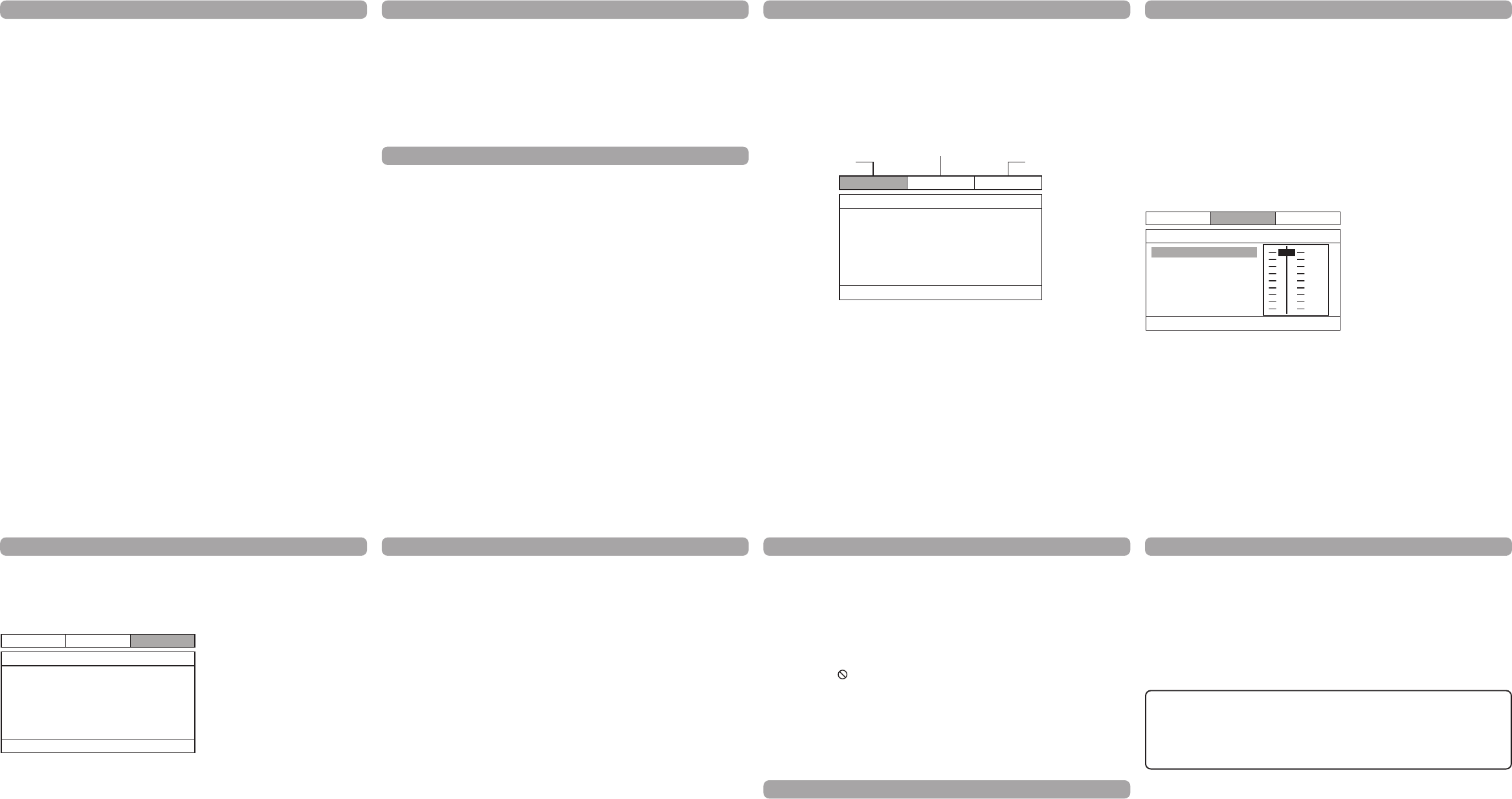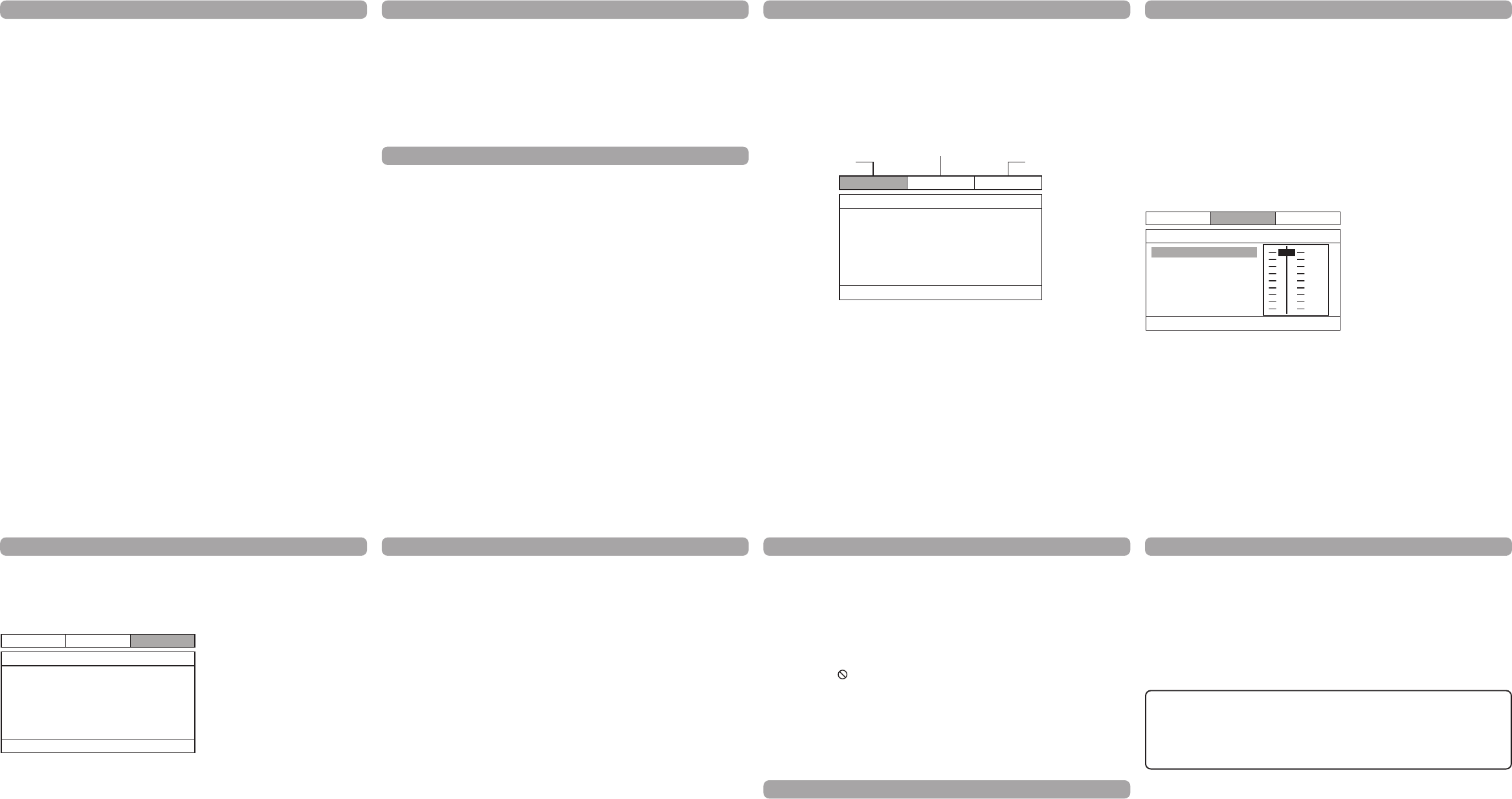
Menu System
OSD Lang
The OSD Lang feature enables you to set the preferred on-screen menu language: English,
Spanish, or French.
HDMI Setup
If you are using the DVD player’s HDMI output to connect to your TV, set the HDMI Setup
option to the resolution that matches your TV. See the user manual that came with your TV
for information on the highest resolution your TV supports.
HDMI Audio
To change the HDMI Audio mode. Select “AUTO” to select Audio mode automatically to fit
your TV system accordingly or “PCM” if your TV supports 2 channel digital audio output.
Select “OFF” to stop HDMI Audio mode function.
Dolby Digital Setup Menu
Dynamic
This feature monitors the audio track and controls the different sound levels via dynamic
compression. It minimizes sudden volume increases such as when a commercial starts.
Select a range using the and buttons and press ENTER/PLAY.
Limited Warranty
Your Responsibility
1) You must retain the original sale receipt to provide proof of purchase.
2) These warranties are effective only if the product is purchased and operated in the U.S.A.
or Canada.
3) Warranties extend only to defects in material or workmanship, and do not extend to any
product or parts which have been lost or discarded, or damage to product or parts caused
by misuse, accident, improper operation or maintenance, or use in violation of instructions
provided with the product, or to product which has been altered or modified without
authorization of AVC, or to products or parts thereof which have had the serial number
removed or changed.
Out of Warranty
In the event your product requires repair after the limited warranty period has expired,
please contact our Customer Support Center at 1-800-506-5746, 1-877-252-6873 or
www.1800customersupport.com/RCA
Hours: Monday–Thursday: 9am–7pm, Friday: 9am–5pm,
Saturday: 9am–NOON Eastern time.
Important: You are responsible for any transportation, shipping or insurance relative to
the return of product to our Product Returns Center.
All warranties implied by state law, including the implied warranties of merchantability and
fitness for a particular purpose, are expressly limited to the duration of the limited warranties
set forth above. With the exception of any warranties implied by state law as hereby limited, the
foregoing warranty is exclusive and in lieu of all other warranties, guarantees, agreements and
similar obligations of manufacturer or seller with respect to the repair or replacement of any
parts. In no event shall AVC be liable for consequential or incidental damages.
No person, agent, distributor, dealer or company is authorized to change, modify or extend
the terms of these warranties in any manner whatsoever. The time within action must be
commenced to enforce any obligation of AVC arising under the warranty or under any statute,
or law of the United States or any state thereof, is hereby limited to one year from the date of
purchase. This limitation does not apply to implied warranties arising under state law.
This warranty gives you specific legal rights and you may also have other rights, which may
vary, from state to state. Some states do not allow limitation on how long an implied warranty
lasts, when an action may be brought, or the exclusion or limitation of incidental or consequential
damages, so the above provisions may not apply to you.
For more information on other products and services, please visit our web site at
www.1800customersupport.com/RCA
Important: Also keep your “Bill of Sale” as proof of purchase.
Model no. ................................................ Product name ...........................................
Type of set..............................................................................................................
Serial no. ................................................Invoice no.................................................
Date purchased.......................................Dealer name .............................................
FOR SERVICE AND REPAIR, PLEASE VISIT www.1800customersupport.com/RCA
Specifications and external appearance are subject to change without notice.
Troubleshooting
Menu problems
• With a DVD: the disc menus are not displayed in your language. Read the disc jacket to
see what languages are available on that disc. Choose one that suits you, if possible.
• With a DVD: there are no subtitles. Read the disc jacket to see if subtitles are available
on that disc. Choose subtitles in a language that suits you if possible.
• If the player’s setup menus are not displayed in the language you want, check that your
language is among those listed in the MENU LANG menu. If necessary, choose another
language.
• To clear a menu from the screen, press button or repeatedly press SETUP.
The invalid icon ( ) appears on screen
• The action cannot be completed at this time for one of the following reasons: the disc’s
software restricts it; the disc’s software doesn’t support that feature (e.g.,angles); the
feature is not available at the moment; you’ve requested a title or chapter number that is
out of range.
Ratings problems
• If you forget your password, go to “Forget Password” information in this section.
• The default language for dialogues and subtitles may be preset by the DVD.
Troubleshooting
You can correct most problems you have with your product by consulting the Troubleshooting
list that follows.
Player won’t work or no power
• Try unplugging the AC power cord, wait two minutes, and plug it back in.
The remote control does not work
• Remember to point the remote control at the front of your player (towards the infrared
remote sensor). Make sure there are no objects between the remote and the player.
• Maybe the batteries in the remote are weak, dead, or installed incorrectly. Replace the
batteries and make sure the polarity of the terminals (+ and –) is correct.
• Operate the remote control at a distance of no more than 20 feet.
Disc won’t play
• Insert a disc with the label side facing up.
• Check the type of disc you put into the disc tray. Refer to Compatible Disc section.
• Make sure the regional code of the disc is Region No. 1.
Forgot password
• Open the tray and press DISPLAY, 0,0,0,0,1. Turn off DVD player and then turn it on by
pressing the ON/OFF key, or you can unplug the unit, wait a few seconds and plug it in
again.
Lock/Unlock DVD player
• To lock player, press SETUP, 0, 0, 0, 8, 3 (an on-screen message, “Key Lock On” is
displayed).
• To unlock, press SETUP, 0, 0, 0, 8, 3.
Play starts, but then stops immediately
• The disc is dirty. Clean it.
• Condensation has formed. Allow player to dry out.
Picture format does not match the screen format
• The picture format is adjustable, refer to GENERAL SETUP menu section. Some discs
dictate the format, in which case no adjustment is possible.
Picture is distorted
• The disc might be damaged. Try another disc.
• When using FWD or REV buttons, it is normal for some distortion while scanning.
• Make sure you’ve selected the correct option for VIDEO OUT feature.
Sound problems
• If a TV is used, check whether the sound is muted or turned down low.
• You may need to read just the settings in the AUDIO menu.
• Sound is muted during still, frame advance, or slow-motion play.
Advanced Playback Operations
Title/Chapter/Time Search
1. Press the SEARCH button repeatedly to display a search option:
– Press once: Title and chapter search
– Press twice: Title and time search
– Press three times: Chapter and time search
2. Press the or button to select a search option and then use the number buttons to
enter the desired title, chapter (for title or chapter 5, press "0", "5") or time (hour/minutes/
seconds) values. Playback will start immediately from the title, chapter or time you have
entered.
Zoom
While a disc is playing, press ZOOM (the player zooms in on the image). Each time you
press ZOOM, the picture is magnified even more (until you get to the maximum zoom
level). To see other parts of the picture when you’ve zoomed in on the image, try pressing
the ,, and buttons to go in corresponding directions. This feature is called pan and
scan.
Note: Under Zoom function for JPEG file, press ZOOM button once to go to Zoom 1x
mode, then press REV or FWD button repeatedly to select the zoom levels. Press
ZOOM to quit the zoom mode.
Repeat Playback
While the disc is playing, press the REPEAT/A-B button repeatedly to select a play mode:
DVD repeat modes: Title repeat, Chapter repeat, A-B repeat and repeat off.
CD repeat modes: current track repeat, all tracks repeat, A-B repeat and repeat off.
A-B Repeat
To repeat a segment between two points (A and B), press the REPEAT/A-B button three
times at the beginning of the segment you want to repeat. Allow the disc to play to the
end of the segment or use FWD to advance to the end point (B). Press the REPEAT/A-B
button again at the end of the segment. The segment plays repeatedly until you press
REPEAT/A-B to resume normal playback.
Audio (Only for DVD, VCD)
Some discs have several audio tracks used for different languages or different audio
formats. To change the language or audio format during play, press the AUDIO button one
or more times to select one of the available audio formats or languages.
Note: This option is only available if the disc offers a number of languages or formats.
Subtitle
Press the SUBTITLE button to select a subtitle language and to turn the subtitle menu
on/off if your subtitle feature is available on the disc.
Display
The Display appears across the top of the screen when you press the DISPLAY button on
the remote while playing a disc. Press the DISPLAY button repeatedly to scroll through the
playback information.
Limited Warranty (US)
AVC MULTIMEDIA (“AVC”) makes the following limited warranty. This limited warranty extend
to the original consumer purchaser and is limited to non-commercial use of the product.
One Year Parts & Labor Warranty
AVC products purchased in the United States are warranted to be free from defects in materials
or workmanship for a period of one year from the date of their original retail purchase. If the
unit fails to conform to this warranty, we will service the product using new or refurbished parts
and products, at AVC’s sole discretion.
During a period of one year from the effective warranty date, AVC will provide, when needed,
service labor to repair a manufacturing defect at its designated Service Center. To obtain
warranty service in the Untied States, you must first call our Customer Support Center
at 1-800-506-5746 or 1-877-252-6873, during the hours listed in the box on the right.
The determination of service will be made by AVC Customer Support. PLEASE DO NOT
RETURN YOUR UNIT TO AVC WITHOUT PRIOR AUTHORIZATION. New or remanufactured
replacements for defective parts or products will be used for repairs by AVC at its designated
Service Center for one year from the effective warranty date. Such replacement parts or
products are warranted for an additional one year from the date of repair or replacement. The
Customer will be required to ship the unit to the Service Center indicated at the time Customer
Support is contacted to make the necessary repairs. The customer is responsible for all
transportation charges to the service facility.
Packaging and Shipping Instruction
When you send the product to the AVC service facility you must use the original carton box
and packing material or an equivalent as designated by AVC.
Menu System
Preferences Setup Menu
The menu gives you options to change some aspects of your DVD player to fit your
personal preferences. Preference menu can only be accessed when no disc is played in
the disc tray or when the STOP button is pressed twice to enter complete stop mode for
this menu access. Press the STOP Button once does not allow this menu access.
Audio:
Selects the dialogue language: English,
French, Spanish, German, Italian,
Swedish or Portuguese.
Subtitle:
Selects the subtitle language: English,
French, Spanish, German, Italian,
Swedish, Portuguese or Off.
Disc Menu:
Selects the disc’s menu language:
English, French, Spanish, German,
Italian, Swedish or Portuguese.
Note: Discs are created differently. The DVD player cannot override some language
preferences. If a disc’s software was created to play the movie (title) in a perferred
language, the preference you set might be ignored. Also, if the language is not
available on the disc you are playing the disc’s default language will be chosen. If the
disc was not created with subtitles, you won’t be able to use the Subtitle feature.
Ratings (Parental Control)
You determine the types of discs played and what types require a password to override the
rating limit. Ratings are ranked from Level 1 to 8. Level 1 is least offensive material and
Level 8 is the most offensive. When adjusting Ratings for the first time:
1. Press SETUP on the remote control to display the main menu.
2. Select the Preferences menu and highlight Ratings. When asked to enter an old password,
enter any number.
3. Enter your new password; it is saved.
4. Select Ratings and select a level.
Note: To enforce Rating Limits, the disc you’re playing must contain a rated movie (or
title).
Password
Password is not defined until you set it. Should you select a password and then forget it, go
to the Troubleshooting section for instructions on resetting.
Note: There is a lock feature on your DVD player if you want to prevent your child from
watching DVDs (don’t forget to remove the remote control). Follow the directions for
locking and unlocking in the Troubleshooting section.
JPEG Files
Playback of JPEG file
JPEG files are image files (make sure they have a resolution of less than 5 megapixels.)
Note: The time taken for the contents of the disc to be displayed varies according to the
size and number of JPEG files actually on the disc. If nothing is displayed after a
few minutes, it is likely that certain files are too large. In this case, reduce the files’
resolution to less than 5 megapixels and write another disc.
Before inserting a disc, check that it is compatible with the player:
1. Open the tray by pressing the OPEN/CLOSE button. Place a disc with the printed side
facing up and close the tray. The disc’s contents are displayed.
2. Select a folder using the and buttons, then press ENTER/PLAY to see the folder’s
contents.
3. Select a file using the and buttons, then press ENTER/PLAY to start playback.
4. Press the STOP button to stop playback. To go back to the folder list, press the
button in stop mode.
Note: During playback you can use the or button to go back to the previous file or go
on to the next one.
During playback, press to flip image horizontally and press to flip image
vertically.
Repeat Play Modes
1. Press the REPEAT/A-B button repeatedly to select a play mode:
Repeat one: repeats the current file until STOP button is pressed.
Repeat all: repeats all files in the current folder until STOP is pressed.
2. To cancel the repeat playback mode, press the REPEAT/A-B button until “Off” appears
on the TV screen.
Advanced Playback Operations
Playback Control (PBC)
The Playback Control feature is available only on Video CDs. Press the DVD MENU/PBC
button to turn the PBC feature on and off. The Playback Control feature supports the menus
of the VCD format similar to a DVD menu.
HDMI
Press the HDMI button repeatedly to select the HDMI output resolution that best matches
your TV.
Menu System
To access the DVD player menus:
• Press the SETUP button to display the main menu.
• Select a menu icon using the and buttons.
• Use the and buttons to select one of the options in the menu.
• Press the button to access the submenu.
• Use the and buttons select one of the options in the submenu.
• Press ENTER/PLAY to confirm your selection. Return to a previous menu using the
button.
• To exit from the player menus, press the SETUP button.
General Setup Menu (shown above)
TV Display
You can choose a display option that affects how a disc’s content appears on your TV screen.
• Normal/PS (4:3 Standard): reproduces a 4:3 picture with some distortion.
• Normal/LB (4:3 Letterbox): gives best reproduction of pictures recorded in this format
(i.e., with horizontal bands at the top and bottom of the screen).
• Wide Screen (16:9 Widescreen): reproduces 16:9 format films in full, on a 16:9 screen.
Angle Mark
This only works when the disc you use contains scenes simultaneously shot from multiple
angles.
• Select “ON” and the angle mark will appear on the screen when player reaches a scene
available in multiple angles.
• Select “OFF” and the angle mark will not appear on the screen when the player reaches a
scene shot from multiples.
DolbyGeneral
--PreferencePage--
Go ToPreferencePage
Audio
Subtitle
DiscMenu
Rating
Password
ENG
ENG
ENG
Preference
152-02790-0285-101
PreferenceDolbyGeneral
--GeneralSetupPage--
Go ToGeneralSetupPage
TVDisplay
HDMISetup
HDMIAudio
AngleMark
OSDLang
PS
ON
ENG
AUTO
GeneralSetup
DolbyDigitalSetup
PreferenceSetup
PreferenceGeneral
--DolbyDigitalSetup--
SetDRC ToFullCompression
Dolby
Dynamic
FULL
OFF
1/2
3/4
1/4