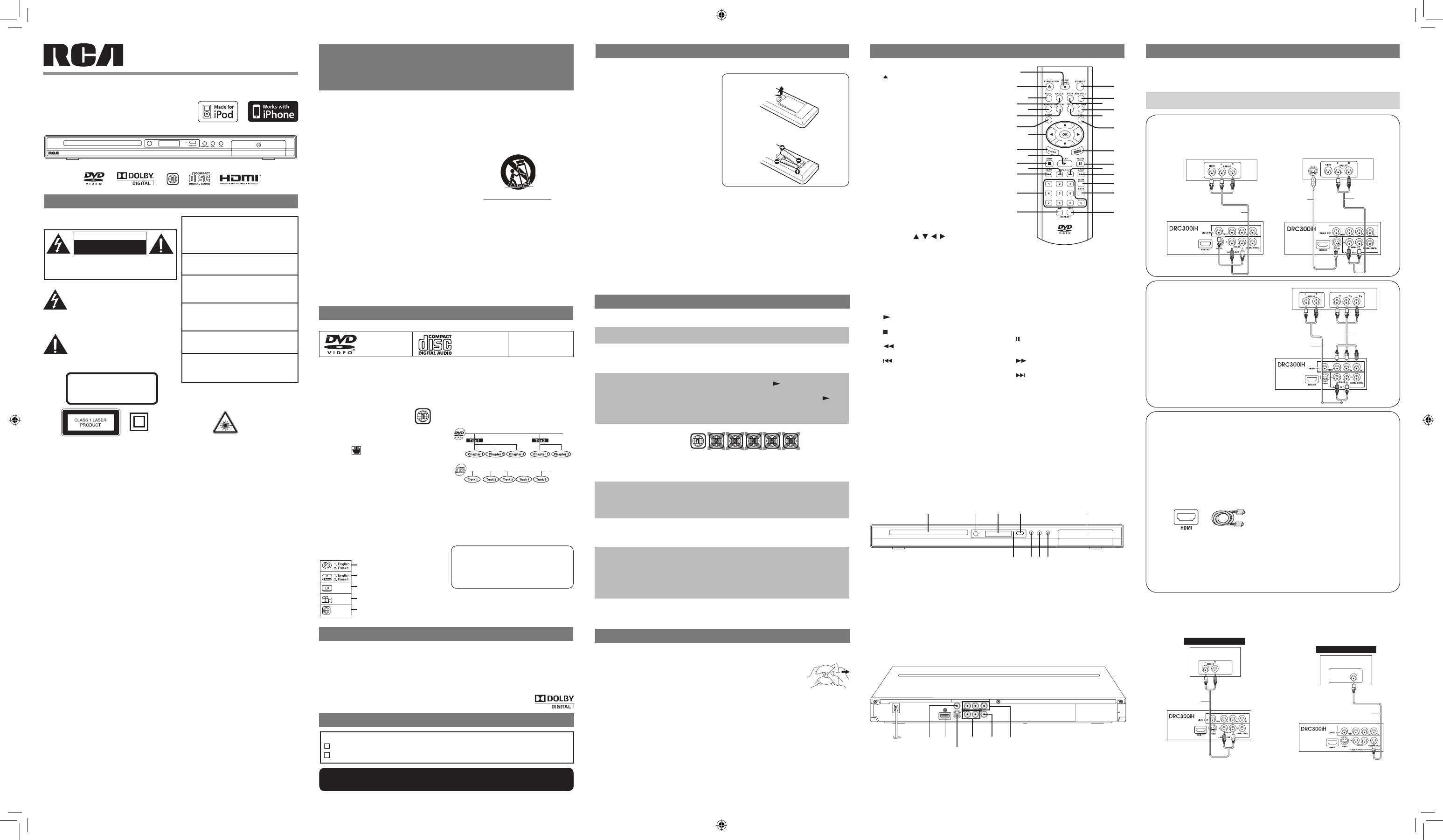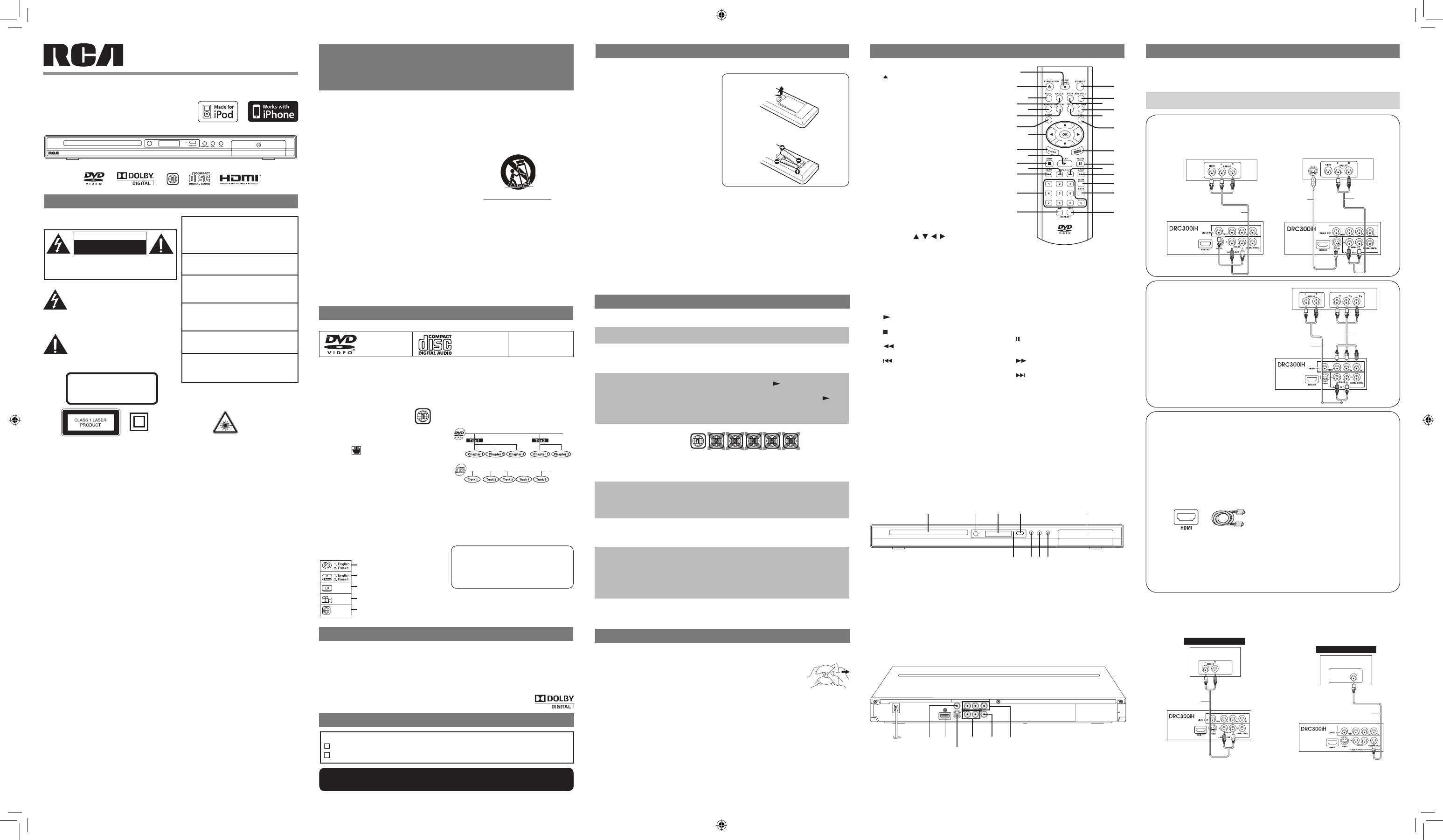
For TVs that support it, HDMI can provide
the best quality audio and video output
(depending on media source), and so is the
preferred connection type. The HDMI cable
incorporates both audio and video signals, so
you will have just one cable running from the
unit to your TV.
Using an HDMI cable (not included), connect
the HDMI OUT jack on your unit to the HDMI
IN jack on your TV or HDMI-compatible
display.
• Settheoutputresolution(usingtheHDMI
button on the remote control) to match the
maximum resolution of your TV.
•
When using HDMI connection to HDMI TV,
please set the DIGITAL AUDIO under Audio
SetupmenutobePCM(STEREO).
• PresstheHDMIbuttonontheremotecontrol
to change output signals as below:
480P(progressive)
720P(progressive)
1080i (interlace)
1080P(progressive)
Notes:
• RefertoyourTVOwner’s Manualtothe
determine the maximum resolution your TV
can support. If the picture quality or colors
on TV appear distorted, you may have set
the output resolution on the DVD player to
too high a value.
• WhenyouconnecttheDVDplayertoyour
TV, be sure to turn off the power and unplug
both units from the wall outlet before making
any connections.
• IfyouhaveaHDMI(withHDCP)equipped
monitor or display, you can connect it to this
player using an HDMI cable.
A.ANALOGCONNECTION
Using an audio cable (not included), connect
the left/right AUDIO OUT jack on your unit to
the AUDIO IN jack on your other source.
B.DIGITALCONNECTION(preferred)
Using a coaxial digital audio cable (not
included), connect the DIGITAL AUDIO OUT
jack on your unit to the DIGITAL AUDIO IN
jack on your other source.
1. OPEN/CLOSEButton
Presstoopenorclosethedisctray.
2. STANDBY/ONButton
Press to turn on the unit or put it in
standby mode
3. AUDIO Button
Presstoselectoneoftheaudiosound
tracks programmed on a DVD or to select
theaudiooutputmodeonanaudioCD.
4. ANGLEButton
Presstoswitchthecameraangleofthe
video presentation when scenes with
multiple camera angles are recorded on
a DVD.
5. MEMORYButton
Presstocreateprograms.
6. DISPLAYButton
Presstochangediscstatusinformation
displayed on the TV screen.
7. SETUPButton
Press to open and close the SETUP
menu screen
8. CURSOR( , , , ) Button
Presstohighlightselectionsonamenu
screen and adjust certain settings.
OK Button
Presstoconrmselectionsonamenu
screen.
9. CLEARButton
Clearinputselectionsandcancelcertain
playback functions.
PresstoselectiPod’s“RemoteUImode”
or“ExtendedInterfacemode”.
10. PLAYButton
Presstostartplayback.
11. STOPButton
Presstostopplayback.
12. SEARCHButton
Fast reverse playback.
13. REVButton
Presstomovebackwardsthroughtitles,
chapters or tracks on a disc.
14. Number (0-9) Buttons
15. A-BREPEATButton
Press to perform point-to-point repeat
playbackonaDVDorCD.
16. SOURCEButton
Selectsinputsources.
17. SUBTITLEButton
Press to select one of the subtitle
languages programmed on a DVD.
18. ZOOM Button
Zoom in an image.
19. RETURNButton
Presstoreturntothenormaloperation
afterusingtheSETUPbutton.
Presstoreturntothepreviousmenuin
iPod/iPhonemode.
20. TITLEButton
Presstoopenthetitlemenuscreen.
21. MENUButton
PresstoopenorclosetheDVD’smenu.
22. HDMI Button
PressoncetoviewcurrentHDMIoutput
resolution.Pressrepeatedlytochange
resolution (480P, 720P, 1080i, or
1080P).
23. PAUSEButton
Press to pause playback, frame
advance.
24. SEARCHButton
Fast forward playback.
25. NEXTButton
Press to move forward through titles,
chapters or tracks on a disc.
26. SLOWButton
Presstoperformslowforwardplayback
of DVDs.
27. GOTO Button
Presstoskipdirectlytoaspeciclocation
on a DVD.
28. DISCREPEATButton
PresstorepeatchapterortitleofaDVD.
Press to repeat single track or whole
CD.
Presstorepeatsongs/albumsfromyour
iPod/iPhone.
1. Readtheseinstructions.
2. Keep these instructions.
3. Heed all warnings.
4. Follow all instructions.
5. Do not use this apparatus near water.
6. Cleanonlywithadrycloth.
7. Do not block any of the ventilation
openings. Install in accordance with the
manufacturer’sinstructions.
8. Do not install near any heat sources
such as radiators, heat registers, stoves,
orotherapparatus(includingampliers)
that produce heat.
9. Do not defeat the safety purpose of the
polarized or grounding - type plug. A
polarized plug has two blades with one
wider than the other. A grounding type
plug has two blades and a third grounding
prong. The wide blade or the third prong
is provided for your safety. When the
providedplugdoesnottintoyourAC
power outlet, consult an electrician for
replacement of the obsolete outlet.
10. ProtecttheACpowercordfrombeing
walked on or pinched particularly at
plugs, convenience receptacles, and
the point where they exit from the
apparatus.
11. Only use attachments/accessories
speciedbythemanufacturer.
12. Use only with a cart, stand, tripod,
bracket, or table specied by the
manufacturer, or sold with the apparatus.
When a cart is used, use caution when
moving the cart/apparatus combination
to avoid injury from tip-over.
13. Unplug this apparatus during lightning
storms or when unused for long periods
of time.
14. Refer all servicing to qualied service
personnel. Servicing is required when
the apparatus has been damaged in
anyway,suchastheACpowercordor
plug is damaged, liquid has spilled or
objects have fallen into the apparatus,
the apparatus has been exposed to rain
or moisture, does not operate normally,
or has been dropped.
IMPORTANT SAFETY
INSTRUCTIONS
DISC FORMATS
Region Management Information
This unit is designed and manufactured
to respond to the Region Management
Information that is encoded on DVDs. If the
region number printed on the DVD does not
correspond to the region number of this unit, it
cannot play that disc.
The region number of this unit is 1.
Disc Function or Operation that is Not
Available
When the appears on the screen, it
indicates that the function or operation
attempted is not available at that time. This
occurs because the DVD manufacturer
determines the specic functions of DVDs.
Certain functions may not be available
on some DVDs. Be sure to read the
documentation provided with the DVD.
Icons Used on DVDs
Samplelcons
Note:WhenplayingbackaCD-G(Graphics)
orCDEXTRAdisc,theaudioportionwillbe
played, but the graphic images will not be
shown.
Title, Chapter and Tracks
• DVDs are divided into “titles” and
“chapters”. If the disc has more than
one movie on it, each movie would be a
separate“title”.“Chapters”aresectionsof
titles.
• Audio CDs are divided into “tracks”. A
“track”isusually onesongon anAudio
CD.
Note:
Numbers identify each title, chapter, and track
on a disc. Most discs have these numbers
recorded on them, but some do not.
The unit can playback:
SOUND SYSTEM
Dolby Digital
DolbyDigitalisatechnologydevelopedbyDolbyLaboratories.SoundtracksencodedinDolby
Digital can reproduce from one to 5.1 discrete channels of excellent quality audio.
The unit automatically recognizes the Dolby Digital bitstream and provides a downmix suitable
for two-channel listening. An additional Dolby Digital decoder is required for reproduction of the
discrete multi-channel soundtracks available on many DVDs.
Manufactured under license from Dolby Laboratories.
‘Dolby’andthedouble-DsymbolaretrademarksofDolbyLaboratories.
ACCESSORIES
Pleasecheckandidentifythesuppliedaccessories.
RemoteControl(withbatteries) .................................................................................x 1
Audio/Video cable ......................................................................................................x 1
CONTROL REFERENCE GUIDE SETUP AND CONNECTIONS
Remote Control
Using the Remote Control
• PointtheremotecontrolattheREMOTE
SENSORlocatedontheunit.
• Whenusingthisunitinverybrightlight,the
infrared REMOTE CONTROL SENSOR
may not work properly.
• The recommended operating range for
remote operation is about 16 feet (5
meters).
Battery Replacement
When the batteries become weak, the
operating distance of the remote control
will be greatly reduced and you will need to
replace the batteries.
Notes:
• Iftheremotecontrolisnotgoingtobeused
for a long time, remove the batteries to
avoid damage caused by battery leakage
corrosion.
• Whendiscardingbatteries,environmental
problems must be considered and local
rules or laws governing the disposal of
these batteries must be strictly followed.
• Do not mix old and new batteries. Do
notmixALKALINE,standard(CARBON-
ZINC), or rechargeable (Ni-Cd, Ni-MH,
etc.) batteries.
WARNING:
• Donotdisposeofthebatteryinreorit
may explode or leak.
• Batteriesshallnotbeexposedtoexcessive
heatsuchassunshine,reorthelike.
CAUTION:
Danger of explosion if battery is incorrectly
replaced. Replace only with the same or
equivalent type.
REMOTE CONTROL
DVDs
[8cm/12cm disc]
AudioCDs
[8cm/12cm disc]
Compatible
Unit
1
16
17
19
21
22
23
25
24
20
18
26
27
28
2
4
6
7
9
11
13
12
10
8
5
3
14
15
1.DISCTRAY
Opens or closes the tray by pressing the
OPEN/CLOSEbutton.
2.REMOTESENSOR
Receivestheremotecontrolunitsignals.
3.DISPLAYWINDOW
Display units information.
4.PowerIndicator
Indicator On: The unit is in standby mode.
Indicator Off: The unit is turned on.
5.ON/STANDBYButton
Turn the unit on or put it in standby mode.
6.OPEN/CLOSEButton
Opens or closes the tray.
7.PLAYButton
Startsorresumesplaybackofadisc.
8.STOPButton
Stopplayingadisc.
9.iPod/iPhonedockdoor
Push once & slide out the iPod/iPhone
dock.
10. COMPOSITEVIDEOOUTjack
11. HDMI OUT jack
12. S-VIDEOOUTjack
13. AUDIOOUT(L/R)jacks
14. COAXIALDIGITALAUDIOOUTjack
15. COMPONENTVIDEOOUTjacks
(Y,Pb&Pr)
SYMPTOM CAUSE (AND REMEDY)
TROUBLESHOOTING GUIDE
CONNECTINGTOATV
The unit can be connected to your TV in several different ways, depending on the design of your TV.
Note: Use only one of the connection methods listed below for connecting to your TV.
B. COMPONENT VIDEO OUT (DVD)
SomeTVsormonitorsareequippedwith
component video inputs.
Using the red and white connection on an
audio cable (not included), connect the left/
right AUDIO OUT jacks on your unit to the
left/right AUDIO IN jacks on your TV.
Using a component video cable (not
included),connecttheYVIDEOOUTjack
(greenplug)onyourunittotheYVIDEOIN
jackonyourTV,thePbVIDEOOUTjack
(blueplug)onyourunittothePbVIDEOIN
jackonyourTVandthePrVIDEOOUTjack
(redplug)onyourunittothePrVIDEOIN
jack on your TV to view the highest quality
picture playback.
SAFETY PRECAUTIONS
Thelightningashwithanarrowhead
symbol, within the equilateral triangle,
is intended to alert the user to the
presence of uninsulated “dangerous
voltage”withintheproduct’senclosure
thatmaybeofsufcientmagnitudeto
cause an electric shock.
The exclamation point within the
equilateral triangle is intended to alert
the user to the presence of important
operating and maintenance (servicing)
instructions in this user manual.
CAUTION
INVISIBLE LASER RADIATION WHEN
OPEN AND INTERLOCKS DEFEATED.
AVOID EXPOSURE TO BEAM.
THIS CLASS B DIGITAL APPARATUS
COMPLIESWITHCANADIANICES-003.
On Placement
• Do not use the unit in places that are
extremely hot, cold, dusty, or humid.
• Theventilationshouldnotbeimpededby
covering the ventilation openings with items
such as newspaper, table-cloths, curtains,
etc.
On Safety
• WhenconnectingordisconnectingtheAC
power cord, grip the plug and not the cord
itself.Pullingthecordmaydamageitand
create a hazard.
• Whenyouarenotgoingtousetheunitfor
alongperiodoftime,disconnecttheAC
power cord.
• Nonakedamesourcessuchaslighted
candlesshouldbeplacedontheACpower
cord and the unit.
• Leavea minimum of 10 cm around the
apparatus for ventilation.
• Attention should be drawn to the
environmental aspects of battery disposal.
• Useofapparatusinmoderateclimates.
On Condensation
• Whenleftinaheatedroomwhereitiswarm
and damp, water droplets or condensation
may form inside the unit. When there is
condensation inside the unit, the unit may
not function normally. Let the unit stand for
1 to 2 hours before turning the power on, or
gradually heat the room and let the unit dry
before use.
Rating Plate Location
• Theratingplateislocatedontherearof
unit.
FCC Statements
NOTE:Thisequipmenthasbeentestedand
foundto comply withthe limits fora Class
Bdigitaldevice,pursuanttoPart15of the
FCC Rules. These limits are designed to
provide reasonable protection against harmful
interference in a residential installation.
This equipment generates, uses and can
radiate radio frequency energy and, if not
installed and used in accordance with the
instructions, may cause harmful interference
to radio communications. However, there is
no guarantee that interference will not occur
in a particular installation. If this equipment
does cause harmful interference to radio or
television reception, which can be determined
by turning the equipment off and on, the user
is encouraged to try to correct the interference
by one or more of the following measures:
– Reorientorrelocatethereceivingantenna.
– Increase the separation between the
equipment and receiver.
– Connecttheequipmentintoanoutleton
a circuit different from that to which the
receiver is connected.
– Consultthedealeroranexperiencedradio/
TV technician for help.
Warning: Changes or modications to this
unit not expressly approved by the party
responsible for compliance could void the
user’sauthoritytooperatetheequipment.
Notes on Copyright
It is forbidden by law to copy, broadcast,
show, broadcast on cable, play in public, or
rent copyrighted material without permission.
Apparatus Claims of U.S. Patent Nos.
6,836,549; 6,381,747; 7,050,698; 6,516,132;
and 5,583,936 licensed for limited viewing
uses only.
This product incorporates copyright protection
technologythatisprotectedbyU.S.patents
and other intellectual property rights. Use of
this copyright protection technology must be
authorized by Macrovision, and is intended
for home and other limited viewing uses only
unless otherwise authorized by Macrovision.
Reverse engineering or disassembly is
prohibited.
WARNING:
• Shouldanytroubleoccur,disconnectthe
AC power cord and refer servicing to a
qualiedtechnician.
• To be completely disconnected the
apparatus from supply mains, the mains
plug of the apparatus shall be disconnected
from the mains socket outlet completely.
• Themainsplugofapparatusshouldnotbe
obstructedORshouldbeeasilyaccessed
during intended use.
This product
contains a low
power laser device.
User manual
DRC300iH
Notes on Unauthorized Discs
YoumaynotbeabletoplaysomeDVDs
on this unit, particularly if they were
purchased from outside your geographic
area or made for business purposes.
MAINTENANCE
Cleaning the Disc
A defective or soiled disc inserted into the unit can cause sound to drop out during playback.
Handle the disc by holding its inner and outer edges.
• DoNOTtouchthesurfaceoftheunlabeledsideofthedisc.
• DoNOTstickpaperortapeonthesurface.
• DoNOTexposethedisctodirectsunlightorexcessiveheat.
• Cleanthediscbeforeplayback.Wipethediscfromthecenteroutwardwitha
cleaning cloth.
• NEVERusesolventssuchasbenzineoralcoholtocleanthedisc.
• DoNOTuseirregularshapeddiscs(example:heartshaped,octagonal,etc.).Theymay
cause malfunctions.
Cleaning the Unit
• BesuretoturntheunitoffanddisconnecttheACpowercordbeforemaintainingtheunit.
• Wipetheunitwithadrysoftcloth.Ifthesurfacesareextremelydirty,wipecleanwithacloth
that has been dipped in a weak soap-and-water solution and wrung out thoroughly, then wipe
with a dry cloth.
• Never use alcohol, benzine, thinner, cleaning uid or other chemicals. Do NOT use
compressed air to remove dust.
Important Note
Before transporting the unit, remove the disc from the disc compartment.
A. RCA AUDIO/VIDEO JACKS
1. Using the red, white and yellow connection
on the AV cable (included), connect the
VIDEO OUT and left/right AUDIO OUT
jacksontheunittotheVIDEOINandleft/
right AUDIO IN jacks on your TV.
2. UsingaS-videocable(notincluded).S-Video
will give slightly better picture quality than a
standard(yellowRCA-type)AVconnection.
IfyourTVhasanS-Videoconnection,you
may prefer to use this connection.
HDMI, the HDMI logo and High-Definition Multimedia Interface are trademarks or registered
trademarks of HDMI licensing LLC.
C. CONNECTING TO A DISPLAY (Using an HDMI cable)
CONNECTING TO OPTIONAL EQUIPMENT (AMPLIFIER or HOME THEATER)
Notes:
• Whenyouconnecttheunittootherequipment,besuretoturnoffthepowerandunplugallof
the equipment from the wall outlet before making any connections.
• Iftheexternalequipmentistelevisionandthisaudiosystemisclosetoit,youmayexperience
the interference if the tuner function is selected while the television is working.
• Refertotheinstructionmanualoftheconnectedequipmentaswell.
CAUTION
RISK OF ELECTRIC SHOCK
DO NOT OPEN
CAUTION:TOREDUCETHERISKOFELECTRICSHOCK,
DO NOT REMOVE COVER (OR BACK). NO USER-
SERVICEABLE PARTS INSIDE. REFER SERVICING TO
QUALIFIEDSERVICEPERSONNEL.
WARNING:THEAPPARATUSSHALLNOTBE
EXPOSEDTODRIPPINGORSPLASHINGAND
THATNOOBJECTSFILLEDWITHLIQUIDS,
SUCH AS VASES, SHALL BE PLACED ON
APPARATUS.
WARNING:TOREDUCETHERISKOFFIRE
ORELECTRICSHOCK,DONOTEXPOSETHE
APPLIANCETORAINORMOISTURE.
CAUTION: Use of controls or adjustments or
performance of procedures other than those
specied may result in hazardous radiation
exposure.
CAUTION: DANGER OF EXPLOSION IF
BATTERY IS INCORRECTLY REPLACED.
REPLACE ONLY WITH THE SAME OR
EQUIVALENTTYPE.
CAUTION:TOREDUCETHERISKOFFIRE,
DONOTPLACEANYHEATINGORCOOKING
APPARATUSBENEATHTHISUNIT.
CAUTION:TOPREVENTELECTRICSHOCK,
MATCH WIDE BLADE OF PLUG TO WIDE
SLOT OF POWER OUTLET, THEN FULLY
INSERT.
The symbol for
Class II (Double
Insulation)
CautionMarkingandratingplatewaslocatedat
rear and bottom enclosure of the apparatus.
Portable Cart Warning
2. Insert two AAA size batteries.
1. Open the battery door.
To Change Remote Batteries
1 2 3
4
5
No power.
The remote
control does not
function.
No sound or only
a very low-level
sound is heard.
No picture or
abnormal color.
No output on your
HDMI TV.
Severe hum or
noise is heard.
The disc does not
play.
The DVD door
cannot open.
To wall outlet
10 11
12
13
14 15
TV
red
red
white
white
Audio cable
(red and white)
S-video
cable
green
blue
red
TV
red
red
white
white
VIDEO IN
AUDIO IN
Audio cable
(red and white)
green
blue
red
Component
video cable
(green/blue/red)
Audio equipment with
digital audio input jack
DIGITAL
AUDIO IN
DIGITAL CONNECTION
Coaxial Digital
Audio cable
Need more help?
Please visit online help at www.RCAav.com
TV
red
white
yellow
red
white
yellow
AV cable
(included)
Method A (AV jacks) will give good picture quality. Method B (Component Video)
will give better picture quality. Method C (HDMI) will give best picture quality.
Amplifier of
stereo system, etc.
AUDIO IN
ANALOGUE CONNECTION
red
white
red
white
Audio cable
(red and white)
• EnsuretheACpowercordisconnected.
• Theunitisnotturnedon.
• Removeanyobstaclesbetweentheremoteandtheunit
• Usetheremoteneartheunit.
• Pointtheremoteattheremotesensorontheunit.
• Replacethebatteriesintheremotewithnewone.
• MakesurethatyouselectONmode.
• Thesystemisinpausemode.Pressthe PLAYbuttontoreturnto
normal play mode.
• Theunitisinfast-forwardorfast-reversemode.Pressthe PLAY
button to return to normal play mode.
• MakesuretheAUDIOoutputiscorrect.
• Makesuretheaudiocableisconnectedsecurely.
• Theregionnumberofthediscdoesn’tmatchtheregionnumberof
this unit.
• TheTVisnotsettoreceiveDVDsignaloutput.
• Thevideo/HDMIcableisnotconnectedsecurely.
• TheTVisnotturnedon.
• Cleanthedisc.
• CheckconnectionbetweenHDMITVandtheunit.
• ReplacetheHDMIcablewithabetterone.BadHDMIcablecan
cause data lost.
• PressHDMIkeyonremotehandsetseveraltimestotoggleamong
differentHDOUTPUT.
• Checktheconnections.
• The plugs and jacks are dirty. Wipe them with a cloth slightly
moistened with alcohol.
• Cleanthedisc.
• Thereisnodiscinside.(“NoDisc”appearsonthescreen).
• Insertthedisccorrectlywiththeplaybacksidefacingdown.
• Cleanthedisc.
• Theunitanddiscregionnumberareincompatible.
• Condensationmayhaveformedinside theunitdue toasudden
change in temperature. Wait about an hour for it to clear and try
again.
• Resettheunit,presstheSTANDBY/ONbuttontoturnofftheunit,
wait for a few seconds, then restart the unit.
Language selections for audio
Language selections for subtitles
Screenaspectratio
Multiple camera angles
Regioncodeindicator
DRC300iHengib.indd1 10/6/2009 9:45:13 AM