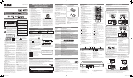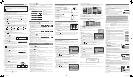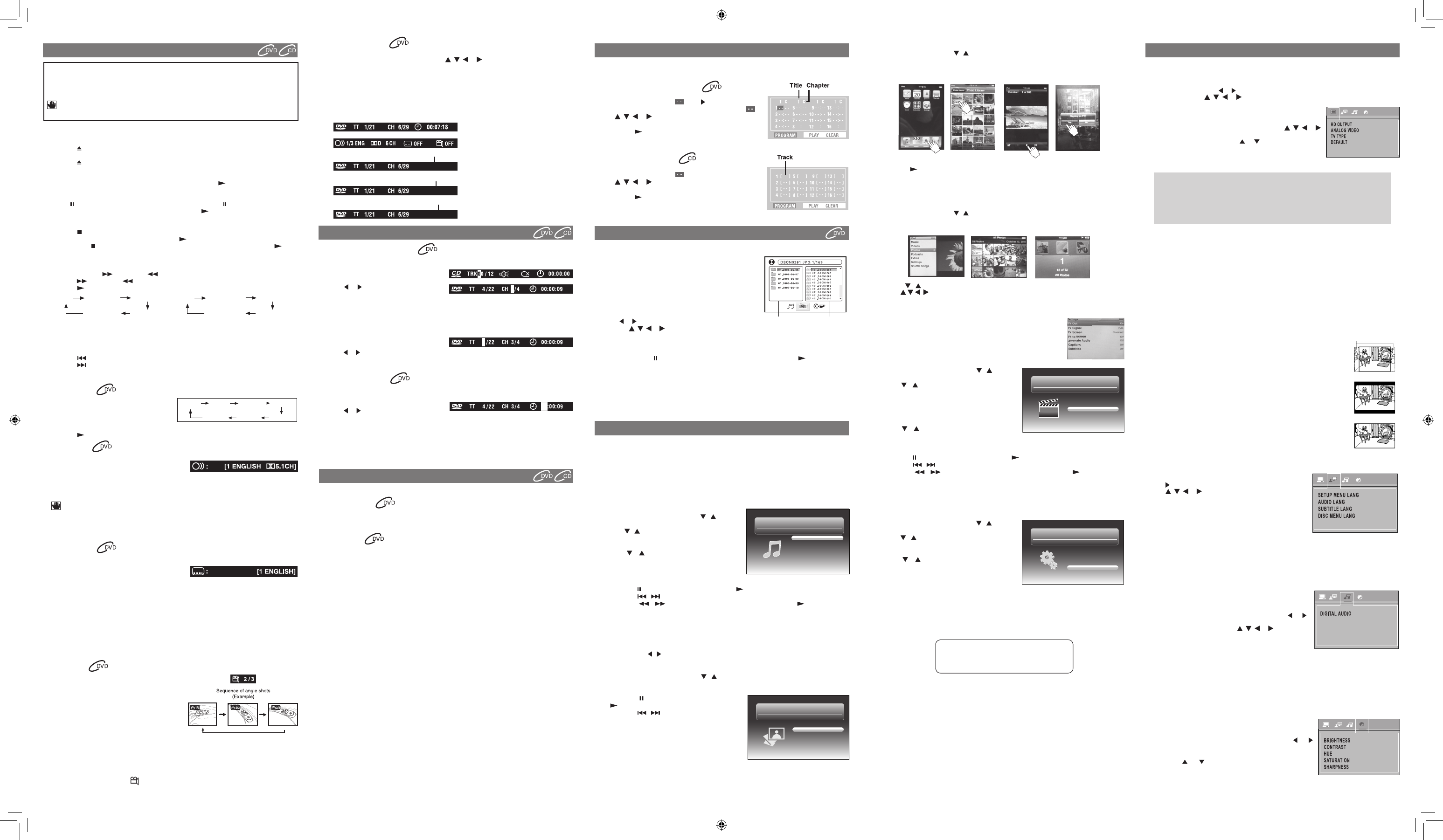
Playing a Disc
1. PresstheSTANDBY/ONbuttontoturnontheunit.
SeeCUSTOMIZINGTHEFUNCTIONSETTINGSbeforeproceedingtostep2.
2. Pressthe OPEN/CLOSEbuttontoopenthedisctray.
3. Placeadiscontothedisctraywiththelabelsideup.
4. Pressthe OPEN/CLOSEbuttontoclosethedisctray.Ittakesashortwhileforyourunittoload
the disc. After loading, for most DVDs, the unit will automatically take you main menu or start
playing.
5. If the unit does not automatically start playing the DVD, press the PLAYbutton.
Pausing Playback (Still Mode)
Pressthe PAUSEbuttonontheremote.Eachtimeyoupressthe PAUSEbutton,thepicture
advances one frame. To resume normal playback, press the PLAYbutton.
Stopping Playback
• Pressthe STOPbuttonatthespotwhereyouwanttointerruptplayback.Toresumeplayback
at the spot where the disc was stopped, press the PLAYbutton.
• Ifyoupressthe STOPbuttontwice,theunit’smemorywillbeclearedandpressingthe PLAY
button will reset the disc to the beginning.
Fast Forward / Fast Reverse
1. PresstheSEARCH orSEARCH buttonwhenadiscisplaying.Eachtimeyoupressthe
SEARCH orSEARCH button, the playback speed changes in the following sequence:
2. Pressthe PLAYbuttonwhenyoureachthedesiredpointtoresumenormalplayback
Note:
• TheunitmutessoundandsubtitlesduringreverseandforwardscanofDVDs.
• Thefastplaybackspeedmaydifferdependingonthedisc.
Skipping to a Different Chapter/Title
• Pressthe PREVbuttontogobacktocurrentorpreviouschapters/tracks.
• Pressthe NEXTbuttontoadvancechapters/tracks.
• ForaudioCDs,usethenumberbuttonsontheremotecontroltojumpimmediatelytothedesired
track number.
Slow-motion Play
1. PresstheSLOWbuttonontheremoteinplay
mode.
• EachtimetheSLOWbuttonispressed,the
speed of slow-motion playback changes in
the following sequence:
2. Pressthe PLAYbuttontoreturntonormalplaybackspeed.
Audio Selection
On some DVDs, the sound is recorded in two or more formats. Follow the directions below to select
the preferred language and sound system.
1. While a disc is playing, press the AUDIO button to
show the current audio format (eg 5.1 or 2 channel).
2. PresstheAUDIObuttonrepeatedlytoselectthedesiredaudioformat.
Note:
• IfonlyoneaudioformatisrecordedontheDVD,theAUDIObuttonbecomesaninvalidkeyand
will be displayed.
• SomeDVDsallowyoutochangeaudioselectionsonlyviathediscmenu.Ifthisisthecase,press
theMENUbuttonandchoosetheappropriatelanguageonthediscmenu.
• Youcanselectdifferentaudiochannels(Stereo,MonoL,MonoRorMixMono)onanAudioCD
by pressing the AUDIO button repeatedly.
Subtitle Selection
1. WhileaDVDisplaying,presstheSUBTITLEbuttontodisplaythecurrentlanguagesetting,as
shown in the example.
2. PresstheSUBTITLEbuttonrepeatedlytoselectthe
desired subtitle language.
Note:
• SomeDVDsaresettodisplaysubtitlesautomatically,andyoucannotturnthemoffevenifyouset
the subtitle function to off.
• Duringsomescenes,thesubtitlesmaynotappearimmediatelyafteryouselectyourdesired
scene.
• Thenumberofsubtitlelanguagesrecordeddiffersdependingonthedisc.Ifonlyonelanguageis
recorded, the language does not change.
• Thisfunctioncanonlybeusedfordiscsonwhichsubtitleshavebeenrecordedinmultiple
languages.
• SomeDVDsallowyoutochangesubtitlesonlyviathediscmenu.Ifthisisthecase,pressthe
MENUbuttonandchoosetheappropriatesubtitleonthediscmenu.
Angle Selection
SomeDVDs containscenes whichhave beenshot
from a number of different angles. For these discs,
the same scene can be viewed from each of these
different angles.
1. While you are playing a DVD with different angles
recorded, press the ANGLE button to view the
number of current angles available.
2. PresstheANGLEbuttonrepeatedlytochangethe
scene to the next recorded angle.
• Afterapprox.twoseconds,playbackwillcontinuefromthenewangleyouselected.
• Ifnobuttonispressedwithin10seconds,playbackcontinueswithoutchangingthecurrent
angle.
Note:
• Thisfunctioncanonlybeusedfordiscsonwhichscenesshotfrommultipleangleshavebeen
recorded.
• Ifonlyoneangleisrecorded,“ OFF”isdisplayed.
Playing Videos
1.IniPod/iPhoneHomemenu,usethe / button to
select Videos and press the OK button.
2. Use the / button to select from Movies, Music
Videos, TV Shows, Video Podcasts or Rentals,
presstheOKbuttontoenter.(“NavigateyouriPod/
iPhoneVideoLibrarydirectlyfromyouriPod/iPhone”
mayappearonthescreenifyourareusinganiPod
Touch.)
3. Use the / buttontonavigatetheiPod/iPhone
menu lists and select a video, press the OK button
tobeginplayback.(YoumayalsousethecontrolwheelandkeysonyouriPod/iPhoneto
operate it.)
• Pressthe PAUSEbuttontopause,pressthe PLAYbuttontoresume.
• Pressthe / button to skip to the previous / next movie.
• Pressthe / button to begin fast reverse/forward, press the PLAYbuttonto
resume normal playback.
4.PresstheRETURNbuttontogobacktothepreviousmenu.
Note:MakesureTVOutiniPodissettoONwhenyouareplayingthevideo.
Settings
1.IniPod/iPhoneHomemenu,usethe / button to
selectSettingsandpresstheOKbutton.
2. Use the / buttontoselectfromShufe,Repeat
or Lanuage. Press the OK button to enter the
settings.
3. Use the / button to a setting, press the OK
buttontoconrm.
4.PresstheRETURNbuttontogobacktotheprevious
menu.
• Shufe:SelectfromShufeOff,ShufeSongs
andShufeAlbums.
• Repeat:SelectfromRepeatOff,RepeatOneandRepeatAll.
• Language:SelectOSDlanguage.
WARNING:DuetotheiPod/iPhonelimitation,notallfunctionsofsomeiPod/iPhonemodelscan
be controlled via the remote control.
Iftheabovescreenappears,youmayneedtocontroltheiPodLibrarydirectlyfromyouriPod/
iPhone.
Note
IfyouriPhoneiscalledwhileitisdocked,playbackwillbepaused.
iPodisatrademarkofAppleComputer,Inc.,registeredintheU.S.andothercountries.
Using an iPod Touch to view photos
1.IniPodHomemenu,usethe / buttontoselectPhotosandpresstheOKbutton.“Navigate
youriPodPhotoLibrarydirectlyfromyouriPod”willappearonthescreen.
2.Touchthe“Photos”selectiononiPodpanel,andthenselectthephotoyourprefer.
3.Touchthe“ ”toconrmthephoto.
4.DependingonthevideooutputsettingofyouriPod,youmayneedtotap“yes”onyouriPod
screentoactivateiPod’svideooutput.
5.PressRETURNbuttontoendthephotoviewingandgobacktothepreviousmenu.
Using an iPod Classic / iPod Nano to view photos
1.IniPodHomemenu,usethe / buttontoselectPhotosandpresstheOKbutton.“Navigate
youriPodPhotoLibrarydirectlyfromyouriPod”willappearonthescreen.
2.Pressthe / buttontoselect“Photos”,andthenpresstheOKbuttontoconrm.
3. Use the button to select a photo, press the OK button to begin playback.
4.PressOKbuttontwicetoactivatephotoshowingtoTVscreen.
5.PressRETURNbuttontoendthephotoviewingandgobacktothepreviousmenu.
6.PresstheCLEARbuttontoexitPhotoMode.
Note:
MakesurevideooutisactivatedinthesettingofiPodClassicoriPod
Nano.
Connecting your iPod/iPhone
1.InsertyouriPod/iPhoneintotheconnectorinthedock.
2.Press the SOURCE button to select iPod/iPhone mode, the iPod/iPhone Home menu
appears.YouriPod/iPhonewillconnectautomaticallywithinafewseconds.
Note:
•YouriPod/iPhonewillbechargedautomatically(untilfullycharged)onceitisconnected,no
matterwhethertheunitisiniPod/iPhonemodeornot.
Playing Music
1.IniPod/iPhoneHomemenu,usethe / button to
select Music and press the OK button.
2. Use the / buttontoselectfromPlaylists,Artists,
Albums,Songs,GenresorComposers.Pressthe
OK button to enter.
3. Use the / buttontonavigatetheiPodmenu
lists and select songs, press the OK button to begin
playback.(YoumayalsonavigateusingyouriPod
screenafterpressing CLEARkeyto activatethe
menuontheiPodscreen.)
• Pressthe PAUSEbuttontopause,pressthe PLAYbuttontoresume.
• Pressthe / button to skip to the previous / next song.
• Pressthe / button to begin fast reverse/forward, press the PLAYbuttonto
resume normal playback.
• PressREPEATDISCbuttontoselectarepeatplaybackmode(asinglerepeatorallsongs
repeat).Pressagainrepeatedlytocancelthisrepeatplayback.
4.PresstheRETURNbuttontogobacktothepreviousmenu.
Note:
•Youcanusethe / button to quickly navigate menu lists one screen at a time.
Playing Photos
1.IniPod/iPhoneHomemenu,usethe / buttontoselectPhotosandpresstheOKbutton.
“NavigateyouriPodPhotoLibrarydirectlyfromyouriPod”willappearonthescreen.
2.PleaseusethecontrolonyouriPod/iPhonetooperate.
• Pressthe PAUSEbuttontopause,pressthe
PLAYbuttontoresume.
• Pressthe / button to skip to the previous /
next photo.
3.PresstheRETURNbuttontogobacktotheprevious
menu.
4.PresstheCLEARbuttontoexitPhotoMode.
Youcanplayaspecictitleorchapterrepeatedly.(Titlerepeat,chapterrepeat,A-Brepeat)
Repeatingachapter
Youcanplaythesamechapterrepeatedly.
1.Whilethediscisplaying,presstheREPEATDISCbuttonuntiltheREP:[CHAPTER]
indicator displays on the screen. The current chapter is played repeatedly.
Repeatingatitle
Youcanplaythesametitlerepeatedly.
2.Whilethediscisplaying,presstheREPEATDISCbuttonuntiltheREP:[TITLE]indicator
displays on the screen. The current title is played repeatedly.
To resume normal playback
3.Whilethediscisplaying,presstheREPEATDISCbuttonuntiltheREP:[OFF]indicator
displays on the screen.
Youcanplayasingletrackandwholediscrepeatedly.
Repeatingasingletrack
Youcanplaythesametrackrepeatedly.
1.Whilethediscisplaying,presstheREPEATDISCbuttonuntiltheREP:[REP1]indicator
displays on the screen. The current track is played repeatedly.
Repeatingawholedisc
2.Whilethediscisplaying,presstheREPEATDISCbuttonuntiltheREP:[REPALL]
indicator displays on the screen. The whole disc is played repeatedly.
To resume normal playback
3.PresstheREPEATDISCbuttonuntiltheREP:[OFF]indicatordisplaysonthescreen.
Youcanplayaspecicsectionrepeatedly.
Repeatingaspecicsection
1.Whilethediscisplaying,presstheREPEATA-Bbuttonatthebeginningofthesection
(REPEATA-isdisplayed)youwanttoplayrepeatedly.
2.PresstheREPEATA-Bbuttonagainattheendofthesection(REPEATA-Bisdisplayed).
3. The unit will immediately begin replaying your selection.
To resume normal playback
4.Whilethediscisplaying,presstheREPEATA-BbuttonuntiltheA-BCANCELindicator
displays on the screen.
Note:
• SomediscsmaynotpermitA-Brepeatoperation.
• A-Brepeatcanonlybeusedwithinthesametitle.Ifthestartandendofthesectiontobe
repeated are in different titles, A-B repeat is cancelled.
• Youcanspecifyasegmentonlywithinthecurrenttitleortrack.
• TheA-Brepeatfunctiondoesnotoperateinsceneswheredifferentcameraanglesare
recorded.
PLAYING A DISC
Thisusermanualexplainsthebasicinstructionsforoperatingthisunit.SomeDVDsare
producedinamannerthatallowsspecicorlimitedoperationduringplayback.Therefore,this
unitmaynotrespondtoalloperatingcommands.THISISNOTADEFECT.Pleasereferto
theinstructionsaccompanyingthespecicDVDinquestionformoreinformationaboutthe
options available on that DVD.
may appear on the screen during operation. It means that the desired operation is not
permitted by the unit or disc.
Therearefouroptionsinthemainsetupmenu:SystemSetup,LanguageSetup,AudioSetup
andVideoSetup.
InDVDmode,pressSETUPtobringupthemainmenu.Selectoneofthemenuiconsacrossthe
top of the screen using the or buttons.Themenu’soptionsaredisplayedontheleftsideof
thescreen.Pressthe , , or buttonstomovetotheoption’schoicesontheright.Then
pressOKtoselect.PressSETUPorRETURNifyouwanttoexit.
SYSTEM SETUP
1.PresstheSETUPbuttoninDVDmode.
2.SelectSystemSetupinthemainmenuusingthe , , or
buttons.
3.Selectamenuoptionusingthe or buttons and press OK
button.
VIDEO OUTPUT (HD OUTPUT / ANALOG VIDEO)
ThisallowstoyoupickthevideooutputandvideoresolutionthatbestsuitsyourTV’scapabilities.
Note:Notallvideooutputsareoperationalforallvideosettings–theCompositeVideo
Out (YELLOW jack) is active for all video settings – we STRONGLY recommend you
connect this jack to your TV using the AV cable (included with this product), even if
youintendtouseadifferentconnectionfornormalviewing.Ifyoundyoulosevideo
by enabling a particular unsupported setting when using a connection other than
CompositeVideoOut–simplyswitchyourTVtotheAVinputthatyou’veconnected
the AV cable to, then continue with your Video Menu setup activity.
If using digital HDMI connection (recommended), you should pick the resolution (480p, 720p,
1080i, 1080p) that matches the capabilities on your TV.
Ifusinganalogvideoconnection-CompositeVideo(AV),S-Video,orComponentVideo-you
must select 480p resolution under HDMI settings. There are three analog video settings:
INTERLACE-YUV:SelectifyouareconnectingtheplayerwithComponentVideooutputstoa
non-ProgressiveScanTV.
P-SCANYPbPr :SelectifyouareconnectingtheplayerwithComponentVideooutputstoa
ProgressiveScanTV.
S-VIDEO :SelectifyouareconnectingtheplayerwithS-VIDEOoutputtoaTVwith
S-VIDEOinput
TV TYPE
Depending on the format of the DVD, you can choose the picture format (aspect ratio) best
suited to the format of your TV screen:
4:3PS(PanScan)
• Whenwide-screenvideoisplayed,thismodeclipstherightandleft
sides of the image so that it can be viewed on a conventional screen.
• Somewide-screenDVDsthatdonotpermitPanScanmodeplaybackare
automatically played in letterbox mode (black bands top and bottom).
4:3 LB (Letter Box)
• Whenwide-screen video is played in this mode on a conventional
Analog TV, black bands appear at the top and bottom of the screen.
16:9 (Wide screen)
• Thisisthecorrectmodeforplayingwide-screenvideosononawide-
screenTV(mostmodernDigitalTV’s).
Note :
• ThedisplayablepicturesizeisdeterminedbytheDVDdisc.Therefore
the playback picture of some DVD discs may not conform to the picture
size you select.
• WhenyouplayDVDdiscsrecordedinthe4:3aspectratio,theplayback
picture will always appears in the 4:3 aspect ratio regardless of the TV
TYPEsetting.
DEFAULT
It takes 3-5 seconds to reset the unit to the factory default.
LANGUAGE SETUP
1.PresstheSETUPbuttoninDVDmode.
2. Use buttontoselectLanguageSetup.
3. Use , , or button to select a language, then press
the OK button. The screen will change to your selected
language immediately.
4.ToexittheSETUPMENUandreturntothenormalscreen,
presstheRETURNorSETUPbutton.
Note:
• SomeDVDsmaynotplayintheaudiolanguageselected.
A prior language may be programmed on the disc.
• SomeDVDsmaybesettodisplaysubtitlesinalanguageotherthantheoneyouselected.A
different subtitle language may be programmed on the disc.
• SomeDVDsallowyoutochangesubtitleselectionsonlyviathediscmenu.Ifthisisthecase,
presstheMENUbuttonandchoosetheappropriatesubtitlelanguagefromtheselectionon
the disc menu.
• SomeDVDsmaynotincludeyourpre-selectedlanguage.Inthiscase,theDVDplayer
automaticallydisplaysdiscmenusconsistentwiththedisc’sinitiallanguagesetting.
AUDIO SETUP
1.PresstheSETUPbuttoninDVDmode.
2.SelectAudioSetupinthemainmenuusingthe or
buttons.
3.Selectamenuoptionusingthe , , or buttons and
press OK button.
DIGITAL AUDIO
SelecttheDigitalAudioOutputformatthatmatchesyouraudiosystem’scapabilities.Ifyouraudio
systemsupportsDolbyDigital(surroundsound),youshouldselect“RAWDVDFORMAT”setting.If
yoursystemonlysupportsStereo(orifyou’reusingyourTV’sstereospeakersforaudioplayback),
thenyouselect“PCM(STEREO)”setting.Note,you’llonlyexperiencefullsurroundsoundifyou
usetheCOAXIALDigitalAudiooutput,andhaveselected“RAWDVDFORMAT”setting.
PleasealsonotethatnotallDVD’shavesurroundsoundaudiotracks.
• IfusingHDMIconnectiontoTVforVideoANDAudioplayback,youshouldselect“PCM
(STEREO)”setting,soastoensureastereo(notsurroundsound)signalispassedtoyour
TV’sspeakers.
VIDEO SETUP
1.PresstheSETUPbuttoninDVDmode.
2.SelectVideoSetupin themain menuusing the or
buttons.
3.SelectBrightness,Contrast,Hue,SaturationorSharpness
using the or buttons, highlight your selections and
press OK button.
PLAYING PICTURE FILE DISC
PROGRAMMABLE MEMORY
Locating a specic chapter / track
If you know the chapter / track number you want to play, you can locate a specifc chapter / track
by directly selecting a chapter / track number.
1.Press the GOTO button to search your
desired chapter / track.
2.Press or button to highlight a chapter /
track and press the corresponding number
button(s) for the chapter you want.
3.PresstheOKbuttontoconrm.Theunitwillstartplaybackabout3secondslater.
Locating a specic title
IfaDVDdisccontainstitlenumbers,youcanlocateaspecictitlebydirectlyselectingatitle
number.
1. In stop mode, press the GOTO button.
2.Press or buttontohighlightaspeciceldandpressthecorrespondingnumberbutton(s)
for the title you want.
3.PresstheOKbuttontoconrm.Theunitwillstartplaybackabout3secondslater.
Locating a specic time
You can move to a specic location by entering its corresponding time (hours, minutes,
seconds)
1.PresstheGOTObutton.
2.Press or button to highlight time.
3.Pressthecorrespondingnumberbuttonsforthesettingpointyouwant.
4.PresstheOKbuttontoconrm.Theunitwillstartplaybackabout3secondslater.
Note :
• Somediscsmaynotrespondtothisprocess.
• Somescenesmaynotbelocatedaspreciselyasyouspecied.
• Thismethodforaccessingspeciclocationsisavailableonlywithinthecurrenttitleofthe
DVD disc.
REPEAT PLAYBACK
The two types of programmed playback provided by this unit are title/chapter programmed
playback and track programmed playback.
Title / Chapter programmed playback
1.PresstheMEMORYbutton.
2.Enterthetitlenumbersin . Use button to move the
highlight to chapter and enter the chapter numbers in .
3. Use , , or buttontomovetotheothereld.
4.Repeatsteps2to3.
5.Press the PLAY button to start the programmed
playback.
Note:IfyoupresstheSTOPbuttontwice,theprogrammedselectionwillbecleared.
Track programmed playback
1.PresstheMEMORYbutton.
2.Enterthetracknumbersin .
3. Use , , or buttontoothereld.
4.Repeatsteps2to3.
5.Press the PLAY button to start the programmed
playback.
ThisunitcanplaypicturelesrecordedonCD-RandCD-RWdiscs.
Playing a Picture File Disc
1. Open the disc door.
2.Placeapicturelediscontothetraywithlabelsideup.
3.Closethediscdoor.
4. The unit will load the disc and automatically display the
contents of the disc on the screen, while playing the
beginningoftherstpicturele.Theseleswillthenbe
played back one by one.
5.Press or buttontoselectapictureletoview.
6.Pressthe , , or CURSORbuttontoviewandselect
thelesthatyouwanttoview,thenpresstheOKbuttontoconrmtheselectedle.
Note:
• Youcanpressthe PAUSEbuttontointerruptplayback,andpressthe PLAYbuttonto
resume playback.
• YoucanusetheGOTOfunctionorusethenumberedbuttonstoenterthenumberofapicture
letoquicklyselecttheimage.
• PresstheANGLEbuttonontheremotecontroltorotatethepictureorientationby90°.
Folders Files within the
current folder
LOCATING A DESIRED SECTION
PleaseNavigatedirectlyonyouriPod
OR
PressThe[CLEAR] Key
to go back to main menu
CUSTOMIZING THE FUNCTION SETTINGS
Zooming into an image
While a disc is playing, press the ZOOM button repeatedly to enlarge the image in several levels.
• Whileanimageiszoomed,youcanusethe , , or CURSORbuttontoshifttheview
and display the part you want.
• Toreturntonormalview,presstheZOOMbuttonuntilthe“ZOOM:OFF”shows.Thescreen
will return to normal.
• Whenyoureachtheedgeoftheimage,thedisplaywillnotshiftanymoreinthatdirection.
Step2
Step3
Step4
Step2
Step3
Step4
Display Function
Whilethediscisplaying,presstheDISPLAYbuttonontheremotecontrolrepeatedlytodisplay
information on operation status.
e.g.
Specifications and external appearance are subject to change without notice.
-
T
C
-
T
02:01:22
00:30:15
00:12:03
ChapterRemainingtime
Total time
TitleElapsedtime
ElapsedTime:
Elapsedtimefromthebeginningofthe
chapter/title which is currently playing.
RemainingTime:
Remaining time of the chapter/title
which is currently playing.
6
7 10
9
8
iPod/iPhone FEATURES
SF1/2 SF1/3 SF1/4 SF1/5
PLAY SF1/7 SF1/6
e.g.
or
PLAY FORWARD x2 FORWARD x4
FORWARD x8FORWARD x20
PLAY BACKWARD x2 BACKWARD x4
BACKWARD x8BACKWARD x20
WIDE SCREEN
LETTER BOX
PAN SCAN
Cutoffwhenawide-
screen video image is
played.
Docking System for iPod
iPod
Home
Music
Photos
Videos
Settings
Docking System for iPod
iPod
Home
Music
Photos
Videos
Settings
Docking System for iPod
iPod
Home
Music
Photos
Videos
Settings
Docking System for iPod
iPod
Home
Music
Photos
Videos
Settings
PrintedinChina811-793091W010
DRC300iHengib.indd2 10/6/2009 9:45:27 AM