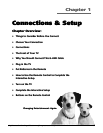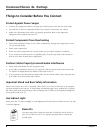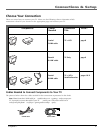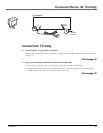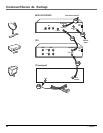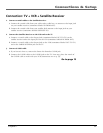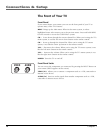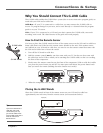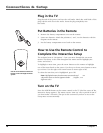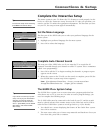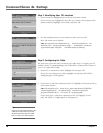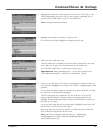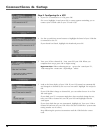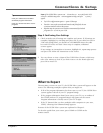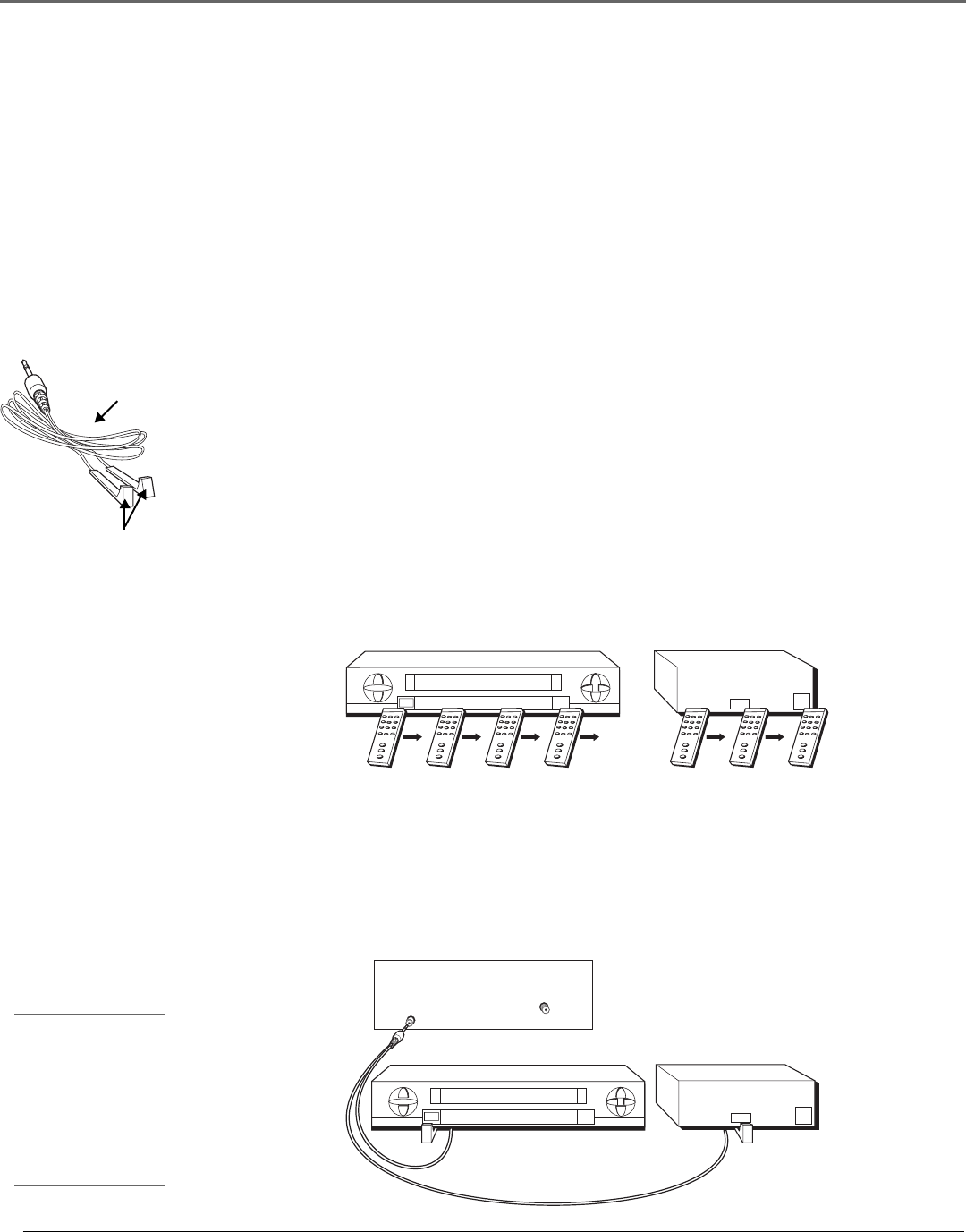
Chapter 1 13
Connections & Setup
VCR
03
CHANNEL
CABLE BOX
Tip
If you don’t have both a
cable box and a VCR
connected to your TV,
just coil the cable of the
extra G-LINK wand with a
twist tie and leave it
behind the TV.
VCR
03
CHANNEL
SENSOR
SENSOR
Connect to G-LINK jack
on the back of the TV.
TV (back panel)
CABLE/
ANTENNA
G-LINK
G-LINK wands
G-LINK cable
Why You Should Connect This G-LINK Cable
The G-LINK cable enables the GUIDE Plus+ system (the on-screen interactive program guide) to
work with your VCR and/or cable box.
Cable Box – If your TV is connected to a cable box you must connect the G-LINK cable to
receive TV program listings for your area, and to tune directly to a channel when the program
guide is on your TV screen.
VCR – If your TV is connected to a VCR and you don’t connect the G-LINK cable, one-touch
recording won’t work. The other features of the guide will work properly.
How to Find the Remote Sensor
You have to place the G-LINK wands in front of the remote sensor on the VCR and/or cable box.
Some cable boxes and VCRs have the remote sensor labeled on the unit. If the remote sensor
isn’t labeled on your VCR and/or cable box, you need to use the remote control that came with
the VCR and/or cable box to locate the sensor.
1. Turn off the VCR and/or cable box.
2. Hold the remote control (not the one that came with your TV, but the one that came with
the cable box and/or VCR to which you’re attaching the G-LINK cable) so that it is touching
the front of the component.
3. Slowly move the remote control across the front of the component (VCR or cable box) while
you press the power button on and off. You must press and release the power button each
time you move the remote (holding down the button won’t work).
4. When the component turns on, you’ve located the remote sensor.
Placing the G-LINK Wands
Place the G-LINK wands in front of the remote sensor on your VCR and/or cable box
approximately one inch away from the remote sensor (see instructions below).