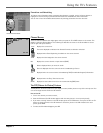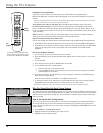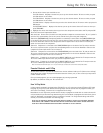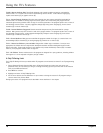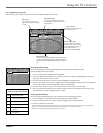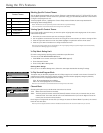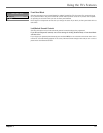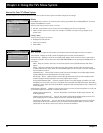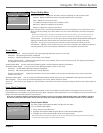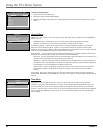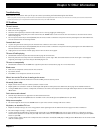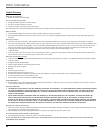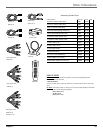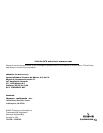Chapter 4 23
Using the TV’s Menu System
SCREEN
1 Closed-Caption Display
2 Closed-Caption Mode
3 PIP Closed-Caption Display
4 PIP Closed-Caption Mode
5 Menu Language
0 Exit
Picture Quality Menu
Basic Picture Controls Displays the five slider controls for adjusting the way the picture looks.
Contrast Adjusts the difference between the light and dark areas of the picture.
Color Adjusts the richness of the color.
Tint Adjusts the balance between the red and green levels.
Black Level Adjusts the brightness of the picture.
Sharpness Adjusts the crispness of the picture.
When exiting this menu, the Save Personal Picture Preset choice list appears. You can choose either Yes or
No. If you save the settings, the TV stores them so you can re-select them quickly if someone changes the
settings.
Note: You can change the picture controls for each component connected to your Video, Y, P
B
, P
R
and S-Video jacks on the
back of your TV. The next time you tune to that component, the picture changes to the settings you created previously.
Picture Presets Lets you select one of three preset picture settings: Bright Lighting, Normal Lighting, Soft
Lighting or Personal Picture Preset. Choose the setting that is best for your viewing environment.
Auto Color Lets you turn on the feature that corrects the color of the picture. Choose On or Off.
Color Warmth Displays a choice list that lets you set one of three automatic color adjustments: Cool for a
more blue palette of picture colors; Normal; and Warm for a more red palette of picture colors.
Screen Menu
Closed-Caption Display Lets you choose the way closed captioning information is shown on the screen.
Off always No captioning information is displayed.
On always Captioning information is shown always, when available.
On when sound is muted Captioning information is shown, when available, whenever the TV’s sound is muted. The captioning information is
not displayed when the sound is not muted.
Closed-Caption Mode Lets you choose which captioning mode is used for displaying captioning information.
PIP Closed-Caption Display Lets you choose the way PIP closed-caption is shown on the screen.
Off always No PIP closed-captioning information is displayed.
On always PIP closed-captioning information is always displayed.
Alternate with PIP button Captioning information is shown, when available, when you press the PIP button on the remote with the PIP
window on the screen.
PIP Closed-Caption Mode Lets you choose which PIP closed-captioning mode you want to use to display PIP closed-captioning information.
Menu Language Lets you select your preferred language for the menus: English, Spanish or French.
Picture Tilt Your TV has an extra large picture tube that makes it vulnerable to the effects of the Earth’s magnetic field. You may need to adjust the
picture tilt.
Using Closed Captioning
Many programs are encoded with closed-captioning information, which lets you display the audio portion of a program as text on the TV screen.
Closed captioning is not available on all channels at all times. When a program is closed captioned, the CC icon is displayed in the channel banner. See
Chapter 3 for more information about the channel banner.
NOTE: NOT ALL BROADCAST SERVICES ASSOCIATED WITH THIS PRODUCT, SUCH AS THE ELECTRONIC PROGRAM GUIDE SERVICE, ARE CURRENTLY AVAILABLE
OUTSIDE THE UNITED STATES AND CANADA. PLEASE CHECK WITH YOUR LOCAL DEALER OR BROADCASTER FOR CURRENT AVAILABILITY OF SUCH SERVICES.
PICTURE QUALITY
1 Basic Picture Controls
2 Picture Presets
3 Auto Color
4 Color Warmth
0 Exit
Closed-Caption Modes
The TV offers eight closed-captioned modes, including four text modes.
To set the Closed-Caption Mode:
1. Select Screen from the Main menu.
2. Highlight Closed-Caption Mode and press OK (the Closed-Caption Mode appears).
3. Highlight your choice and press OK (the Screen menu appears again).
Note: The Text modes cover nearly half of the picture on the screen to display the closed-captioned text. Most broadcasters
use the CC mode, which displays a few lines of captions at a time.