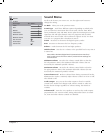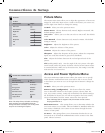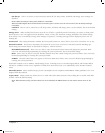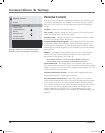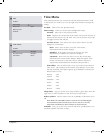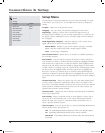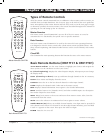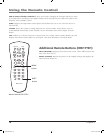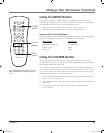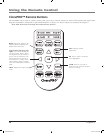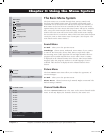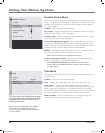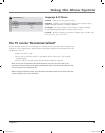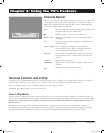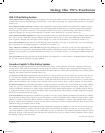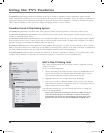Chapter 2 19
Using the Remote Control
Using the INPUT Button
In addition to a cable or antenna signal, you might have VCR, DVD etc. or
other signals coming in to your TV (not all inputs are available on all models).
Use the INPUT button to select the desired signal source.
1. Make sure that the component you want to view is turned on.
2. Press INPUT until you have selected the desired input source.
Inputs and On-Screen Displays
The Status Display shows which input signal(s) is selected. The following table
shows which display term usually corresponds with which input.
Input Signal TV Display
ANTENNA/CABLE jack (channel digit)
Rear A/V jacks VID1
Front Jacks FRNT
Using the SYSTEM Button
When the television is connected to an interactive system or similar device,
the SYSTEM button allows you to access system programming or other special
functionality through the DSCI jack.
On a master or basic remote, the SYSTEM button can also allow independent
remote control of two TVs. Once you have specified TV1 or TV2 status for the
TVs, see the Access and Power Options menu on page 12. Follow these steps
to tell the remote which TV you want to operate:
1. On the remote control, simultaneously press and hold the SYSTEM button
and 1 (for TV1) or 2 (for TV2).
2. After several seconds, release the buttons. The specified TV will respond to
that remote.
3. To control the other TV, simply repeat the process using the other
(1 or 2) button.
INFO
MENU
GUIDE
CLEAR
VOL
CHAN
MUTE
INPUT
RESET
GO
BACK
OK
SLEEPCCPOWER
SYSTEM
M A S T E R
1
2
3
4
5
6
7
8
9
0
INPUT
button
SYSTEM
button
1 and 2
buttons
Note: Although the TV supports TV3, the
master remote cannot be programmed
for it.
1644105Ae.indb 19 7/18/05 2:27:33 PM