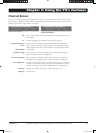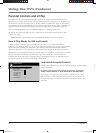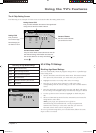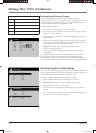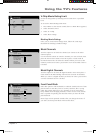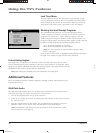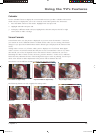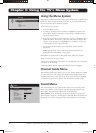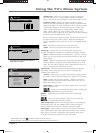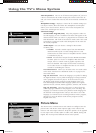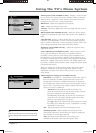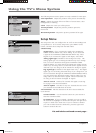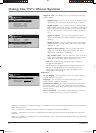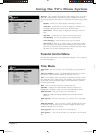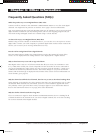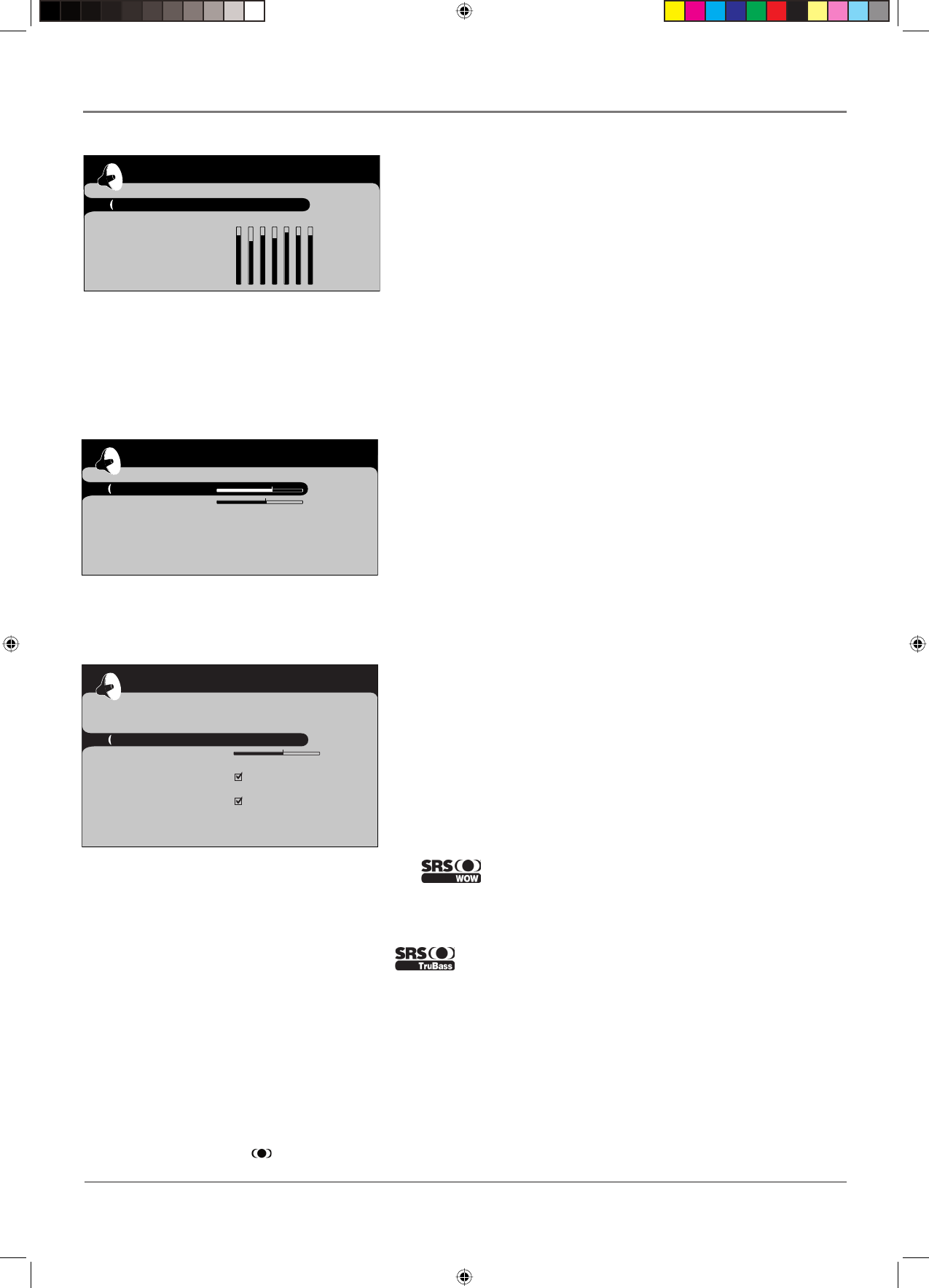
Chapter 3 27
Using the TV's Menu System
Go back
Sound preset Personal...
Frequency range ...
Tone control
These Tone control settings only appear if no
Sound effect is selected.
Sound preset Allows you to choose a specifi c sound preset.
Press the right arrow to cycle through the options: Standard,
Movie, Voice, Music, Flat, Videogame, Video camera and Personal.
Frequency range Displays the different graphic equalizer
bands set for each Sound preset option. Choose a band and make
adjustments. When you make adjustments, the Sound preset option
automatically changes to Personal. Press the left or right arrow
button to select the frequency (120Hz, 200Hz, 500Hz, 1.2kHz,
3kHz, 7.5kHz, 12kHz) you want to adjust. Then use the up or
down arrow button to adjust the level. When you're done adjusting
the levels, press the MENU button to exit.
To view the frequency range of another Sound preset option, press
the right or left arrow until no band is selected and Frequency
range is highlighted. Then press the up arrow to highlight Sound
preset.
Bass Increases or decreases the bass of the sound.
Treble Increases or decreases the treble of the sound.
Sound type Controls the way the sound comes through your
speakers. The options available vary according to the input selected.
Mono (available for regular TV viewing only) Plays the sound in
mono only. Use this setting when receiving broadcasts with weak
stereo signals.
Stereo Splits the incoming stereo audio signal into left and right
channels. Most TV programs and recorded materials have stereo
audio. The word Stereo appears in the channel banner when you
tune to a program that is broadcast in stereo.
Sound mode Provides special processing through your speakers
(depending on the setting you chose as your Sound type). The
available audio modes are:
Normal Does not give any special processing, simply provides
the mono or stereo sound provided by the signal you're watching.
Wide (available only for mono signals) “Widens” sound from
mono broadcasts and mono devices connected to your TV for a
fuller, more spacious sound.
Stereo Wide Available only for stereo signals. Gives a surround
effect with more bass.
Creates a three-dimensional sound while extending the
sound range beyond the size of the speakers.
Balance Adjusts how much audio is sent to the left and right
speakers.
Allows you to hear deeper, richer low bass tones that
normally you wouldn't hear from the speakers.
Auto Volume Level Reduces the annoying blasts in volume during
commercial breaks, and also amplifi es softer sounds in program
material. Eliminates the need to constantly adjust the volume.
Sound effect These options are best used to provide more depth
to the sound: Opera, Jazz, Rock, Cathedral, Karaoke. When a sound
effect option is selected, Sound preset and Frequency range aren't
available and instead are replaced by Bass and Treble.
WOW, TruBass, SRS, and ( ) symbol are trademarks of SRS Labs, Inc.
WOW and TruBass technologies are incorporated under license from SRS Labs, Inc.
Go back
Bass
Treble
Tone control
These Tone control settings only appear if a
Sound effect is selected.
Go back
Tone control ...
Sound type Stereo...
Sound mode Normal...
Balance
SRS TruBass Off...
Auto Volume Level
Sound effect None...
Internal speakers
Headphone settings ...
Advanced settings ...
Sound
1665105B.indb 271665105B.indb 27 2/17/06 6:31:54 PM2/17/06 6:31:54 PM