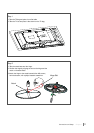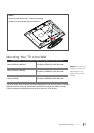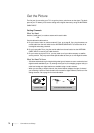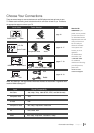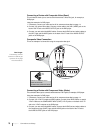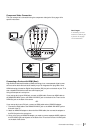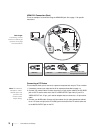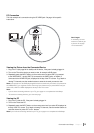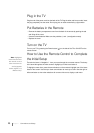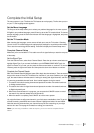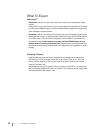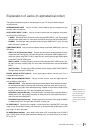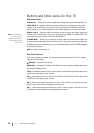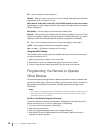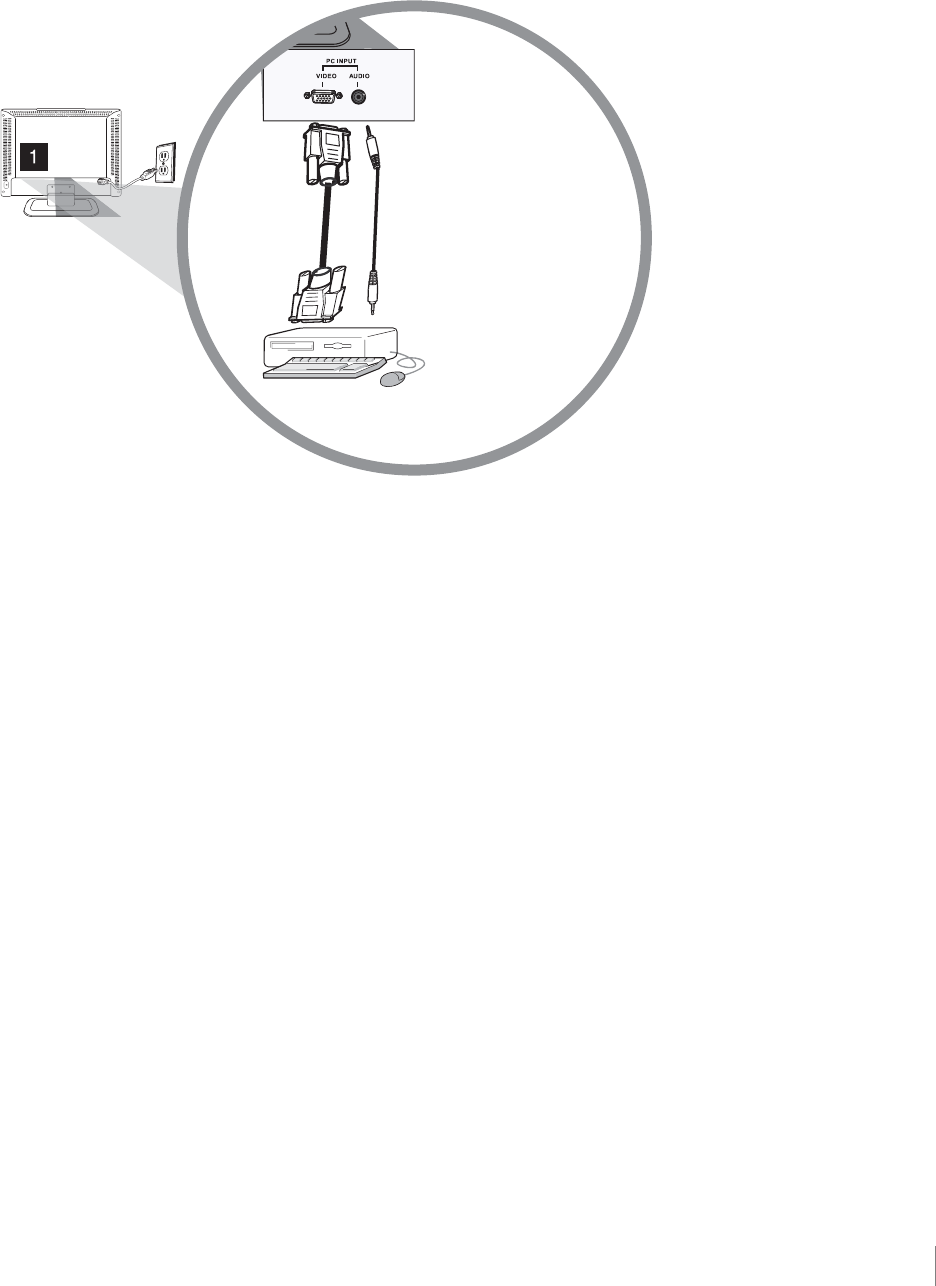
Connections and Setup Chapter 1 19
PC Connection
This is an example of a connection using the PC VIDEO jack. Go page 18 for specific
instructions.
Viewing the Picture from the Connected Device
1. Plug in the TV (see page 20 for details) and the device, if they aren't already plugged in.
2. Turn on the TV and the device you want to view, for example a DVD player.
3. Repeatedly press the INPUT button on the remote control to select VID1 (if connected
to the VIDEO INPUT 1 jacks), CMPT (if connected to the CMPT jacks) or HDMI1 (if
connected to the HDMI1/DVI jack) displayed at the top of the TV's screen. To go back to
viewing TV channels, use the number buttons to enter the channel you want to view.
Note: If the picture from the DVD player appears black and white and your device is connected to
the VIDEO INPUT, you might be tuned to the wrong input. Make sure you press INPUT until you
select VID1, CMPT or HDMI1 displayed at the top of the TV's screen.
Note:
• If you're done connecting devices to your TV, go to page 21 to complete the Initial Setup.
• To continue connecting devices, go to the next page.
Viewing the PC
1. Plug in the TV and the PC, if they aren't already plugged in.
2. Turn on the TV and the PC.
3. Repeatedly press the INPUT button on the remote control until you select PC displayed at
the top of the TV's screen. To go back to viewing TV channels, use the number buttons to
enter the channel or press CH+ or CH- buttons.
Note: If you're done connecting devices to your TV, go to page 21 to complete the Initial Setup.
Don’t forget:
If necessary, connect
antenna or cable to get
a picture. Go to page
14 for instructions.