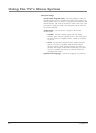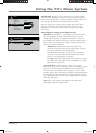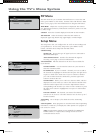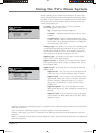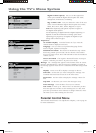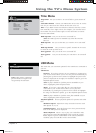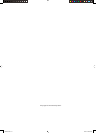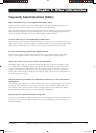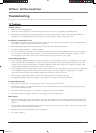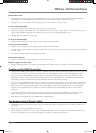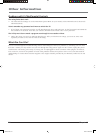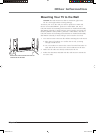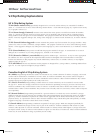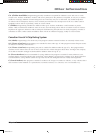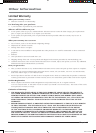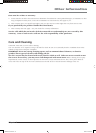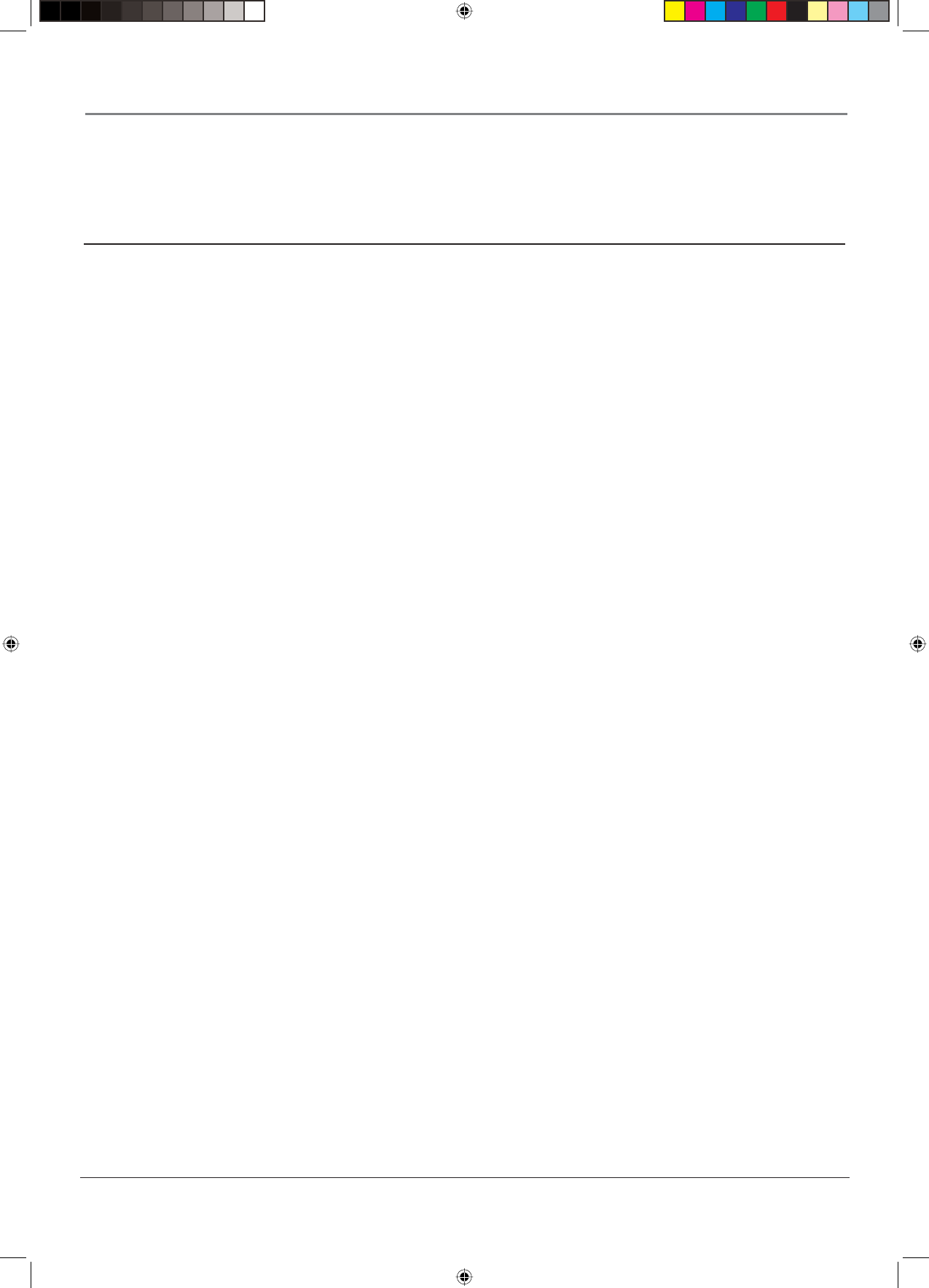
46 Chapter 5
Other Information
Troubleshooting
Most problems you encounter with your TV can be corrected by consulting the following troubleshooting list.
TV Problems
TV won’t turn on
• Make sure the TV is plugged in.
• Check the wall receptacle (or extension cord) to make sure it is “live” by plugging in something else.
• The front panel controls may be locked (disabled). Use the remote control to unlock the front panel controls by
selecting the Front Panel Block in the Parental control menu and press OK to uncheck the box.
No picture, no sound but TV is on
• You might be tuned to an input with no device connected to it to view. If you're trying to view a connected device,
press INPUT until the picture from that device appears.
• Maybe the Signal type option is set incorrectly. Go to page 15 for detailed instructions.
• The channel might be blank — change channels.
• If you’re watching your VCR and it’s connected with coaxial cable to the ANT/CABLE jack, tune the TV to channel
3 or 4 (whichever channel is selected on the 3/4 switch on the back of your VCR). Also check to make sure the
TV/VCR button on the VCR is in the correct mode (press the TV/VCR button on your VCR).
Sound okay, picture poor
• If you're getting a black and white picture from a device you've connected to your TV, you might have your video
cables connected to the wrong jacks. A yellow Video cable connects to the yellow VIDEO input jack on the side
or back of your TV; three video cables or bundled component video cables (red, blue, and green) connect to the
corresponding COMPONENT INPUT jacks on the back of your TV.
• If you're getting no picture from a device you've connected to your TV, you might have your video cable connected
to the VIDEO OUT jacks on the back of your TV. These jacks are used to connect recording devices. A yellow
Video cable connects to the yellow VIDEO input jack on the side or back of your TV.
• Check antenna connections. Make sure all of the cables are fi rmly connected to the jacks.
• Try adjusting sharpness function to improve weak signals. Go to page 38 for more instructions.
No sound, picture okay
• Maybe the sound is muted. Try pressing the volume up button to restore sound.
• If using DVI, S-Video, or Y, PB, PR, remember to also connect the device’s left and right audio output jacks to the
TV’s L and R Audio Input jacks.
• The sound settings may not be set correctly. Go to page 36 for more information.
• The internal speakers might be turned off. Go to page 37 for more information.
Blank screen
• Check your connections. If you used yellow, red, and white cables to connect, make sure they're connected to the
yellow, red, and white video INPUT jacks on the side or back of the TV, not to the VIDEO OUT jacks on the back
of the TV.
• If you're trying to watch something that's playing on a device connected to the TV (like a DVD), press INPUT until
you get to the correct video input channel.
• Make sure the device connected to the TV is turned on.
• Try another channel.
1668591B.indb 461668591B.indb 46 6/5/06 3:28:29 PM6/5/06 3:28:29 PM