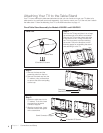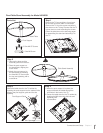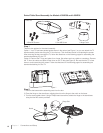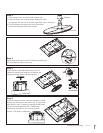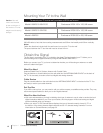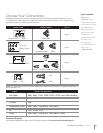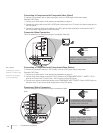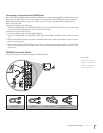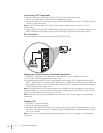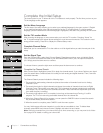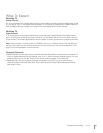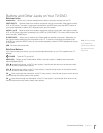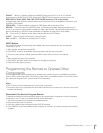16
Chapter 1 Connections and Setup
Connecting a PC Component
To connect a personal computer and use your TV as a monitor, follow these steps:
1. Connect your cable and/or off-air antenna as described on page 12.
2. Connect one end of a 15-pin monitor cable to the PC INPUT VIDEO jack on the TV and the other end
to the PC’s video output jack.
Note: If your PC’s video output isn’t 15-pin, you’ll need an adapter that can connect to a 15-pin
monitor cable.
3. Connect a 3.5mm stereo mini-pin audio cable (sometimes referred to as 1/8” stereo mini-pin) to the PC
INPUT AUDIO jack on the back of the TV and the other end to the audio output jack on the PC.
PC Connection
This is an example of a connection using the PC INPUT VIDEO jack.
Viewing the Picture from the Connected Component
1. Plug in the TV (see page 17 for details) and the component, such as a DVD player or a VCR.
2. Turn on the TV and the component you want to view.
3. Repeatedly press the INPUT button on the remote control to select VID1 (if connected to the VIDEO
INPUT 1 jacks), CMPT (if connected to the CMPT jacks) or HDMI1/DVI (if connected to the HDMI1/DVI
jack) displayed at the top of the TV screen. To return to viewing TV channels, use the number buttons
to enter the channel you wish to view.
Note: If the picture from the DVD player appears black and white and your component is connected to
the VIDEO INPUT, you may be tuned to the wrong input. Make sure you press INPUT until you see VID1,
CMPT or HDMI1 displayed at the top of the TV screen.
Note: When you have connected all additional components to your TV, go to page 18 for initial Setup
Instructions.
Viewing a PC
1. Plug in the TV and the computer.
2. Turn on the TV and the computer.
3. Repeatedly press the INPUT button on the remote control until you see PC displayed at the top of the
TV screen. To go back to viewing TV channels, use the number buttons to enter the channel or press
CH+ or CH- buttons.
Note: When you have connected all additional components to your TV, go to page 18 for initial Setup
Instructions.
Y
Video
R
L
AUDIO
HDMI 2/
DVI INPUT
HDMI 1/
DVI INPUT
AUDIO
VIDEO
PC INPUT
1